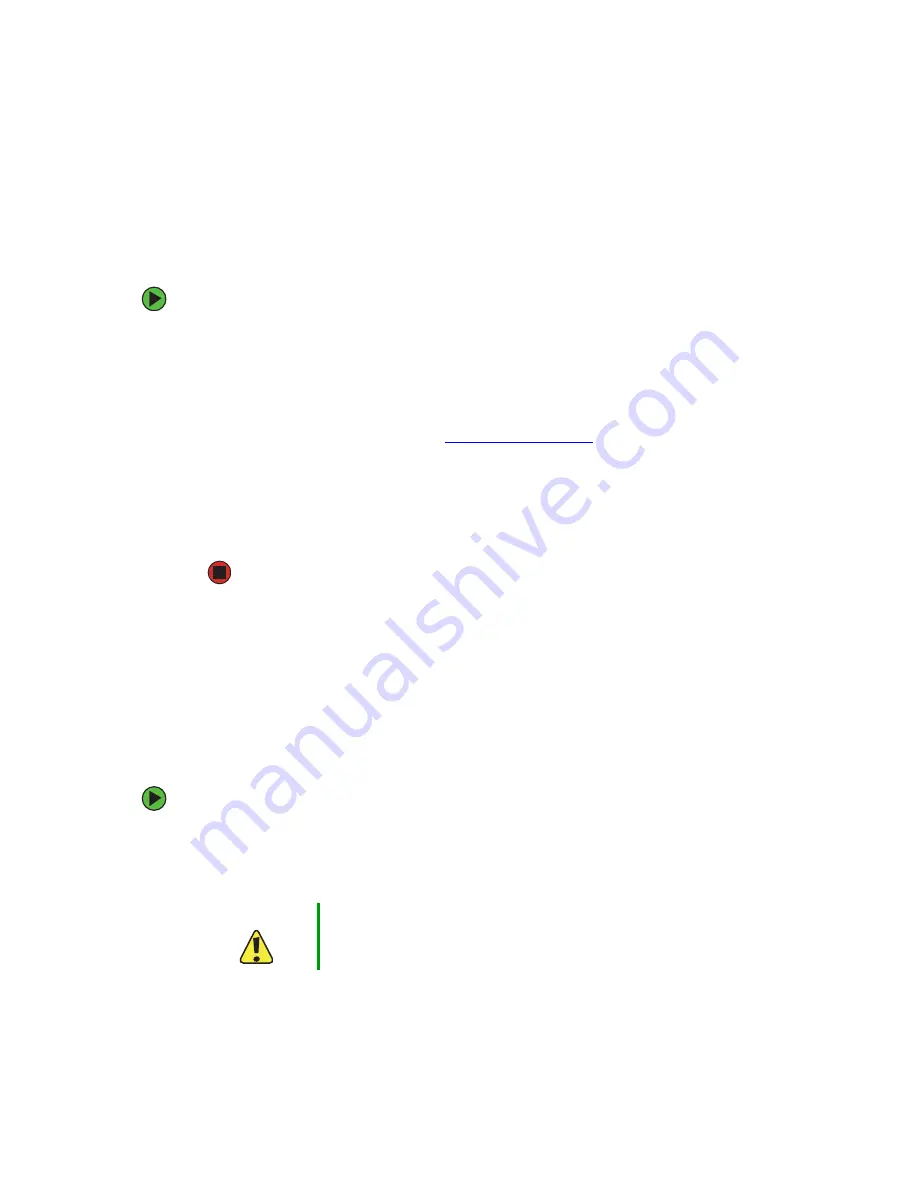
93
www.gateway.com
Updating the BIOS
If you need a new version of the BIOS, you can download the BIOS update from Gateway,
then install the new version from a diskette.
To update the BIOS:
1
Print the appendix for
2
Restart your server, then press
F2
when the Gateway logo screen appears during
startup.
3
Record any custom BIOS settings on your printout.
4
Download the BIOS update from
support.gateway.com
.
5
Follow the instructions in the self-extracting BIOS update file.
6
Enter any custom BIOS settings you recorded in
, then save your changes and
close the BIOS Setup utility.
7
Follow the instructions in
“Updating the FRU/SDR” on page 32
.
Rolling BIOS
The BIOS flash memory of this server is divided into two partitions: a primary (active)
partition from which the server boots, and a secondary partition to which BIOS updates
are diverted. When a BIOS update occurs, the existing BIOS image is preserved on the
primary partition and the system is automatically prompted to attempt to boot from the
new BIOS (on the secondary partition). If a boot failure occurs with the new BIOS, the
system will revert to the old BIOS on the other partition.
To manually select the BIOS boot partition:
1
Turn off the server, then disconnect the power cords and all other cables connected
to the server.
2
Follow the instructions in
“Opening the server case” on page 38
.
Caution
Moving the jumper while the power is on can damage your server.
Always turn off the server and unplug the power cords and all other
cables before changing the jumper.
Содержание 9315
Страница 1: ...User Guide Gateway 9315 Server ...
Страница 5: ...iv www gateway com ...
Страница 13: ...8 www gateway com ...
Страница 39: ...34 www gateway com ...
Страница 105: ...100 www gateway com ...
Страница 129: ...124 www gateway com ...
Страница 135: ...130 www gateway com ...
Страница 152: ...Appendix C 147 Safety Regulatory and Legal Information Safety information Legal and Regulatory Information ...
Страница 167: ...162 www gateway com ...
Страница 168: ...A MAN 9315 1U USR GDE R0 01 05 ...






























