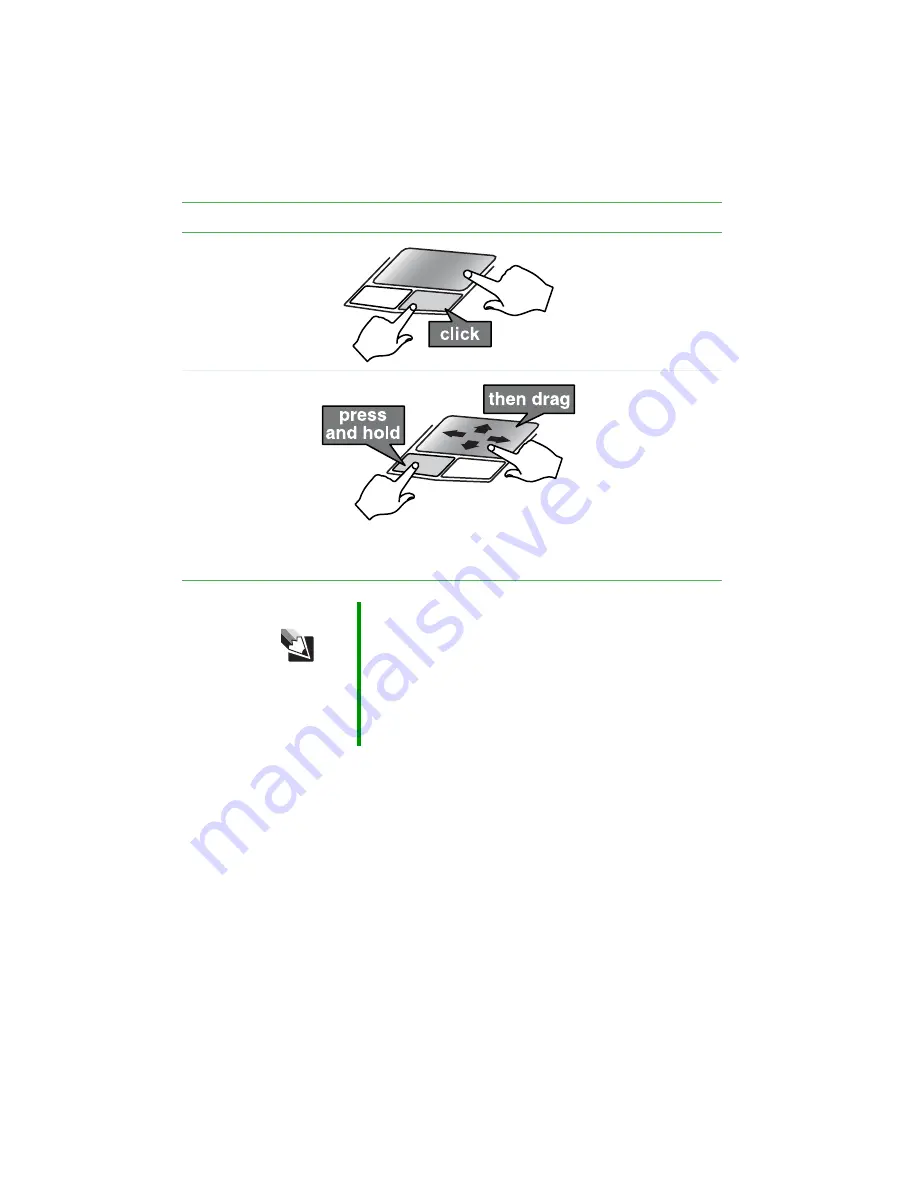
36
www.gateway.com
Chapter 3: Getting Started
Access a shortcut
menu or find more
information about
an object on the
screen.
Position the pointer
over the object.
Quickly press and
release the right
button once. This
action is called
right-clicking.
Move an object on
the screen.
Position the pointer
over the object.
Press the left button
and hold it down,
then use the
touchpad to move
(drag) the object to
the appropriate part
of the screen.
Release the button to
drop the object
where you want it.
Tips & Tricks
You received your notebook with the EZ Pad touchpad set
to only accept clicking by using the touchpad buttons. You
can change this feature to allow tapping on the touchpad
to simulate clicking the left button. For more information,
see “Changing the mouse or touchpad settings” in
Using
Your Computer which has been included on your hard
drive. To access this guide, click Start, All Programs, then
click Gateway Documentation.
To...
Do this...
Содержание 8510GH
Страница 1: ...Gateway Notebook User Guide ...
Страница 2: ......
Страница 52: ...46 www gateway com Chapter 4 Using Drives and Ports 3 Eject the PC Card by pressing the eject button again ...
Страница 60: ...54 www gateway com Chapter 4 Using Drives and Ports ...
Страница 69: ...Chapter 6 63 Upgrading Your Notebook Adding and replacing memory Replacing the hard drive ...
Страница 86: ...80 www gateway com Chapter 7 Using the Optional Port Replicator ...
Страница 144: ...138 www gateway com ...
Страница 145: ......
Страница 146: ...MAN M680 8000SER SONIC GDE R1 5 05 ...






























