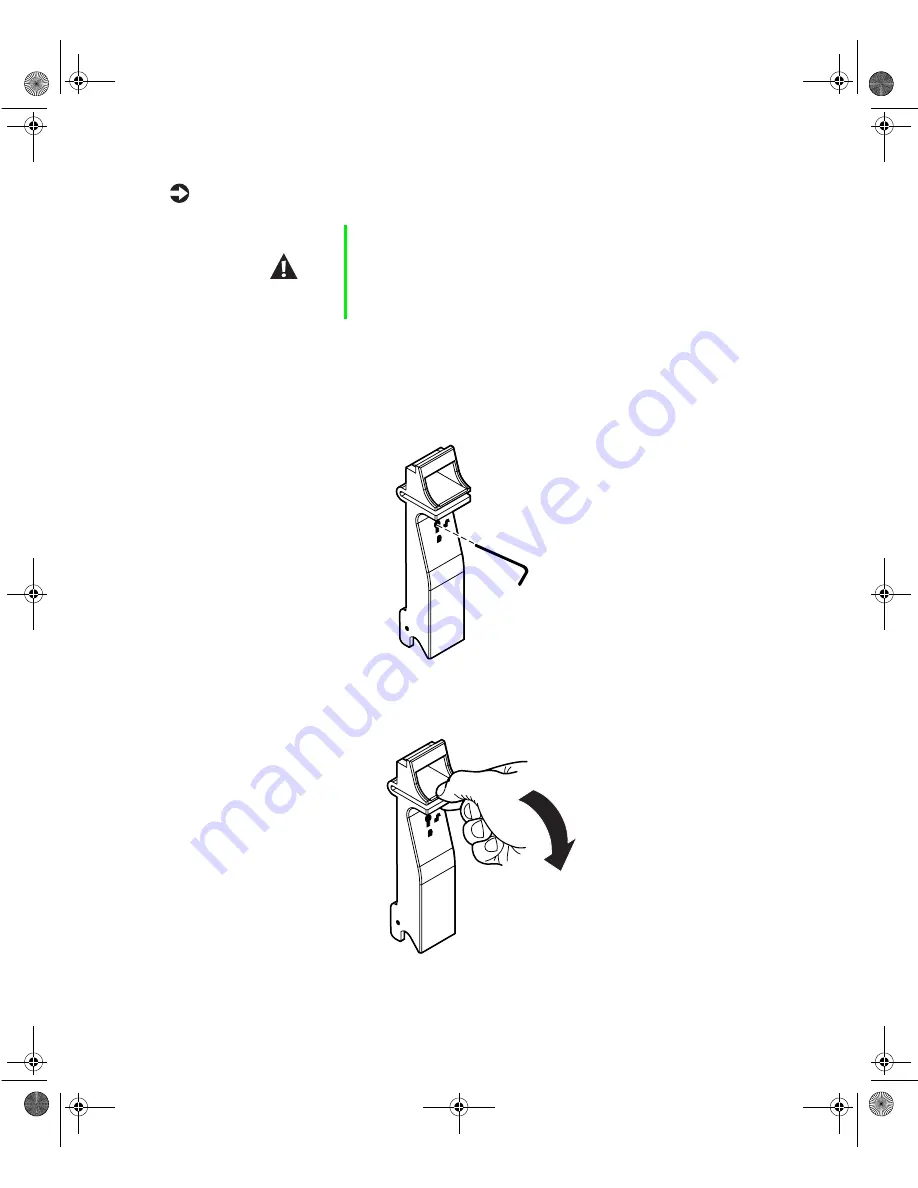
Drives
39
To replace a failed drive:
1
Use the Gateway™ server management utilities to determine which drive
needs to be replaced.
2
If the drive carrier is locked, use the hex key to unlock the carrier. Locked
drive carriers show a red flag in the slot on the carrier handle.
3
Remove the drive from the drive bay by pressing down on the carrier
handle and rotating the handle out and down from the front of the server.
Caution
Before you remove the failed drive, use the appropriate
software and utilities installed on the system to stop all
activity on the failed drive. Instructions for using the
software are provided by the software manufacturer.
Failure to do so may destroy the data on the drive.
8508366.book Page 39 Tuesday, October 23, 2001 11:29 AM
Содержание 7400
Страница 6: ...vi 8508366 book Page vi Tuesday October 23 2001 11 29 AM ...
Страница 22: ...14 System Features 8508366 book Page 14 Tuesday October 23 2001 11 29 AM ...
Страница 92: ...84 Replacing and Adding System Components 8508366 book Page 84 Tuesday October 23 2001 11 29 AM ...
Страница 98: ...90 Using the BIOS Setup Utility 8508366 book Page 90 Tuesday October 23 2001 11 29 AM ...
Страница 110: ...102 Managing Your System 8508366 book Page 102 Tuesday October 23 2001 11 29 AM ...
Страница 132: ...124 Troubleshooting 8508366 book Page 124 Tuesday October 23 2001 11 29 AM ...
Страница 148: ...140 System Specifications 8508366 book Page 140 Tuesday October 23 2001 11 29 AM ...
Страница 156: ...148 Index 8508366 book Page 148 Tuesday October 23 2001 11 29 AM ...
















































