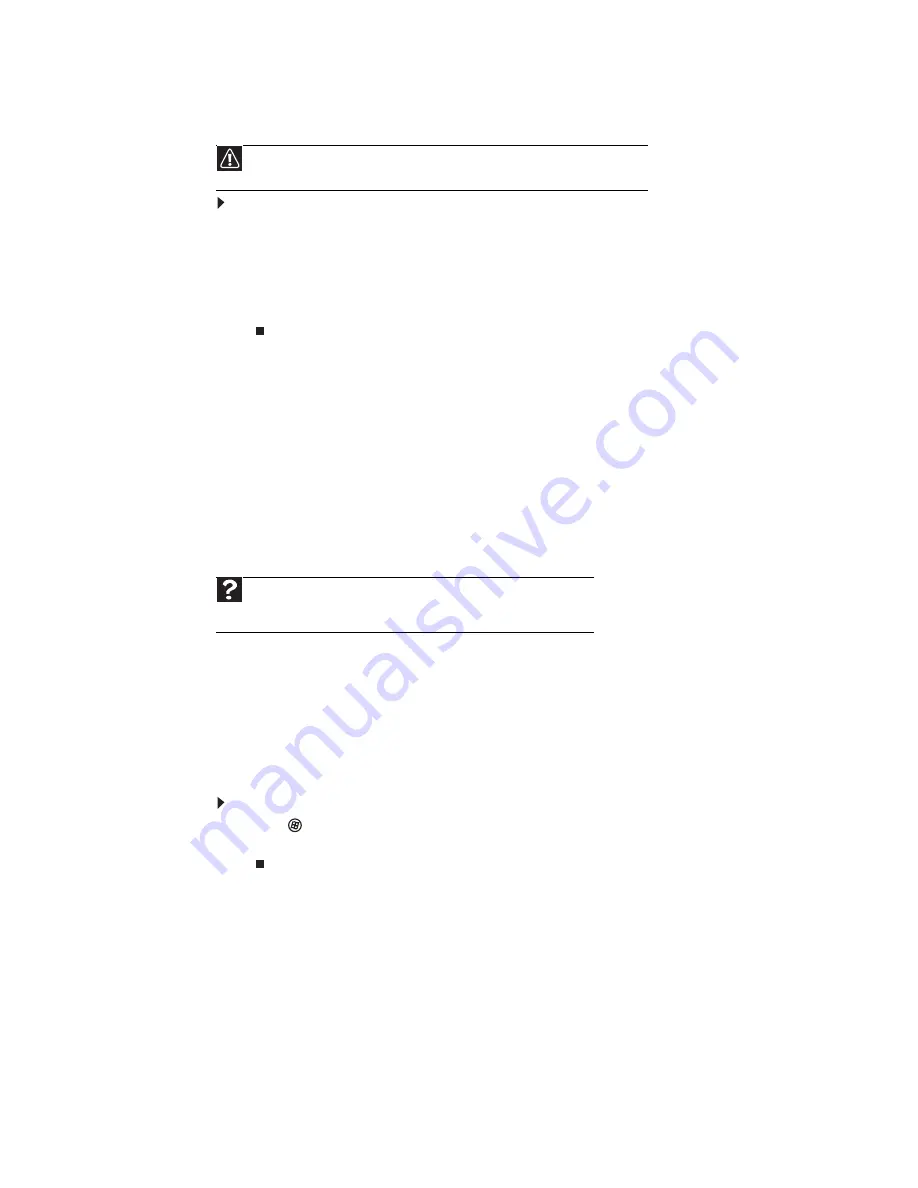
CHAPTER 11: Maintaining Your Computer
110
Recovering your system using the Windows DVD
To completely re-install Windows
1
Insert the Windows DVD into one of your computer’s DVD-capable drives, then restart your
computer.
2
When the prompt “Press any key to boot from CD or DVD” appears, press any key on your
keyboard. A list of valid boot devices appears.
3
Press the arrow keys to select the drive containing the Windows DVD, then press
E
NTER
and follow the on-screen instructions.
Updating Windows
Windows Update helps you keep your computer up-to-date. Use Windows Update to choose
updates for your computer’s operating system, software, and hardware. New content is added
to the site regularly, so you can always get the most recent updates and fixes to protect your
computer and keep it running smoothly. Windows Update scans your computer and provides
you with a tailored selection of updates that apply only to the software and hardware on your
computer.
For information on running Windows Update, see
. Windows
Update can also be controlled through the Windows Security Center. For more information, see
“Protecting your computer” on page 95
Using BigFix
BigFix monitors your computer for problems and conflicts. It automatically gathers information
about the latest bugs, security alerts, and updates from BigFix sites on the Internet. Whenever
BigFix detects a problem, it alerts you by flashing the blue taskbar icon. To fix the problem, click
on that icon to open BigFix.
To start BigFix:
1
Click
(
Start
),
All Programs
,
Accessories
,
System Tools
, then click
BigFix
.
2
To learn more about BigFix, click
Help
, then click
Tutorial
.
Managing hard drive space
Windows provides several utilities you can use to check hard drive space, delete unnecessary
files, defragment files, and back up files.
Caution
Reinstalling Windows may result in the loss of any custom settings you may have
made.
Help
For more information about Windows Update, click
Start
, then click
Help
and Support
. Type
windows update
in the
Search Help
box, then press
E
NTER
.
Содержание 6-Bay mBTX PRO
Страница 1: ... 6 Bay mBTX Pro USERGUIDE ...
Страница 2: ......
Страница 28: ...CHAPTER 2 Setting Up and Getting Started 20 ...
Страница 60: ...CHAPTER 6 Using Your Hardware 52 ...
Страница 102: ...CHAPTER 9 Networking Your Computer 94 ...
Страница 103: ...CHAPTER10 95 Protecting your computer Hardware security Data security Security updates ...
Страница 126: ...CHAPTER 11 Maintaining Your Computer 118 ...
Страница 150: ...CHAPTER 13 Adding and Replacing Components 142 ...
Страница 151: ...CHAPTER13 143 Troubleshooting Safety guidelines First steps Troubleshooting Telephone support ...
Страница 180: ...Contents 172 ...
Страница 181: ......
Страница 182: ...MAN 6BAY MBTX PRO USR GDE V R0 12 06 ...






























