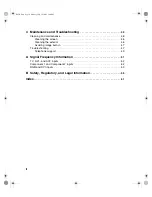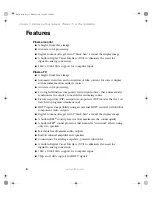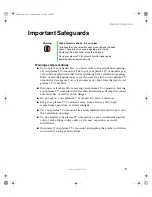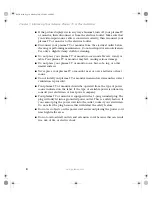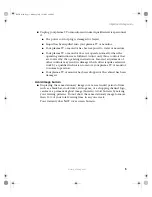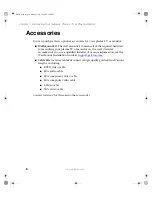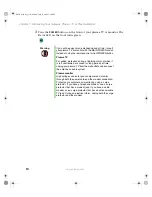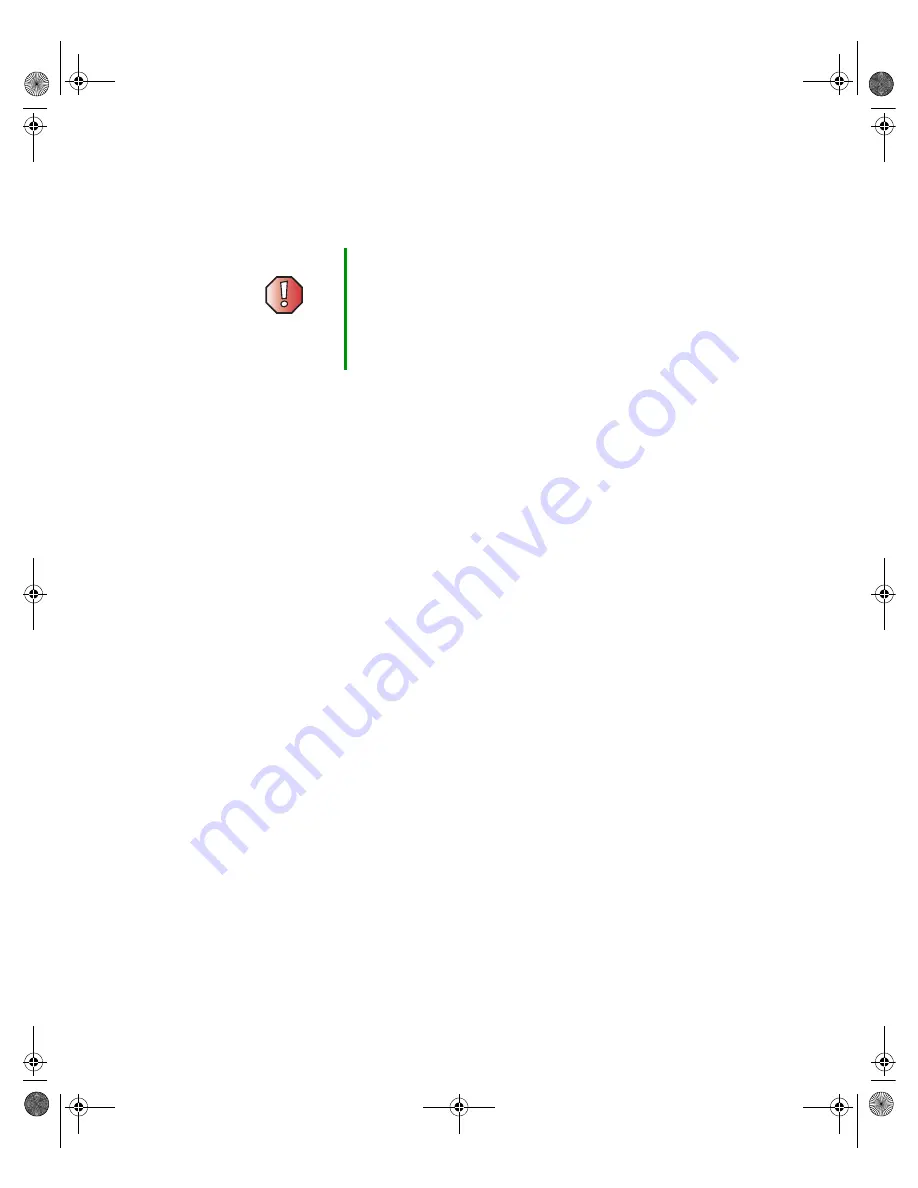
3
Important Safeguards
www.gateway.com
Important Safeguards
Warnings and precautions
■
Do not place your hands, face, or objects close to the ventilation openings
of your plasma TV or monitor. The top of your plasma TV or monitor gets
very hot from exhaust air that is released through the ventilation openings.
Burns or personal injuries may occur if you are too close to your plasma TV
or monitor. Damage may occur if you place any object near the top of your
plasma TV or monitor.
■
Disconnect all cables before moving your plasma TV or monitor. Moving
your plasma TV or monitor with its cables attached may damage the cables
and cause fire or electric shock danger.
■
Do not expose your plasma TV or monitor to rain or moisture.
■
Keep your plasma TV or monitor away from excessive dust, high
temperatures, moisture, or direct sunlight.
■
Use your plasma TV or monitor in a well-ventilated area and do not cover
the ventilation openings.
■
Do not modify your plasma TV or monitor, or use an unshielded power
cord or video input source cable or you may experience excessive
interference.
■
Disconnect your plasma TV or monitor and unplug the power cord when
not used for a long period of time.
Warning
Risk of electric shock - Do not open
To reduce the risk of electric shock, do no remove the back
cover. There are no user-serviceable parts inside.
Removing the back cover voids the warranty.
Have your plasma TV or plasma monitor repaired by
qualified service personnel only.
09265.book Page 3 Monday, July 21, 2003 3:40 PM
Содержание 50-inch
Страница 1: ...Setting up Troubleshooting Your Gateway Plasma TV user sguide ...
Страница 2: ......
Страница 38: ...34 Chapter 2 Connecting Components www gateway com 09265 book Page 34 Monday July 21 2003 3 40 PM ...
Страница 48: ...44 Chapter 3 Adjusting Your Plasma TV Settings www gateway com 09265 book Page 44 Monday July 21 2003 3 40 PM ...
Страница 54: ...50 Chapter 4 Maintenance and Troubleshooting www gateway com 09265 book Page 50 Monday July 21 2003 3 40 PM ...
Страница 64: ...60 Safety Regulatory and Legal Information www gateway com 09265 book Page 60 Monday July 21 2003 3 40 PM ...
Страница 68: ...64 09265 book Page 64 Monday July 21 2003 3 40 PM ...
Страница 69: ......
Страница 70: ...MAN MON 50 PLASMA USR GDE R0 6 03 ...