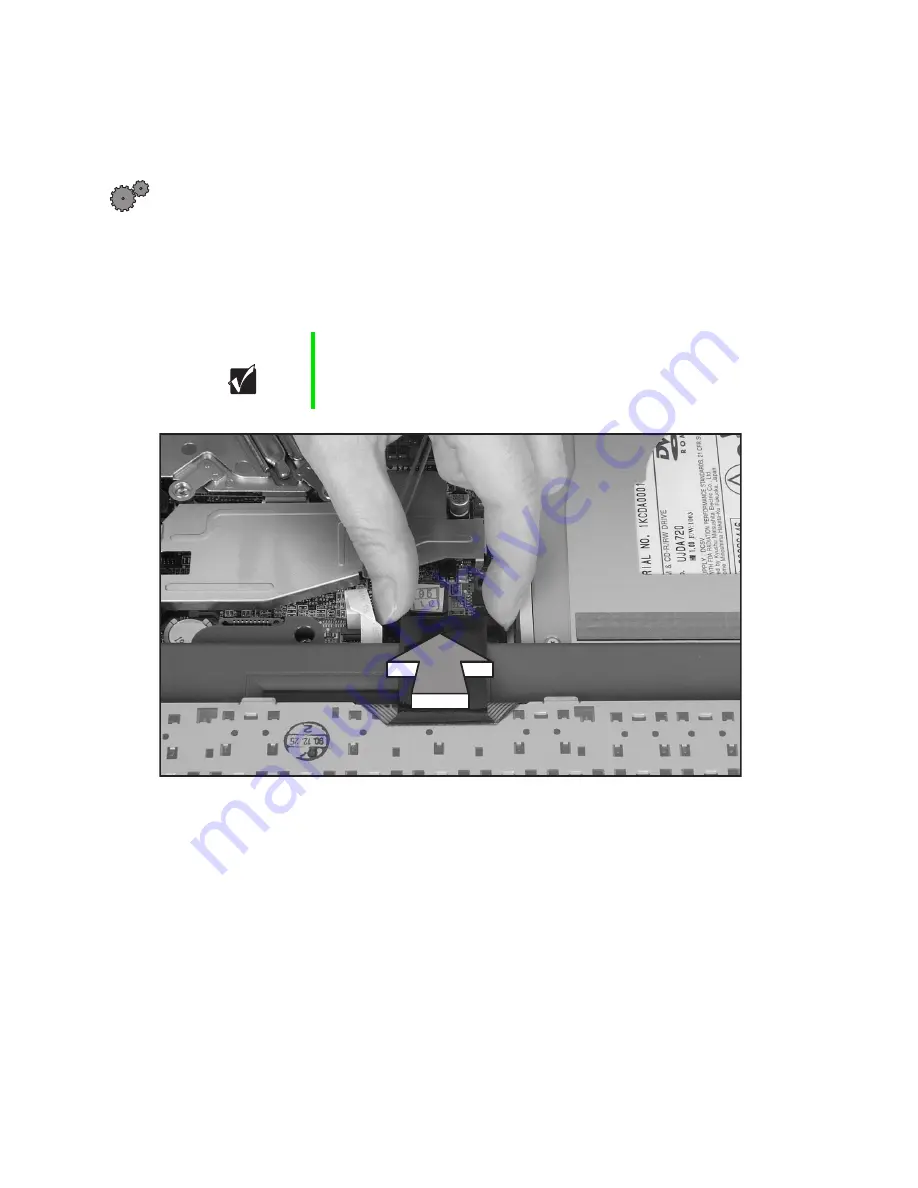
8
www.gateway.com
Installing the keyboard
To install the new keyboard:
1
Place the new keyboard
keys-down
on the notebook with the space bar
away from you.
2
Insert the keyboard plug, on the end of the keyboard cable, onto the
keyboard connector.
3
Rotate the keyboard toward the LCD panel until the keyboard is almost
face-up.
Important
The outside of the keyboard plug goes around the
keyboard connector. The plug is correctly oriented if the
cable is not twisted.












