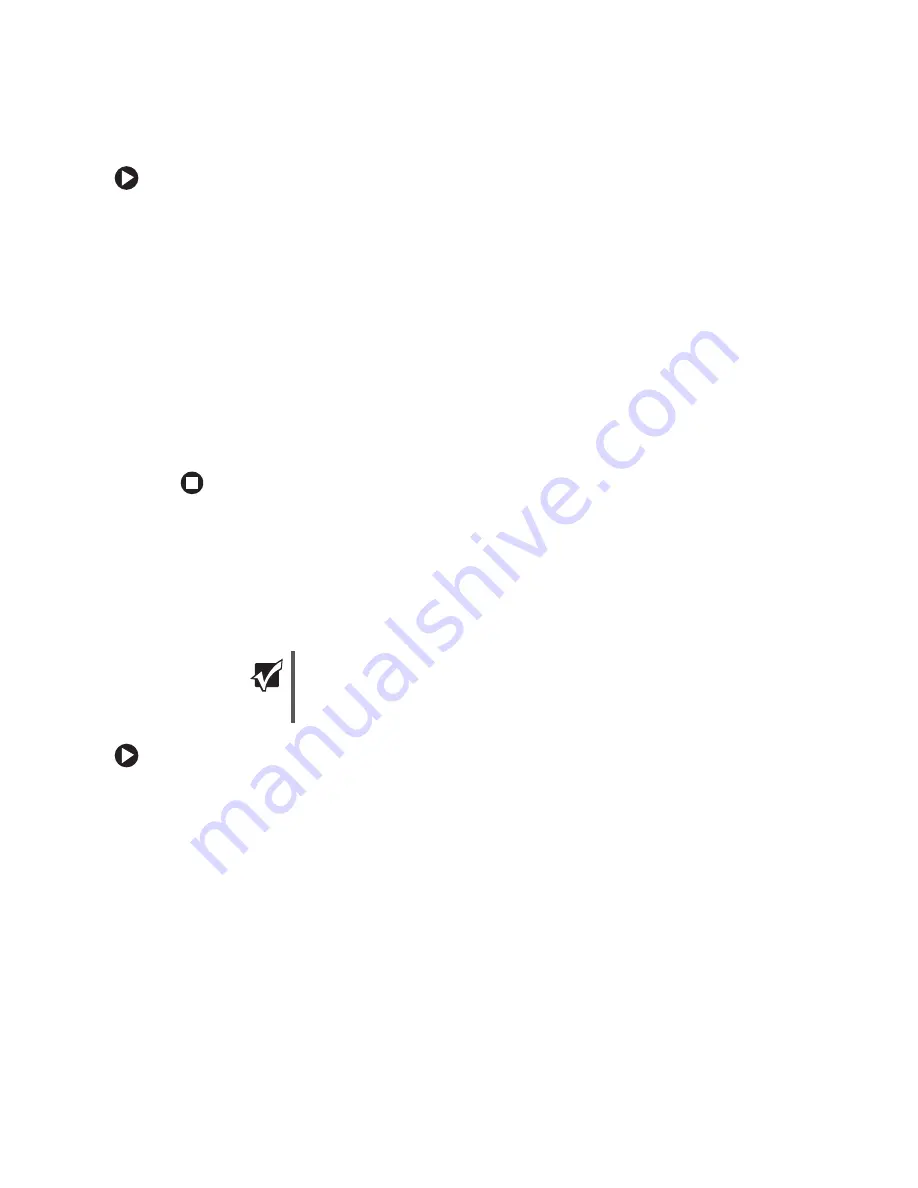
90
www.gateway.com
Chapter 7: Networking Your Computer
To set up a network using a router:
1
Plug one end of the power adapter into the AC connector on the router and the other
end into a grounded, 110V electrical outlet.
2
Turn on your computers.
3
Plug one end of a straight-through network cable into any numbered port on the
router (except the WAN port). The WAN port is used to connect the router to the DSL
or cable modem, and is identified by a label or a switch. Plug the other end of the
cable into the network connector on the computer. As each computer is connected
to the router, the corresponding green indicator should light on the front of the router,
indicating a good connection.
4
Repeat
for each computer on the network.
5
For an Internet connection, plug a straight-through cable into the WAN port on the
router and the other end into the Ethernet jack on the DSL or cable modem.
Configuring your router
After you have named your computers and set up TCP/IP on them, you can configure your
router using your Web browser. For these instructions, we assume that you are using the
router to connect your network to a high-speed Broadband Internet connection through
an Internet service provider (ISP) and that you are configuring it as a DHCP server.
To configure the Linksys EtherFast Cable/DSL router:
1
From one of the computers connected to the network, open your Web browser, type
http://192.168.1.1
in the browser’s address box, then press
E
NTER
.
2
When prompted for a username and password, leave the username box empty and
type
admin
in the password box, then click
OK
. The Setup page opens.
3
Enter the following values in the appropriate fields:
Important
The following configuration information applies to the Linksys
®
EtherFast Cable/DSL routers. For any other brand or model of router,
see the manufacturer’s documentation, which may accompany the
router or be available from the manufacturer’s Web site.
Содержание 300X
Страница 1: ......
Страница 2: ......
Страница 6: ...iv www gateway com ...
Страница 24: ...18 www gateway com Chapter 2 Checking Out Your Gateway Computer ...
Страница 46: ...40 www gateway com Chapter 4 Using Drives and Ports ...
Страница 100: ...94 www gateway com Chapter 7 Networking Your Computer ...
Страница 101: ...Appendix A 95 Safety Regulatory and Legal Information Safety information Regulatory statements Notices ...
Страница 116: ...110 www gateway com naming 85 working safely 20 Z Zip drive 17 port 11 14 ...
Страница 117: ......
Страница 118: ......






























