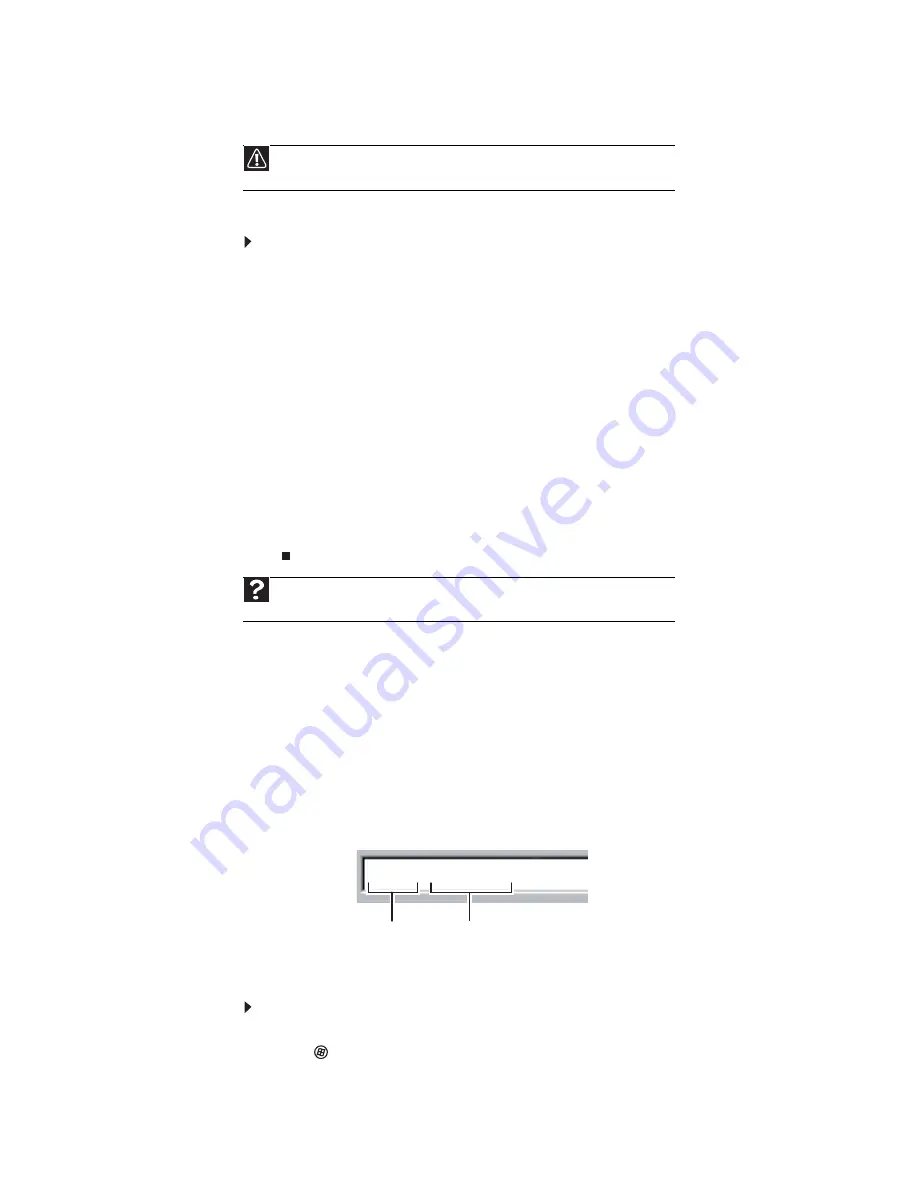
www.gateway.com
39
Downloading files
Downloading
is the process of transferring files from a computer on the Internet to your
computer.
To download files or programs from a Web site:
1
Connect to your Internet account.
2
In the address bar, type the address of the Web site that contains the file or program you
want to download, then press
E
NTER
.
- OR -
Click a link on a Web page to navigate to the Web site containing the file that you want
to download.
3
Create or locate the folder where you want to store the file on your computer. For more
information, see
“Working with files and folders” on page 27
.
4
Click the link on the Web page for the file that you want to download.
5
Follow the on-screen instructions for saving the file in the folder that you want. A copy
of the file is downloaded to your computer. The time that it takes to transfer the file to
your computer depends on file size and Internet conditions.
6
Open the folder that you created.
7
Install or view the downloaded file by double-clicking it. If applicable, follow the instructions
provided on the Web site to run or install the program.
Using e-mail
(electronic mail) lets you send messages to anyone who has an Internet connection and
e-mail address. E-mail is usually a free service of your Internet account.
The Internet never closes, so you can send e-mail messages at any time. Your e-mail messages
arrive at most e-mail addresses in minutes.
An
e-mail address
consists of a user name, the @ symbol, and the Internet
domain name
of the
Internet service provider (ISP) or company that “hosts” that user. Your e-mail address is assigned
when you sign up for an account with an ISP. For example, a person with an account with Hotmail
might have an e-mail address that is similar to this one:
Sending e-mail
To send e-mail using Windows Mail:
1
Connect to your Internet service provider.
2
Click
(
Start
), then click
. Your default e-mail program opens.
3
Click
Create Mail
.
Caution
To protect your computer against viruses, make sure that you scan the files you
download. For more information, see
“Protecting your computer from viruses” on page 99
Help
For more information about downloading files, click
Start
, then click
Help and
Support
. Type the
downloading files
in the
Search Help
box , then press E
NTER
.
User name
Internet domain name
Содержание 3-Bay mBTX Pro
Страница 1: ...3 Bay mBTX Pro USERGUIDE...
Страница 2: ......
Страница 28: ...CHAPTER 2 Setting Up and Getting Started 20...
Страница 102: ...CHAPTER 9 Networking Your Computer 96...
Страница 103: ...CHAPTER10 97 Protecting your computer Hardware security Data security Security updates...
Страница 126: ...CHAPTER 11 Maintaining Your Computer 120...
Страница 151: ...CHAPTER13 145 Troubleshooting Safety guidelines First steps Troubleshooting Telephone support...
Страница 168: ...CHAPTER 13 Troubleshooting 162...
Страница 182: ...Contents 176...
Страница 183: ......
Страница 184: ...MAN 3BAY MBTX PRO USR GDE V R0 12 06...
















































