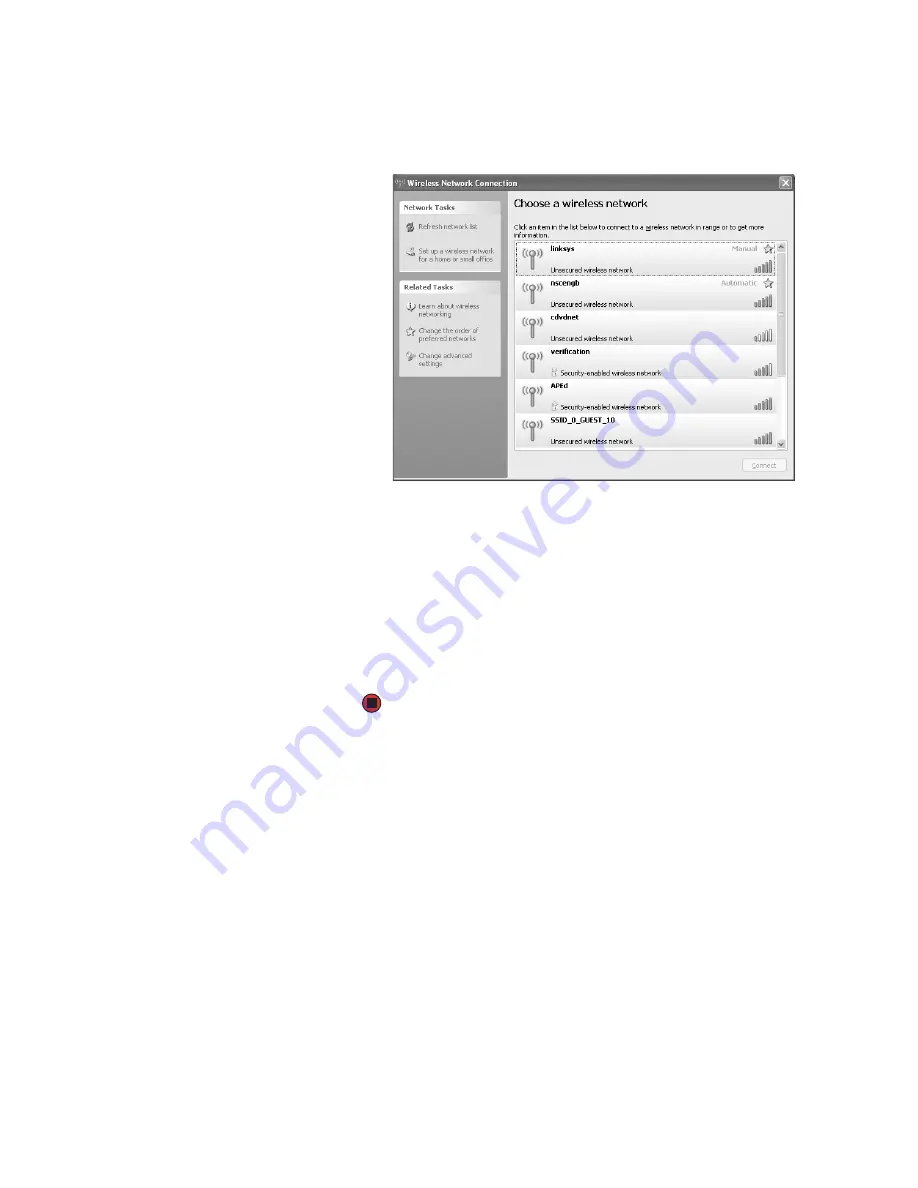
Testing your network
www.gateway.com
83
2
Right-click the
Wireless Network Connection
icon, then click
View
available wireless networks
. The
Wireless Network Connection
dialog box
opens.
3
Click the network you created in the
Choose a wireless network
list, then
click
Connect
. If you successfully connected to the network, go to
If you can see the network name in the
Choose a wireless network
list
but you cannot connect to it, your network is using security. You will need
to modify the security settings for the network in your notebook.
If your network does not appear in the
Choose a wireless network
list,
your network is not broadcasting its SSID. This is not an error and is one
way to add security to your wireless network. You will need to manually
add the network to your notebook.
Testing your network
Now that your home network is set up, log onto your notebook and access a
favorite Internet Web site. If you are unable to connect to the Internet:
■
Run the New Connection Wizard
■
Make sure that your access point is plugged in and compare the status
lights on the front of the access point with the patterns described in the
access point documentation
■
Temporarily turn off any firewall software on your notebook
■
Turn off all of the devices, then turn them back on
■
Contact your Internet service provider
Содержание 200E
Страница 1: ...USERGUIDE...
Страница 2: ......
Страница 7: ...CHAPTER 1 1 GettingHelp Gateway Web site Help and Support BigFix Online help...
Страница 32: ...CHAPTER 2 Using Windows XP www gateway com 26...
Страница 49: ...CHAPTER 5 43 Protectingyournotebook Hardware security Data security Security updates Traveling securely...
Страница 84: ...CHAPTER 6 Using Multimedia www gateway com 78...
Страница 126: ...CHAPTER 10 Maintaining Your Notebook www gateway com 120...
Страница 131: ......
Страница 132: ...MAN GW GENERIC PTB USR GDE R2 11 06...
















































