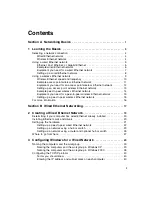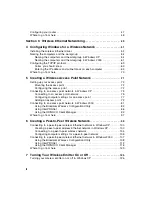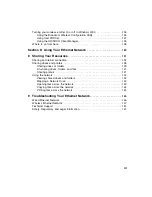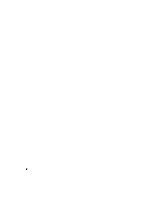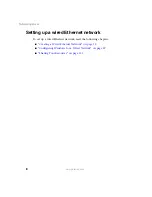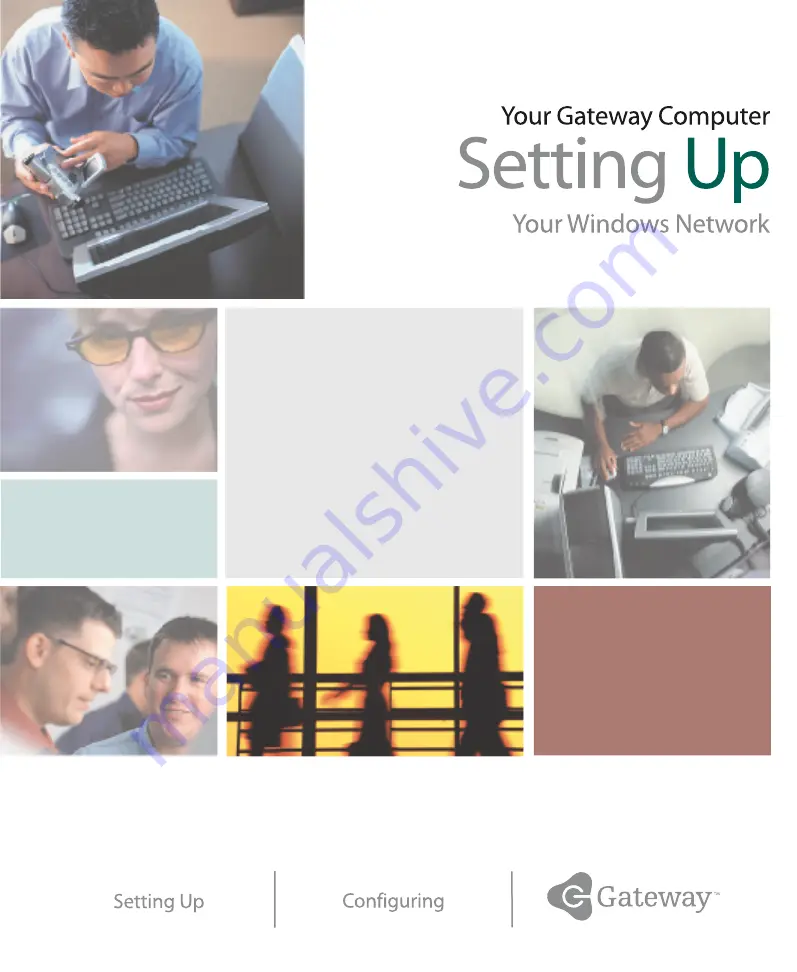Содержание 200ARC
Страница 1: ......
Страница 2: ......
Страница 6: ...iv...
Страница 8: ...2 www gateway com...
Страница 24: ...18 www gateway com...
Страница 34: ...28 Wired Ethernet Networking www gateway com...
Страница 48: ...42 Wired Ethernet Networking www gateway com 6 Click the General tab...
Страница 56: ...50 www gateway com...
Страница 71: ...65 Configuring Windows for a Wireless Network www gateway com 6 Click the General tab...
Страница 93: ...87 Creating a Wireless Access Point Network www gateway com 3 Click the Networks tab...
Страница 104: ...98 Wireless Ethernet Networking www gateway com...
Страница 108: ...102 Wireless Ethernet Networking www gateway com 5 Click the Wireless Networks tab...
Страница 130: ...124 Wireless Ethernet Networking www gateway com...
Страница 136: ...130 www gateway com...
Страница 159: ......
Страница 160: ...NSK DWL PTB NETWORK USR GDE R2 7 03...