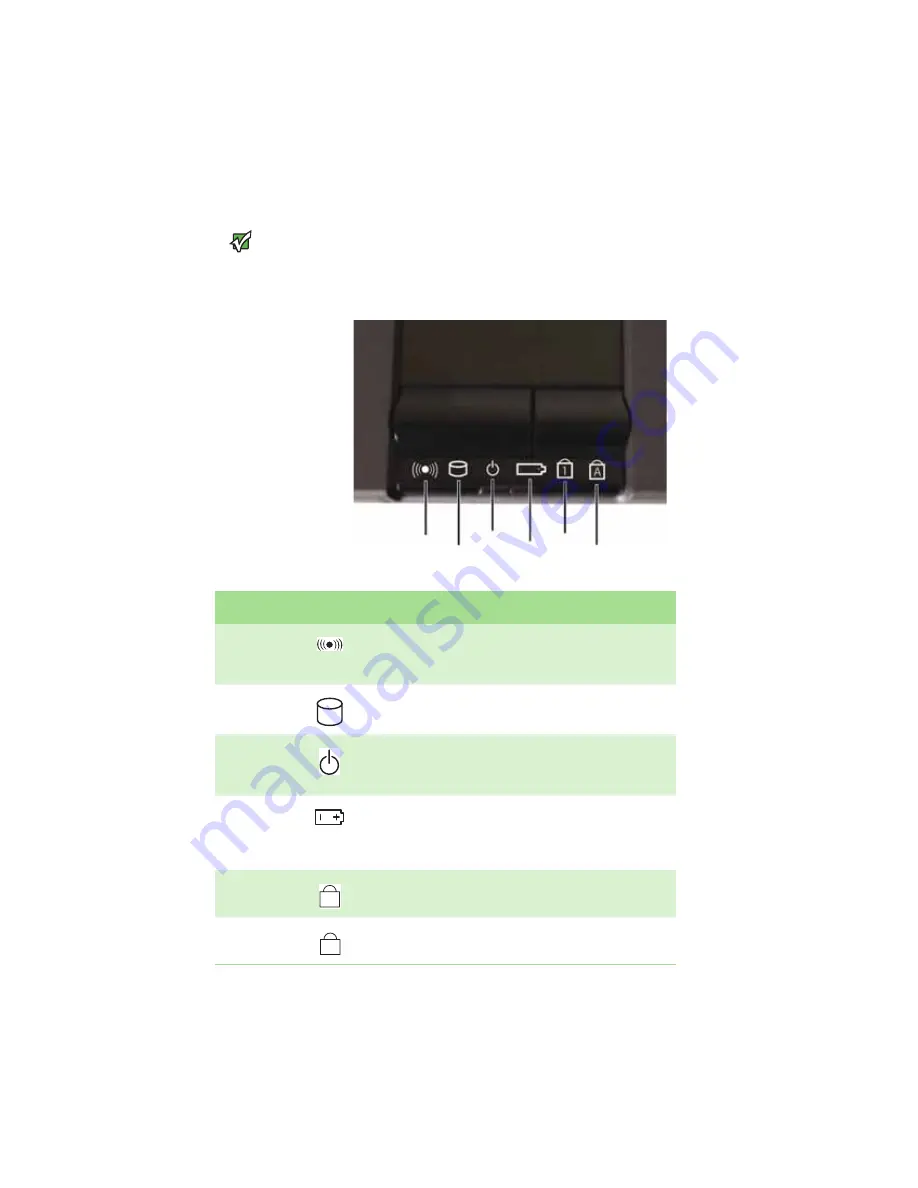
CHAPTER 3: Using Your Gateway Notebook
20
Using the status indicators
Important
If none of the
indicators are on, you
may need to press
F
N
+F1
to toggle the
status indicators on.
Status indicators inform you when a drive is
being used or when a button has been pressed
that affects how the keyboard is used. The status
indicators are located below the touchpad.
Hard drive
Caps lock
Num lock
Wireless network
Power
Battery charge
Indicator
Icon
Description
Wireless
network
(optional)
■
LED on - wireless IEEE 802.11 radio is turned on.
■
LED off - wireless IEEE 802.11 radio is turned off.
Hard drive
■
LED blinking - hard drive is being accessed.
■
LED off - hard drive is not being accessed.
Power
■
LED on - notebook is on.
■
LED blinking - notebook is in Standby mode.
■
LED off - notebook is off.
Battery
charge
■
LED blue - battery is fully charged.
■
LED purple - battery is charging.
■
LED blinking red - battery charge is very low.
■
LED solid red - battery is malfunctioning.
Num lock
■
LED on - numeric keypad is turned on.
■
LED off - numeric keypad is turned off.
Caps lock
■
LED on - caps lock is turned on.
■
LED off - caps lock is turned off.
1
A
Содержание 200ARC
Страница 1: ...REFERENCEGUIDE...
Страница 2: ......
Страница 11: ...CHAPTER 2 5 CheckingOutYourNotebook Front Left Right Bottom Keyboard area...
Страница 18: ...CHAPTER 2 Checking Out Your Notebook 12...
Страница 36: ...CHAPTER 3 Using Your Gateway Notebook 30...
Страница 46: ...CHAPTER 4 Using Accessories 40...
Страница 60: ...CHAPTER 5 Managing Power 54...
Страница 67: ...CHAPTER 7 61 MaintainingYourNotebook Caring for your notebook Cleaning your notebook Cleaning CDs or DVDs...
Страница 79: ...CHAPTER 9 73 Troubleshooting Safety guidelines First steps Troubleshooting Telephone support...
Страница 137: ......
Страница 138: ...MAN CYCLOPS REF GDE XP R2 8 07...






























