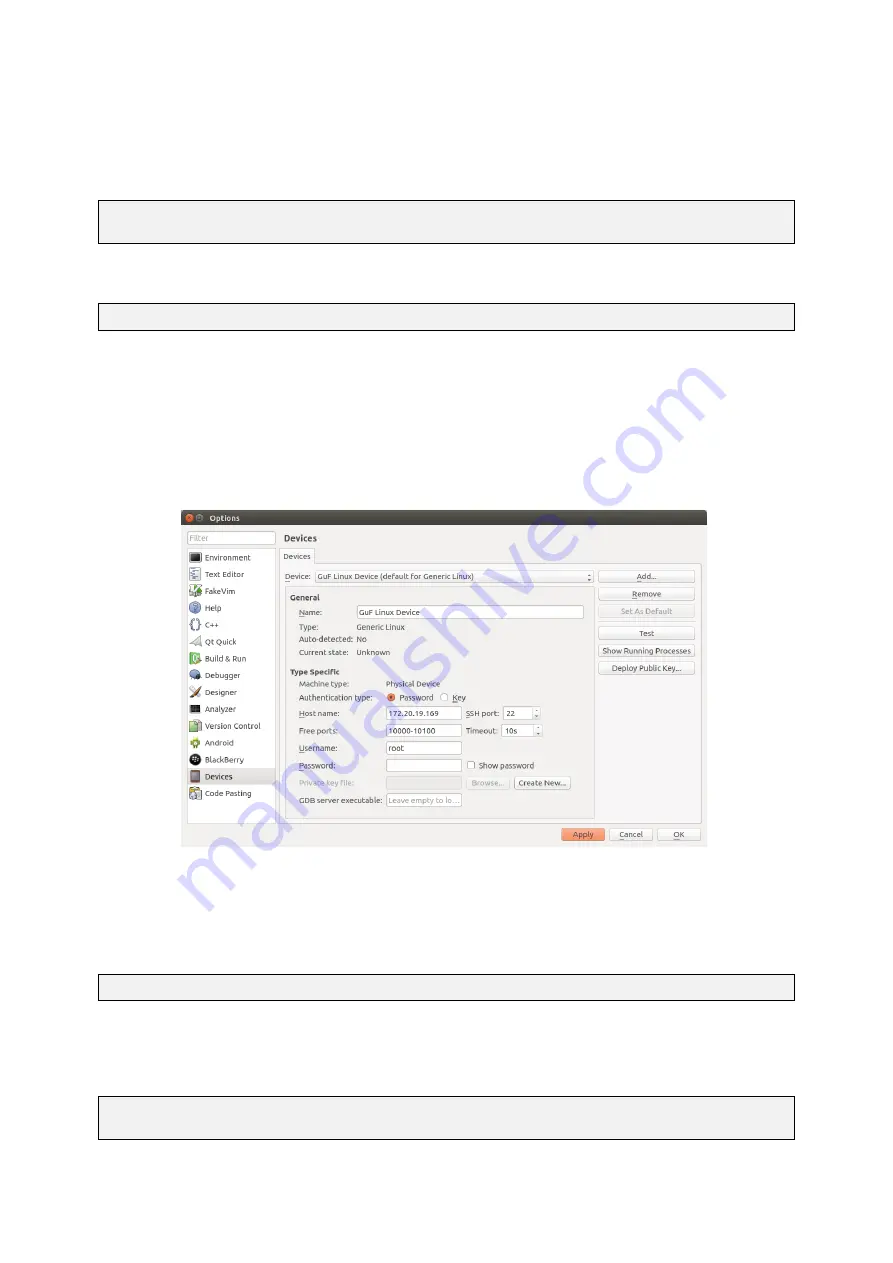
GUF-Yocto-jethro-9.0-r7707-0
i.MX6
User Manual
This needs to be repeated when the IP address or the ssh key of the device changes.
Each time the Qt Creator is startet some environment variables need to be set. It is the same process as in the
chapters
[
I
7.2 Simple command-line application]
and
[
I
7.3 Qt-based GUI user application]
. Open a console
and type
$ source
,!
/opt/guf/GUF-Yocto-jethro-9.0-r7707-0-sdk/environment-setup-imx6guf-guf-linux-gnueabi
Now that this console session is prepared, start the Qt Creator:
$ qtcreator &
During the first start after installation you need to configure the Qt Creator to use the correct toolchain and to
deploy to the correct device. Open the
Tools->Options
dialog. We will configure the target device first.
On the left pane of the dialog open the
Devices
view. Add a new
Generic Linux Device
and configure IP and
credentials according to your target settings. The IP address depends on the configuration, factory default is the
static adress 192.168.1.1 but dhcp is also possible. Make sure that you can access the target as described in
[
I
3 Accessing the target system]
with ssh or telnet before.
Figure 10: Qt Creator device options
You can press the
Test
button to test your configuration. The test dialog should display:
Device test finished successfully.
Now that the device is configured we need to set up the toolchain. This is done in the
Build & Run
pane. The
first thing we want to add is the cross compiler in the
Compilers
section. The
Compiler path
is everything that
is needed here.
/opt/guf/GUF-Yocto-jethro-9.0-r7707-0-sdk/sysroots/x86_64-gufsdk-linux/usr/bin/arm-
,!
guf-linux-gnueabi/arm-guf-linux-gnueabi-g++
The dialog should look similar to
[
I
Figure 11]
.
51






























