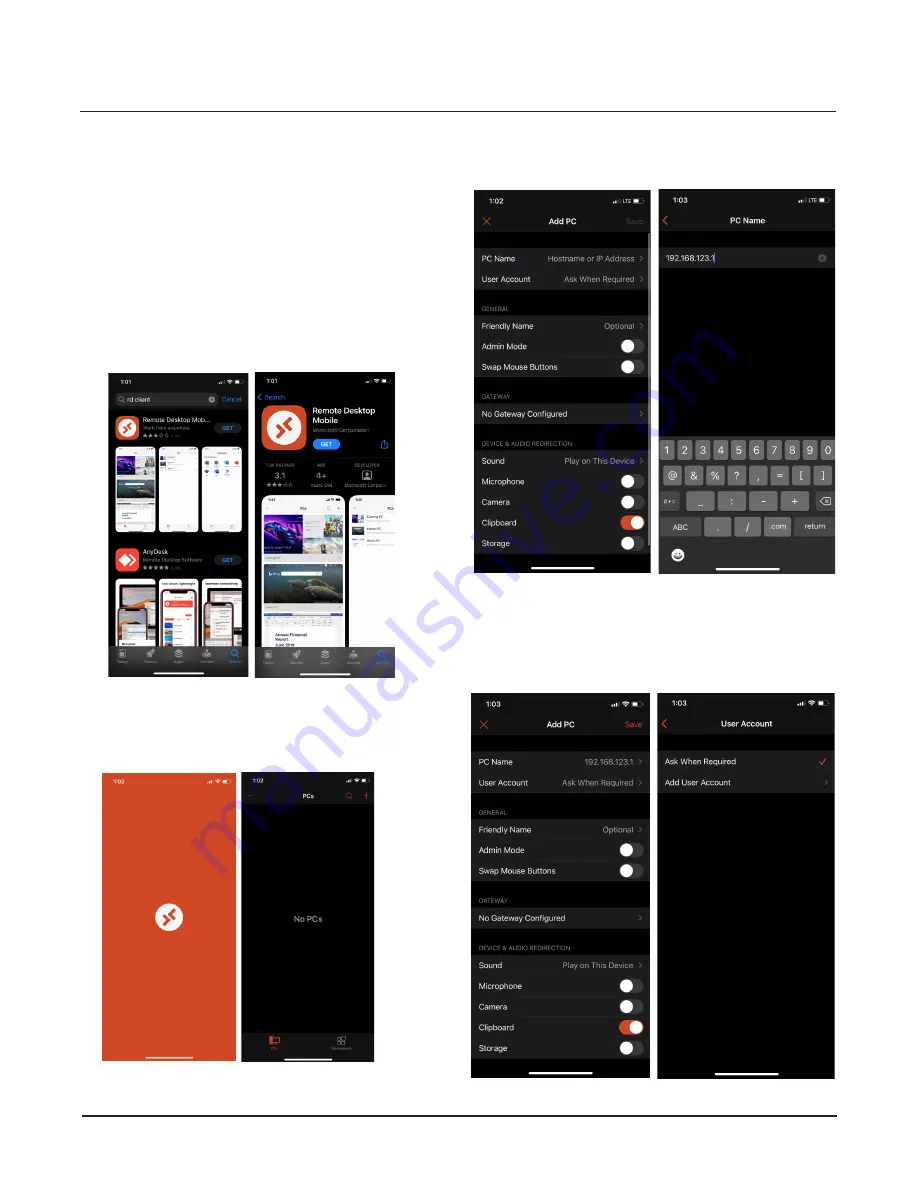
1556800.REV
C SmartScan
User
Manual
25
SmartScan
can be accessed using a cellphone, tablet or
laptop using wireless or wired Ethernet while connected
to the
SmartScan
WiFi Access Point. An HDMI connec-
tion is also available for viewing
SmartScan
with a moni-
tor. The steps for wireless or wired access are as follows.
PHONE CONNECT PROCEDURE
Go to your phone's App store and search for "RD
Client." Select and install the Remote Desktop Mobile
app published by Microsoft Corporation (see Figure
7-1). Use your phone's WiFi to connect
SmartScan
to
your device.
Select the app. Once it loads, click on the "+" icon in the
upper right-hand corner and select "Add Computer" in
the pop-up (see Figure 7-2).
Select "PC Name" and enter the IP address
(192.168.123.1). See Figure 7-3.
Then, return to the "Add PC" menu and select "User
Account." Select "Add User Account". See Figure 7.4
(below).
FIGURE 7-1
FIGURE 7-2
FIGURE 7-3
7. REMOTE ACCESS OPTIONS
Содержание 1178000
Страница 2: ......
Страница 34: ... 2021 Garrett Metal Detectors PN 1556800 REV B ...
























