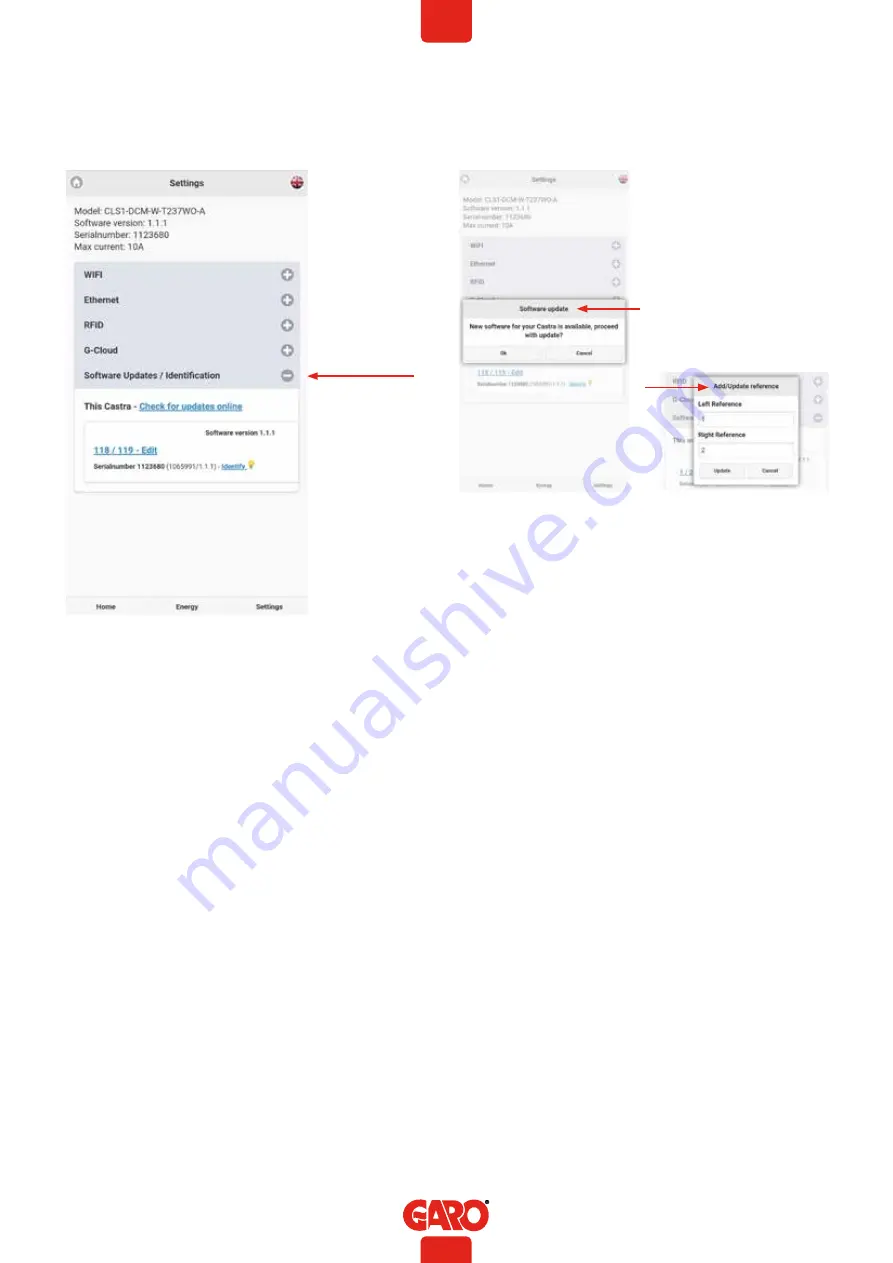
8
EN
Software / Identification
Options in Software/Identification site:
A.
Search for updates(require that Castra is connected to
internet).
B.
Add own names for Castra both sides.
Update Castras software
The different ways to update Castra software is presented here:
1. Uppdate via Castra webinterface. (require Castra connected to
internet)
Connect your device to Casta webinterface.
In settings menu: -> Software Updates / Identification, click
Search for updates online and follow the instructions.
2. Update via file (for Castra that is not connect to internet)
Download the update-file:
Open http://webel-online.se/wifi/ on a mobile/tablet/
computer.
Click on the Castra file to start the download process.
Connect your sen er mobile/tablet/computer to Castra
accesspoint and type in http://172.24.1.1:8080/update/ in
your webbrowser and follow the instructions.
Service information
•
Ocular inspection of Castra’s exterior, check that
everything is complete.
•
Visual inspection of the LED indications.
•
Check that the Castra is securely mounted.
•
Checking the door locking mechanism.
•
Function check of Type2 sockets with test instruments.
•
Checking the RFID function (in cases where RFID is
activated).
•
Checking the cable gasket on the inside.
•
Exercise of main switch.
•
Clean the lower part of the inside with a dry soft cloth,
do not use solvents.
•
Wipe the outside with a dry soft cloth, do not use
solvents.
•
Exercise all 4 RCBO:s located at each side of Castra.
•
Check that the energy meters light up when touching the
displays.
An annual service is required for Castra. Here are the service
points:
A
B
By clicking “Identify”, a white blinking light will appear for 1
minute.









