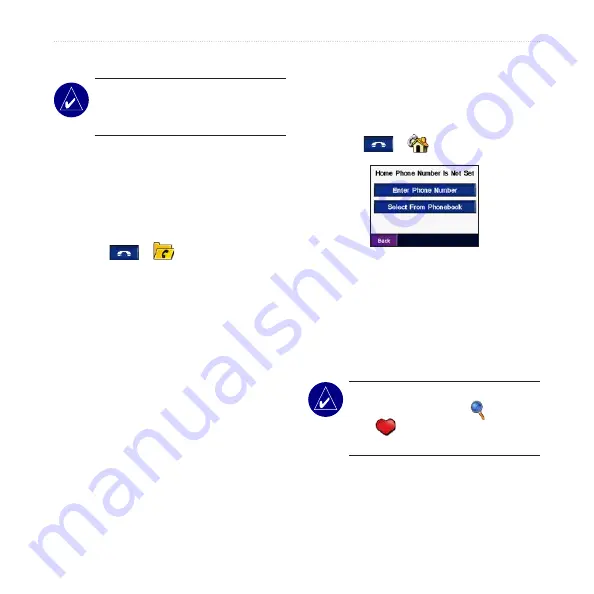
28
zūmo 500/550 Owner’s Manual
U
SING
H
ANDS
-
FREE
F
EATURES
Viewing Your Call History
NOTE:
Call history is only
available if your phone supports
call history transfer.
Each time your phone connects to the
zūmo, your call history is automatically
transferred to the zūmo. It may take a
few minutes to transfer this data to the
zūmo.
1. Touch
>
Call History
.
2. Touch
Missed
,
Dialed
, or
Received
to view those calls. The calls are
listed in chronological order; the most
recent calls are at the top of the list.
3. Touch an entry, and touch
Dial
.
Calling Home
Enter a phone number for your home
location, so you can quickly call home.
Enter a Home Phone Number
1. Touch
>
Call Home
.
2. Touch
Enter Phone Number
to use
the keypad page or
Select From
Phonebook
(only available if your
phone supports phone book transfer).
3. Touch
Done
>
Yes
. The zūmo dials
your home phone number.
NOTE:
To edit home location or
phone number, touch
Where
to
>
Favorites
>
Home
>
Edit
.















































