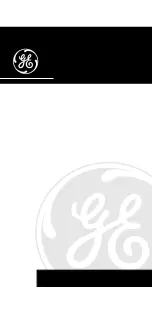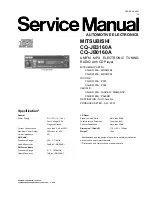XM WX Satellite Weather
®
and XM
®
Satellite Radio Supplement
1
XM WX Satellite Weather and XM Satellite Radio
Using XM WX Satellite Weather and Audio
To use XM WX Satellite Weather on your chartplotter, you must connect a compatible Garmin XM antenna
and activate an XM WX weather subscription. To use XM Radio, you must connect a compatible Garmin XM
antenna and activate an XM WX Radio subscription.
Notes:
• XM service is available only in the lower 48 United States and southern Canada.
• You must purchase and activate your XM service before you can use the XM features.
XM WX Satellite Weather
A Garmin XM satellite weather receiver and antenna receives XM WX Satellite Weather data and shows it
on the chartplotter. The weather data for each feature comes from reputable weather data centers such as the
National Weather Service and the Hydrometerological Prediction Center. For more information, see the XM
WX Satellite Weather Web site at
.
Weather Data Broadcasts
Satellite Weather data is broadcast at set intervals. For example, XM weather radar data is broadcast at five-
minute intervals. When the Garmin receiver is turned on, or when a new feature is selected, the receiver has to
receive new data before it can be shown. You might experience a delay before weather data or a new feature
appears on the chart.
Note
: Any weather feature can change in appearance or interpretation if the source that provides the
information changes.
Viewing Precipitation Information
The precipitation screen shows NEXRAD radar, storm cells, lighting strikes, and hurricane warnings.
Precipitation is indicated ranging from very light rain and snow, up to strong thunderstorms, in varying shades
and colors. The time stamp in the upper-left corner of the screen indicates the elapsed time since the weather
data provider last updated the information. Precipitation is shown either independently or with a variety of
other weather information.
From the Home screen, select
Weather
>
Precipitation
.
Showing an Animated Radar Loop
You can view precipitation information as an image of the latest update or as an animated loop of the latest
updates.
From the Home screen, select
Weather
>
Precipitation
>
Menu
>
NeXRAD Loop
>
on
.
Showing Cloud Cover
From the Home screen, select
Weather
>
Precipitation
>
Menu
>
Cloud Cover
>
Show
.
Содержание XM
Страница 1: ...XM WX Satellite Weather and XM Satellite Radio supplement ...
Страница 21: ......