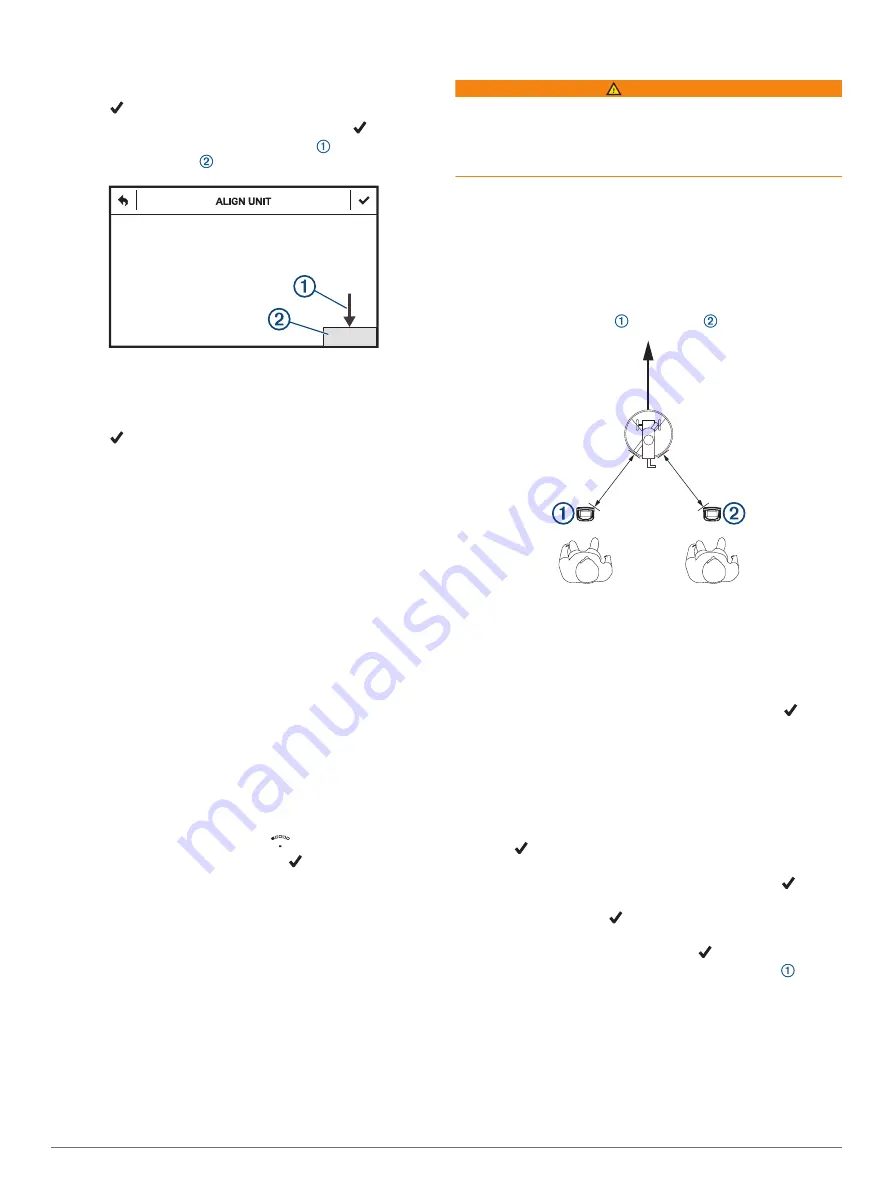
TIP:
Information entered on the setup screen is used to
calibrate the device for your shooting session. You should
verify all information is accurate.
6
Select .
7
Select your current shooting station, and select .
8
Align the device so the point of the arrow is centered
above the trap house .
NOTE:
The arrow and trap house could appear in different
positions depending on your shooting station. You should
verify the top of the alignment window is aligned with the top
edge of the trap house.
9
Select .
10
When the
READY
notification appears, begin your shooting
session.
NOTE:
The device will not detect a shot until the READY
notification is on the screen. You should always confirm the
device is ready before taking a shot.
After five shots, you are prompted to change shooting stations.
Follow the on-screen instructions to set up your device at a
different shooting station.
Display Modes
Display modes configure how the device displays information
between shots. When you start a shooting session, select
DISPLAY MODE.
FULL DETAILS
: Enables the device to keep score and display
shot analysis information after each shot.
SCOREKEEPER
: Enables the device to keep score, but it does
not show shot analysis information between shots.
BLACK BOX
: Disables the display of score and shot analysis
information between shots. You can view your scorecard only
after the round is complete.
Changing the Shooting Station
If necessary, you can change stations manually.
1
During a shooting session, select
.
2
Select a shooting station, and select .
3
Follow the on-screen instructions to align the device for your
shooting station.
Upland Training Mode
Upland training mode lets you practice your skills with a
compatible trap thrower in environments outside of the trap field.
A standard round of upland shooting consists of 25 targets. Up
to six shooters can compete against each other in a single round
of upland shooting. Each shooter must stand behind the Xero
S1 device when taking their shot.
Positioning the Device for Upland Training
WARNING
Never stand in front of the shooting position when operating this
device or a trap thrower. Always understand your target and
what lies beyond your target before taking a shot. Failure to
account for your shooting environment could cause property
damage, injury, or death.
Use upland training mode only with a remote-operated
electronic trap thrower. Compatible trap throwers must be
capable of launching clay targets in a consistent trajectory each
time. This device does not support hand throwers or manually
operated throwers.
1
Position your trap thrower so it consistently launches clays
into an area that is safe for shooting.
2
Place your Xero S1 device 1.5 m (5 ft.) away from the trap
thrower in the 7 o'clock or 5 o'clock position.
3
Stand directly behind the Xero S1 device with your front foot
no more than 46 cm (18 in.) away from it.
Starting an Upland Training Session
1
Select
UPLAND MODE
.
2
Select the number of shooters.
3
Select the shooter who owns the device, and select .
NOTE:
The device saves data only for the device owner to
the Xero app and the device memory.
4
If necessary, select a data field to change information about
your shooting session.
TIP:
Information entered on the setup screen is used to
calibrate the device for your shooting session. You should
verify all information is accurate.
5
Select .
6
Position the device for an upland training session (
the Device for Upland Training
), and select .
7
Verify the device is level and the trap thrower is not visible on
the screen, and select .
8
Launch a test clay to verify the clay target is visible on the
screen for the entire flight, and select .
9
Launch a test clay, observing where the clay target first
appears on the screen.
Upland Training Mode
3
Содержание Xero S1
Страница 1: ...XERO S1 Owner sManual...
Страница 4: ......
Страница 13: ......
Страница 14: ...support garmin com July 2019 190 02532 00_0A...














