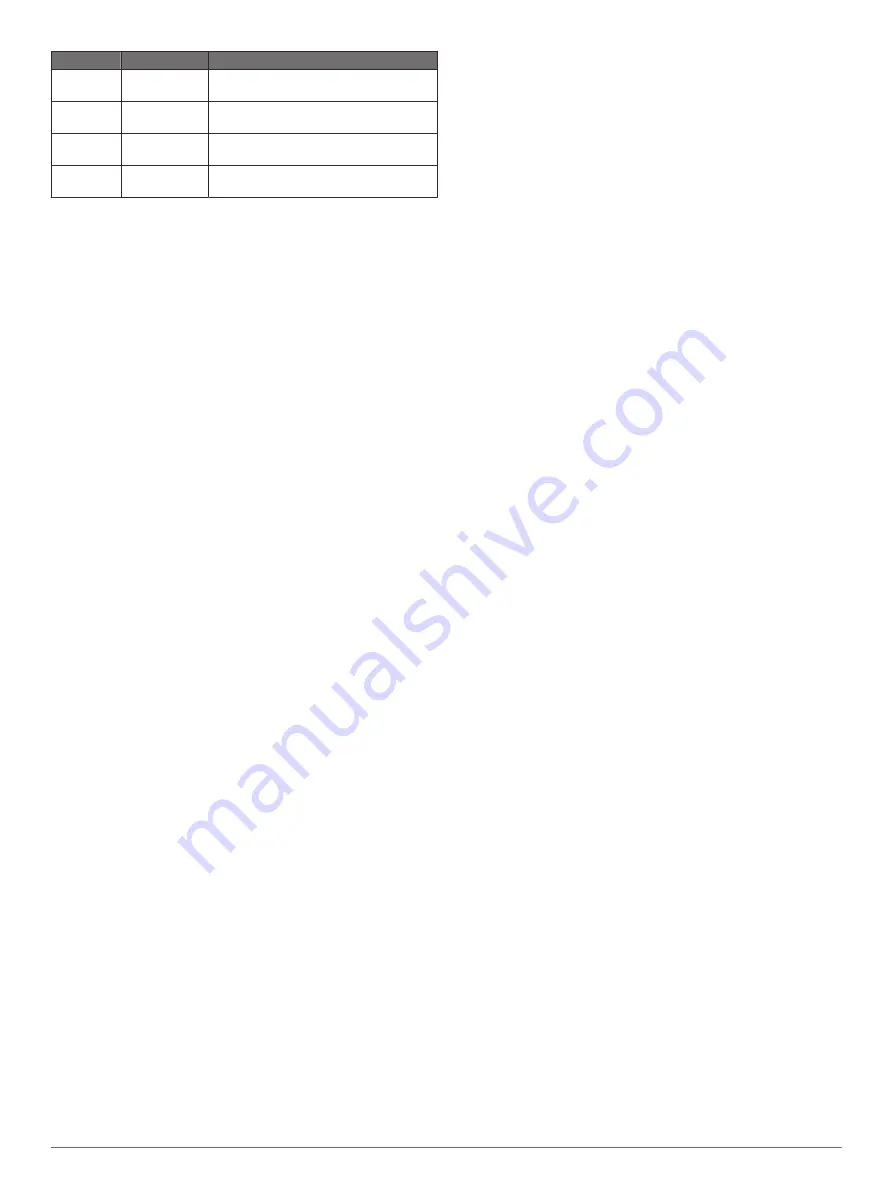
Alert Name Alert Type
Description
Run/Walk
Recurring
You can set timed walking breaks at
regular intervals.
Speed
Range
You can set minimum and maximum
speed values.
Stroke Rate Range
You can set high or low strokes per
minute.
Time
Event,
recurring
You can set a time interval.
Setting an Alert
1
Press the key.
NOTE:
This feature is not available for all activities.
2
Select an activity.
3
Select
Settings
>
Alerts
.
4
Select an option:
• To add a new alert for the activity, select
Add New
.
• To edit an existing alert, select the alert name.
5
If necessary, select the type of alert.
6
Select a zone, enter the minimum and maximum values, or
enter a custom value for the alert.
7
If necessary, turn on the alert.
For event and recurring alerts, a message appears each time
you reach the alert value (
). For range alerts, a
message appears each time you exceed or drop below the
specified range (minimum and maximum values).
Auto Lap
Marking Laps Using the Auto Lap Feature
You can set your device to use the Auto Lap feature to mark a
lap at a specific distance automatically. This feature is helpful for
comparing your performance over different parts of an activity
(for example, every 1 mile or 5 kilometers).
1
Press the key.
2
Select an activity.
NOTE:
This feature is not available for all activities.
3
Select
Settings
>
Laps
.
4
Select an option:
• To turn the Auto Lap feature on or off, select the toggle
switch.
• To adjust the distance between laps, select
Auto Lap
.
Each time you complete a lap, a message appears that displays
the time for that lap. The device also vibrates if vibration is
turned on (
).
Turning On the Manual Lap Function
You can mark laps at any time or distance by double tapping the
touchscreen during timed activities such as running and biking.
1
Press the key.
2
Select an activity.
NOTE:
This feature is not available for all activities.
3
Select
Settings
>
Laps
>
Manual Lap
.
Each time you mark a lap, a message appears that displays the
time for that lap. The device also vibrates if vibration is turned on
(
).
The lap function stays on for the selected activity until you turn
off the lap function.
Using Auto Pause
®
You can use the Auto Pause feature to pause the timer
automatically when you stop moving or when your pace or
speed drops below a specified value. This feature is helpful if
your activity includes stop lights or other places where you need
to slow down or stop.
NOTE:
The device does not record activity data while the timer
is stopped or paused.
1
Press the key.
2
Select an activity.
3
Select
Settings
>
Auto Pause
.
NOTE:
This feature is not available for all activities.
4
Select an option:
NOTE:
Not all options are available for all activities.
• To pause the timer automatically when you stop moving,
select
When Stopped
.
• To pause the timer automatically when your pace drops
below a specified value, select
Pace
.
• To pause the timer automatically when your speed drops
below a specified value, select
Speed
.
Using Auto Scroll
You can use the auto scroll feature to cycle through all of the
data screens automatically while the timer is running.
1
Press the key.
2
Select an activity.
3
Select
Settings
>
Auto Scroll
.
NOTE:
This feature is not available for all activities.
4
Select a display speed.
Phone and Bluetooth Settings
Hold the touchscreen, and select
Settings
>
Phone
.
Status
: Displays the current Bluetooth connection status and
allows you to turn Bluetooth technology on or off.
Notifications
: The device turns smart notifications on and off
automatically based on your selections (
).
Pair Phone
: Connects your device with a compatible
smartphone equipped with Bluetooth technology.
Connected Alerts
: Alerts you when your paired smartphone
connects and disconnects.
Stop LiveTrack
: Allows you to stop a LiveTrack session while
one is in progress.
System Settings
Hold the touchscreen, and select
Settings
>
System
.
Auto Lock
: Automatically locks the touchscreen to prevent
inadvertent screen touches. You can press the key to unlock
the touchscreen.
Language
: Sets the language of the device interface.
Time
: Sets the time format and source for local time (
).
Date
: Alllows you to manually set the date and date format.
Physio TrueUp
: Allows your device to sync activities, history,
and data from other Garmin devices.
Orientation
: Allows you to change the orientation of the screen.
This allows you to wear the watch with the key on either the
left or the right.
Side Swipe
: Allows you to enable, disable, or change the
scrolling direction for the Side Swipe control.
Backlight
: Sets the backlight mode, timeout, and brightness
(
).
Vibration
: Turns vibration on or off and sets the vibration
intensity.
Do Not Disturb
: Turns on or off do not disturb mode.
Units
: Sets the measurement units used to display data
(
).
Customizing Your Device
15
Содержание VOACTIVE 3
Страница 1: ...V VOACTIVE 3 Owner sManual...
Страница 28: ...support garmin com December 2019 190 02270 00_0C...
























