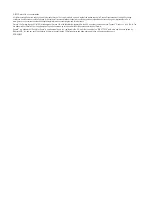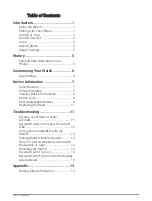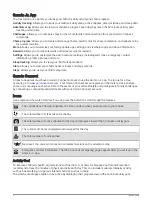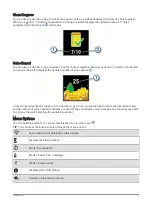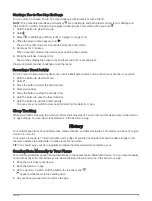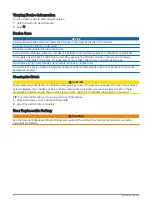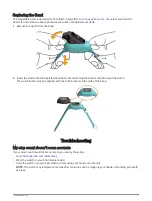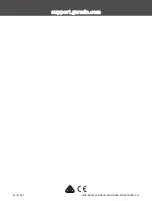Customizing Your Watch
App Settings
You can customize your family and app settings in the Garmin Jr. app. You can also customize user and safety
settings.
From the Garmin Jr. app, select More.
Family: Allows you to customize your family settings. For example, you can edit your family name or invite
additional parents or guardians.
App settings: Allows you to set the Garmin Jr. app to kid mode, customize notifications, turn music and sound
effects on or off, and sign out of your account.
Help: Includes watch fit and care, videos, and other helpful information.
About: Allows you to view version and legal information.
Pair a new Garmin device: Allows you to replace a watch for an existing child or add a new watch for a new
child.
Kid Settings
From the Garmin Jr. app, select your child, and select Settings.
Edit Profile: Allows you to customize your child's profile information. You can set the child's name, avatar,
background color, bed time, wake time, birth date, and gender.
Display text: Allows you to change the name displayed on the watch face.
Watch faces: Allows you to select a watch face for the watch.
Steps icons: Allows you to select an image to display above the steps icon on the watch.
ICE: Allows you to configure the contact information that displays on the ICE page.
Alarms: Allows you to set an alarm to send to the watch.
Sounds: Enables or disables sounds on the watch, aside from timers and alarms.
Daily steps goal: Allows you to update the daily step goal.
Custom stride length: Allows you to set custom stride lengths for walking and running.
Time format: Allows you to select the time format for the watch.
Date format: Allows you to select the date format for the watch.
Device details: Allows you to view the model, software version, serial number, and owner's manual.
Pairing: Allows you to register an accessory band, pair a new watch, or unpair the current watch.
Adding Members to a Garmin Jr. Family
Before you can add members to a Garmin Jr. family, each user must have or create a Garmin Connect account.
1 From the Garmin Jr. app, select More > Family > Invite member.
2 Enter the email address that is associated with the user's Garmin Connect account.
3 Select an option:
• Select Guardian to allow the user to view and interact with the family and modify kid settings.
• Select Caregiver to allow the user to view and interact with the family.
4 Select Continue > Send invitation.
The user receives an email invitation to join your Garmin Jr. family.
NOTE: The user's email address appears on the Pending Invitations list until the invitation is accepted. You
can resend or cancel the invitation before it is accepted.
6
Customizing Your Watch
Содержание VIVOFIT JR. 3
Страница 1: ...V VOFIT JR 3 Owner sManual...
Страница 4: ......
Страница 18: ...support garmin com GUID BE237499 CE69 4300 B563 57DAA26CF813 v2 April 2023...