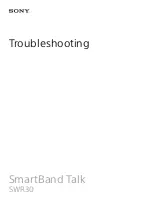Table of Contents
Introduction.....................................................................1
Using the Device .........................................................................1
Pairing with Your Smartphone .................................................... 1
vívofit jr. App............................................................................... 1
Garmin Connect ..........................................................................1
Icons........................................................................................... 1
Menu Options............................................................................. 2
Move Bar.................................................................................... 2
Sleep Tracking ............................................................................ 2
History............................................................................. 2
Sending Data Manually to Your Smartphone ............................. 2
Customizing Your Device.............................................. 2
vívofit jr. App Settings................................................................. 2
Device Information......................................................... 3
Troubleshooting............................................................. 4
Appendix......................................................................... 4
Getting More Information............................................................ 4
Index................................................................................ 5
Table of Contents
i
Содержание VIVOFIT JR.2
Страница 1: ...V VOFIT JR 2 Owner sManual...
Страница 4: ......
Страница 10: ...support garmin com September 2017 190 02280 00_0A...