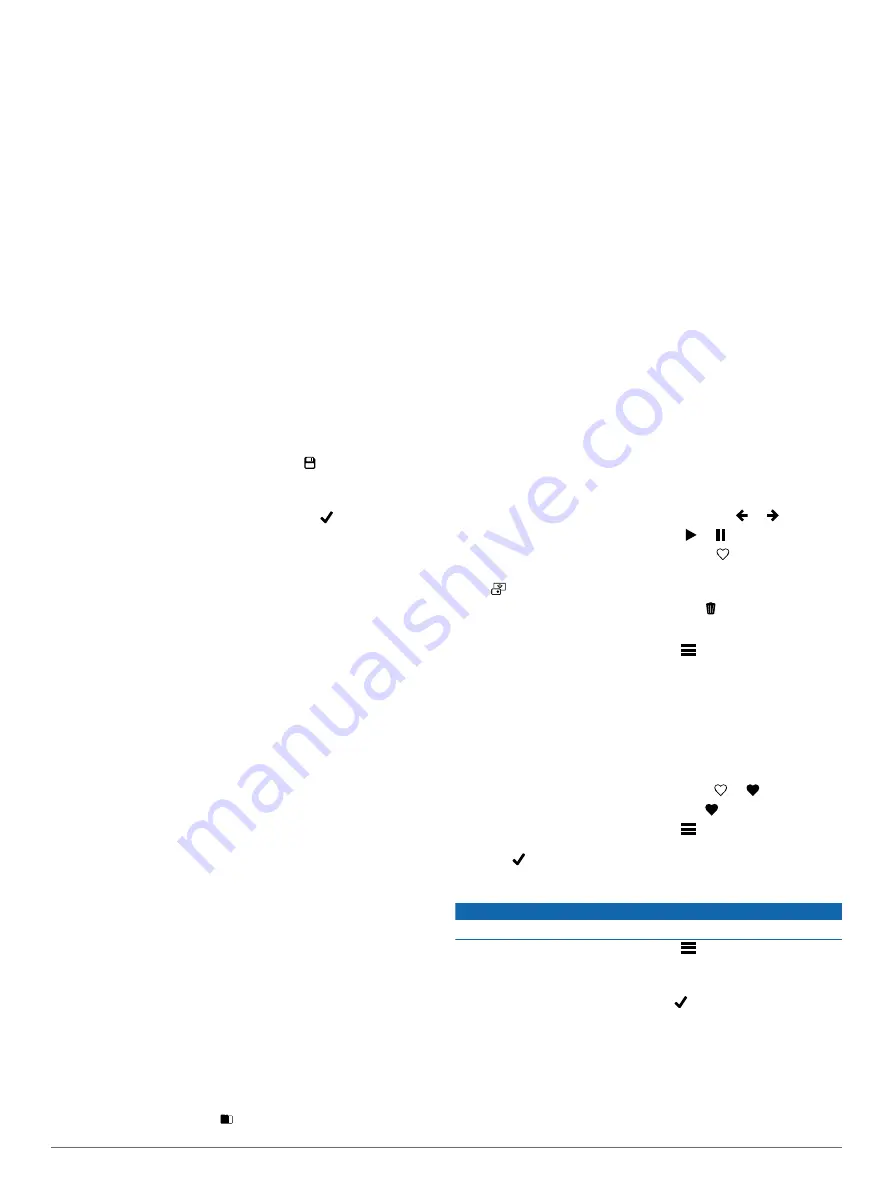
5
Select
Interval
, and select a distance interval between
photos or video frames.
6
Select an option:
• To take Travelapse photos, from the viewfinder, select the
photo key.
• To record a Travelapse video, move the recording switch
forward.
The camera takes a series of photos or video frames at the
selected distance interval.
7
To stop recording, select the camera key, or move the
recording switch backward.
Presets
You can save your current camera settings as a preset. Saved
presets include all camera settings except for the Wi
‑
Fi and
Bluetooth settings.
This feature allows you to save and quickly apply settings for a
specific scenario, such as an activity, location, or shooting style.
You can also copy presets to multiple compatible VIRB
cameras.
Saving a Preset
You can save your current camera settings as a preset.
1
From the main menu, select
Presets
> .
2
Select an option:
• To save your current settings as a new preset, select
Create New
, enter a name, and select .
• To replace the settings in an existing preset with your
current settings, select
Overwrite
, and select the preset to
overwrite.
NOTE:
Overwritten presets cannot be restored.
Applying a Preset
You can apply a preset to load all the settings values from the
preset to your camera.
NOTE:
Applying a preset overwrites all settings values on the
camera. If you want to save your current camera settings, you
should save them as a new preset before applying the saved
preset.
1
From the main menu, select
Presets
.
2
Select a preset.
3
Select
Apply
.
Copying Presets to Another Camera
Using the same preset on multiple VIRB ULTRA cameras can
help you record consistent videos and photos on all your VIRB
ULTRA cameras.
You can export presets to your memory card, and import them
from the memory card to another VIRB ULTRA camera.
1
From the main menu, select
Presets
.
2
Select a preset to copy.
3
Select
Export Preset to SD
.
The preset is exported to the Garmin/Presets folder on your
memory card.
4
Repeat steps 2 and 3 for all the presets you want to copy.
5
Turn off the camera, and remove the memory card.
6
Install the memory card in a second VIRB ULTRA camera.
7
Turn on the second camera.
8
On the second camera, from the main menu, select
Presets
.
The copied presets appear in the list. Presets stored on the
SD card are indicated by .
9
Select a preset stored on the SD card, and select
Import
Preset to Device
.
The preset is copied to the camera's internal storage.
10
Repeat steps 8 and 9 for each of the presets you want to
import.
Managing Presets
1
From the main menu, select
Presets
.
2
Select a preset.
3
Select an option:
• To rename the preset, select
Rename
.
• To delete the preset, select
Delete
.
• To move the preset up or down in the list, select
Move Up
or
Move Down
.
Playback
Viewing Videos and Photos
You can view your photos and recorded videos on the device
screen or on a connected external display.
1
From the main menu, select
Playback
.
2
Select a video or photo to play.
3
Select an option:
TIP:
You can drag the control bar left or right to view
additional controls.
• To view the previous or next item, select or .
• To play or pause a video, select or .
• To mark the item as a favorite, select .
• To view the video on an external wireless display, select
.
• To delete the photo or video, select .
Filtering Videos and Photos
1
From the
Playback
screen, select
>
Show
.
2
Select
All
,
Favorites
,
Videos
, or
Photo
.
The list of photos and videos is filtered to show only the
selected category.
Marking Favorite Photos and Videos
You can mark your favorite photos and videos to find them again
easily.
• While viewing the photo or video, select or .
The item is marked as a favorite when is filled.
• From the
Playback
screen, select
>
Favorite
, select
multiple items to add or remove from your favorites, and
select .
Deleting Videos or Photos
NOTICE
Deleted items cannot be recovered.
1
From the
Playback
screen, select
>
Delete
.
2
Select an option:
• To delete specific photos and videos, select
Select
, select
the items to delete, and select .
• To delete all photos and videos on your memory card,
select
All
.
• To save your favorite items and delete all other items,
select
All But Favorites
.
Presets
9
Содержание VIRB Ultra 30
Страница 1: ...VIRB ULTRA 30 Owner s Manual August 2016 190 02069 00_0A...
Страница 4: ......
Страница 21: ......








































