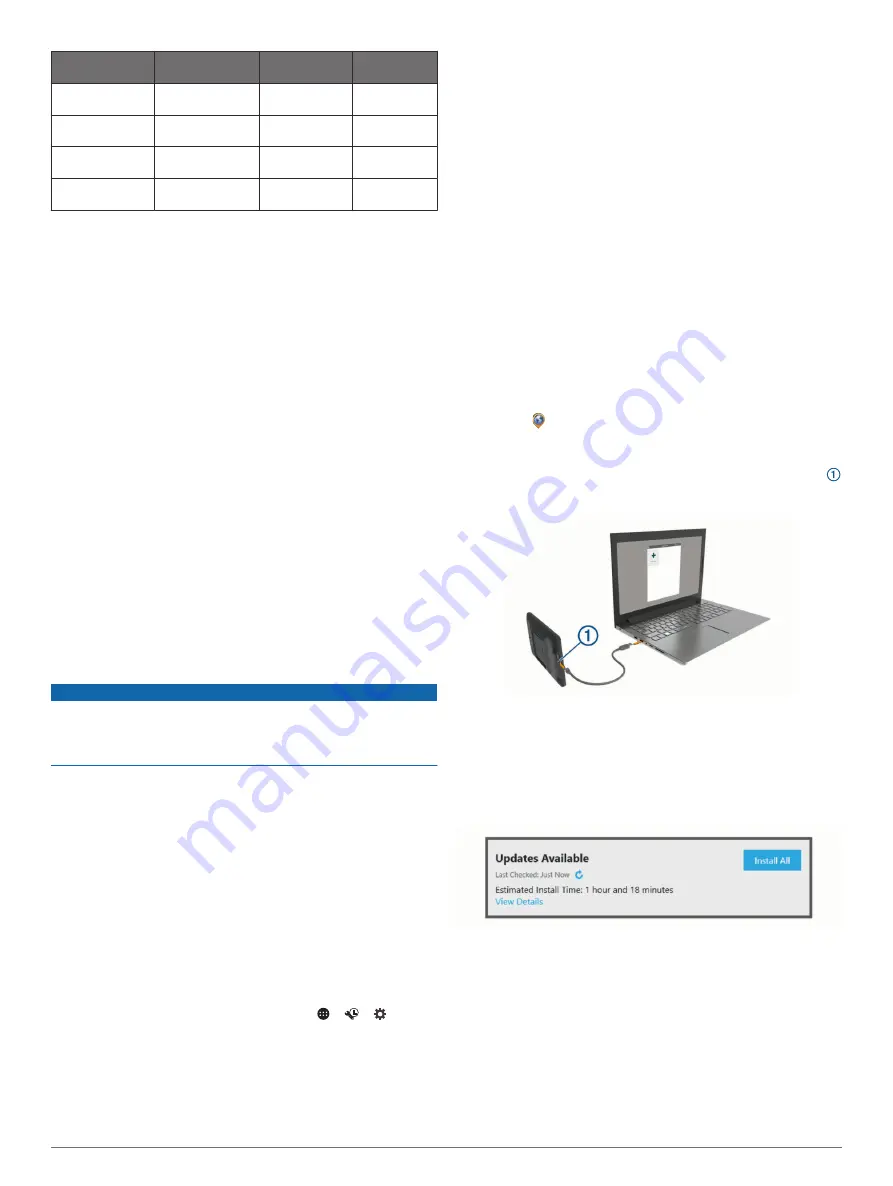
Tuner
Europe and
Australasia
USA
Japan
FM radio
frequency range
87.5 to 108 MHz
87.5 to
107.9 MHz
76 to 95 MHz
FM frequency
step
50 kHz
200 kHz
50 kHz
AM radio
frequency range
522 to 1620 kHz
530 to
1710 kHz
522 to
1620 kHz
AM frequency
step
9 kHz
10 kHz
9 kHz
Device Maintenance
Garmin Support Center
Go to
for help and information, such as
product manuals, frequently asked questions, videos, and
customer support.
Map and Software Updates
For the best navigation experience, you should keep the maps
and software on your device up to date.
Map updates provide the newest available changes to roads and
locations in the maps used by your device. Keeping maps up to
date helps your device find recently added locations and
calculate more accurate routes. Map updates are large and may
take several hours to complete.
Software updates provide changes and improvements to the
device features and operation. Software updates are small and
take a few minutes to complete.
You can update your device using two methods.
• You can connect the device to a Wi
‑
Fi network to update
directly on the device (recommended). This option allows you
to update your device conveniently without connecting it to a
computer.
• You can connect the device to a computer and update it
using the Garmin Express application (
).
Updating Maps and Software Using a Wi
‑
Fi Network
NOTICE
Map and software updates may require the device to download
large files. Regular data limits or charges from your internet
service provider apply. Contact your internet service provider for
more information about data limits or charges.
You can update the maps and software by connecting your
device to a Wi
‑
Fi network that provides access to the internet.
This allows you to keep your device up to date without
connecting it to a computer. Verify your vehicle is parked in a
safe location and consistent power is supplied to the device
during the update process.
1
Connect the device to a Wi
‑
Fi network (
).
While connected to a Wi
‑
Fi network, the device checks for
available updates automatically and displays a notification
when an update is available.
2
Select an option:
• When an update notification appears, swipe down from
the top of the screen, and select
An update is available.
.
• To manually check for updates, select
> >
>
About device
>
System updates
.
The device displays available map and software updates.
When an update is available,
Update Available
appears
below Map or Software.
3
Select an option:
• To install all available updates, select
Download
.
• To install only map updates, select
Map
.
• To install only software updates, select
Software
.
4
Read the license agreements, and select
Accept All
to
accept the agreements.
NOTE:
If you do not agree with the license terms, you can
select Reject. This stops the update process. You cannot
install updates until you accept the license agreements.
5
Verify your vehicle is parked in a safe location and consistent
power is supplied to the device, and select
Continue
.
6
Keep the device connected to power and within range of the
Wi
‑
Fi network until the update process is complete.
TIP:
If a map update is interrupted or canceled before it
completes, your device may be missing map data. To repair
missing map data, you must update the maps again.
Updating Maps and Software with Garmin Express
You can use the Garmin Express application to download and
install the latest map and software updates for your device.
1
If you do not have the Garmin Express application installed
on your computer, go to
and follow the
on-screen instructions to install it (
).
2
Open the Garmin Express application.
3
Connect your device to your computer using a micro-
USB cable.
The small end of the cable connects to the micro-USB port
on your Vieo device, and the large end connects to an
available USB port on your computer.
4
In the Garmin Express application, click
Add a Device
.
The Garmin Express application searches for your device
and displays the device name and serial number.
5
Click
Add Device
, and follow the on-screen instructions to
add your device to the Garmin Express application.
When setup is complete, the Garmin Express application
displays the updates available for your device.
6
Select an option:
• To install all available updates, click
Install All
.
• To install a specific update, click
View Details
, and click
Install
next to the update you want.
The Garmin Express application downloads and installs the
updates onto your device. Map updates are very large, and
this process may take a long time on slower internet
connections.
NOTE:
If a map update is too large for the internal storage of
the device, the software may prompt you to install a microSD
card in your device to add storage space (
).
Device Maintenance
27
Содержание VIEO RV 850 Series
Страница 1: ...VIEO RV850 RV1050SERIES Owner sManual ...
Страница 6: ......
Страница 38: ...support garmin com GUID F2A144DD 76F7 44EF AADF 270AAAC241A9 v1 May 2020 ...






































