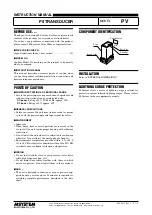VHF 100/200 Series Owner’s Manual
Advanced Operation
2. Select
LANGUAGE
.
3. Select the system language.
Changing the Channel Names
Channel names are displayed on the Home screen using nine characters. If the name is
longer than nine characters, the full name scrolls across the top of the screen and then
switches to the short name. You can change the nine-character name of the channel to reflect
a local meaning.
1. Press the
MENU
key.
2. Select
CHANNEL
>
NAME
.
3. Select the channel you want to edit.
4. To edit the default name, turn the
Channel
knob to change the character. Press the
Channel
knob to select the character and move to the next character in the word. You
can enter a maximum of nine characters for a channel name.
5. Select any of the following options to perform various functions:
Press
ab
to return to a previous character.
CANCEL
—return to the previous screen without saving your changes.
6. When you have completed renaming the channel, select
ACCEPT
.
Restoring Factory Settings
You can restore the radio to utilize the factory default settings. When you perform this
action, any changes you have made to the radio settings are lost, and the call logs are
deleted. Group entries, the directory, the MMSI number, and the ATIS ID are retained.
1. Press the
MENU
key.
2. Select
SYSTEM
>
SYSTEM INFO
.
3. Select
RESET
.
4. Select from the following options:
YES
—restart the radio and restore it to the original factory default settings.
NO
—return to the previous screen.
Testing the System Operation
1. Press the
MENU
key.
2. Select
SYSTEM
>
SYSTEM INFO
.
3. Select
TEST
. A list of test items is displayed.
4. If necessary, use the arrow keys to scroll through the information.
•
•
•
•