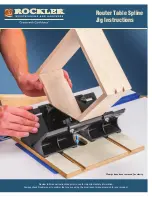Saving Videos and Photos Manually
When the camera is enabled, the device is always recording and records in a circular video loop, overwriting the
oldest video footage with new footage. You can also save video files and photos manually at any time.
• Press the camera button on the device (
).
• Select
or
on the Varia app (
The Varia RCT715 and the Varia App, page 6
).
NOTE: This option is available only during Continuous mode (
Changing Your Recording Mode, page 9
).
• Select Take a Photo or Save a Clip on your compatible Edge device.
The memory card has limited storage. After you save a video recording, you should download the recording to
your phone (
Downloading Videos and Photos on the Varia App, page 8
), or transfer the recording to your
computer or other external storage location for permanent storage (
Connecting the Device to Your Computer,
). Saved recordings are automatically uploaded to the Locked folder when you are connected to a Wi‑Fi
network (
Viewing Videos and Photos on the Varia App, page 8
).
About Incident Recording
By default, the device uses a sensor to detect possible incidents and saves video footage automatically before,
during, and after the detected event (
). The video footage is stamped with the time,
date, and location (if available) of the event.
Varia App Device Settings
On the Varia app, select the device icon at the top of the home screen (
).
Camera: Allows you to set up the camera, change recording mode, customize the video quality and audio, set
recording time, and enable incident recording (
).
Storage: Allows you to delete videos and photos in the gallery and format your memory card (
Photo on the Varia App, page 8
).
Software Updates & Legal: Displays the software version, regulatory information, user warnings, privacy policy,
and more.
Camera Settings
From the Varia app, select the device icon at the top of the home screen, and select Camera.
Camera Setup: Allows you to see the camera view for optimal placement on your bike.
Recording Mode: Sets the recording mode for the video camera, or turns off video recording (
).
Video Quality & Audio: Adjusts the video resolution, and turns on and off audio recording (
).
Video Clip Length: Sets the video recording time for saved video clips.
Incident Recording: Turns on and off incident recording (
About Incident Recording, page 9
).
Data Overlay: Sets the type of data that appears on videos and photos.
Changing Your Recording Mode
1 From the Varia app, select the device icon at the top of the home screen.
2 Select Camera > Recording Mode.
3 Select an option:
• Select Continuous to turn on camera recording when the device turns on.
• Select During Radar Activity to record video only when the radar detects a vehicle.
• Select Off to disable camera recording. The device continues to transmit radar data.
The Varia RCT715 and the Varia App
9
Содержание VARIA RCT715
Страница 1: ...VARIA RCT715 Owner sManual...
Страница 4: ......
Страница 27: ......
Страница 28: ...support garmin com GUID FF49DAFA 3213 4C92 924F 2532424071B1 v1 May 2022...