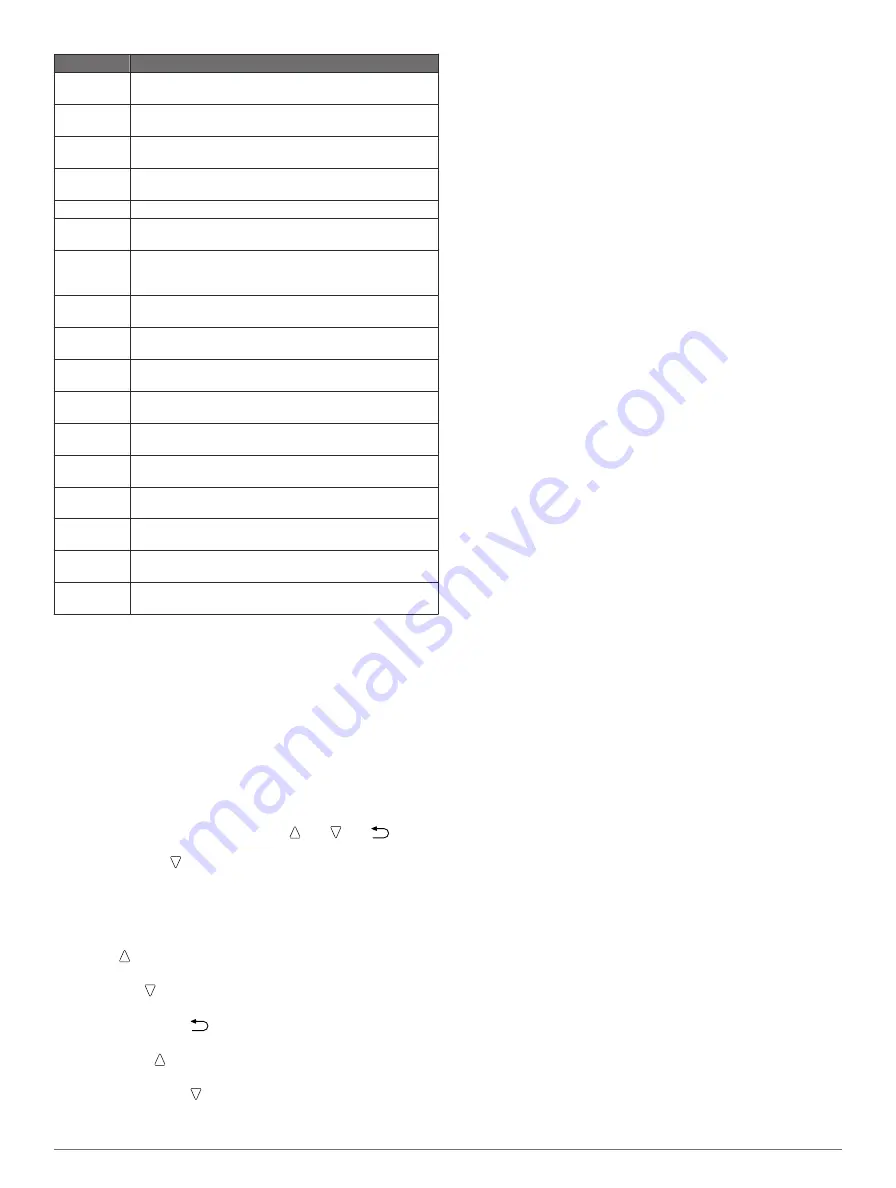
Setup Item
Available Settings and Information
System
You can customize GPS settings, arrow keys, and the
device language (
).
Data Pages
You can customize data pages and data fields
(
Sensors
You can customize the compass (
ANT Sensor
You can set up wireless accessories such as the heart
rate monitor or tempe (
).
Tones
You can customize the tones and vibrations (
Display
You can adjust the backlight and screen contrast
(
).
Reset
You can clear the trip data, sensor plots (
),
waypoints, or track log, or you can reset all of your
settings (
Map
You can customize the map orientation and how items
appear on the map (
).
Tracks
You can customize the track recording settings
(
).
Time
You can customize the appearance of the time page
(
).
Units
You can change the units of measure for data such as
distance, elevation, and temperature (
Pos. Format
You can change how your position data appears
(
).
Profiles
You can change the active profile and edit your profiles
(
Fitness
You can turn on
Auto Lap
, customize your fitness user
profile, and edit your heart rate zones (
).
Geocaches
You can customize how your geocaches are listed and
activate chirp (
).
Menu
You can customize the items that appear in the main
menu (
About
You can view information about the device and software
(
).
Customizing the Main Menu
You can move or delete items in the main menu.
1
Select the action key.
2
Select
Setup
>
Menu
.
3
Select a menu item.
4
Select an option:
• Select
Move Up
or
Move Down
to change the location of
the item in the list.
• Select
Remove
to delete an item from the list.
Customizing the Arrow Keys
You can customize the hold function of and and
for
your activity. For example, if the hiking profile is active, you can
customize the hold function to start and stop the timer.
1
Select the action key.
2
Select
Setup
>
System
>
Hot Keys
.
3
Select an option:
• Select
Hold Up
to set the function performed when you
hold .
• Select
Hold Down
to set the function performed when
you hold .
• Select
Data Page Back
to set the function performed
when you select
.
• Select
Data Page Up
to set the function performed when
you select .
• Select
Data Page Down
to set the function performed
when you select .
NOTE:
The available options depend on the current profile.
Customizing the Data Pages
You can customize the data pages for each profile. The
organization and appearance of data pages depends on the
active profile and the mode.
1
Select the action key.
2
Select
Setup
>
Data Pages
.
3
Select a mode.
4
Select
Add Page
and follow the on-screen instructions to
add a new page (optional).
5
Select a page to edit data fields.
6
Select an option:
• Select
Edit
, and change the data fields.
• Select
Move Up
or
Move Down
to change the order of
the data pages.
• Select
Delete
to remove the data page from the page
loop.
System Settings
Select
Setup
>
System
.
GPS Mode
: Sets the GPS to
Normal
,
UltraTrac
Indoor
, or
Demo Mode
(GPS off).
WAAS
: Sets the device to use Wide Area Augmentation
System (WAAS) GPS signals. For information about WAAS,
www.garmin.com/aboutGPS/waas.html
.
Hot Keys
: Allows you to customize the hold function of the
arrow keys (
).
Language
: Sets the text language on the device.
NOTE:
Changing the text language does not change the
language of user-entered data or map data.
About UltraTrac
UltraTrac is a GPS setting that records track points less
frequently than normal GPS mode in order to save battery. The
default interval between track points is one point per minute.
You can adjust the interval.
Compass Settings
Select
Setup
>
Sensors
>
Compass
.
Display
: Sets the directional heading on the compass to
degrees or milli-radians.
North Ref.
: Sets the north reference of the compass
(
).
Mode
: Sets the compass to use either a combination of GPS
and the electronic sensor data when moving (
Auto
) or GPS
data only (
Off
).
Calibrate
: Allows you to manually calibrate the compass sensor
(
).
Setting the North Reference
You can set the directional reference used in calculating
heading information.
1
Select the action key.
2
Select
Setup
>
Sensors
>
Compass
>
North Ref.
.
3
Select an option:
• To set geographic north as the heading reference, select
True
.
• To set the magnetic declination for your location
automatically, select
Magnetic
.
• To set grid north (000º) as the heading reference, select
Grid
.
• To set the magnetic variation value manually, select
User
,
enter the magnetic variance, and select
Done
.
Customizing Your Device
9
Содержание tactix
Страница 1: ...tactix Owner s Manual September 2013 190 01652 00_0A Printed in Taiwan ...
Страница 23: ......










































