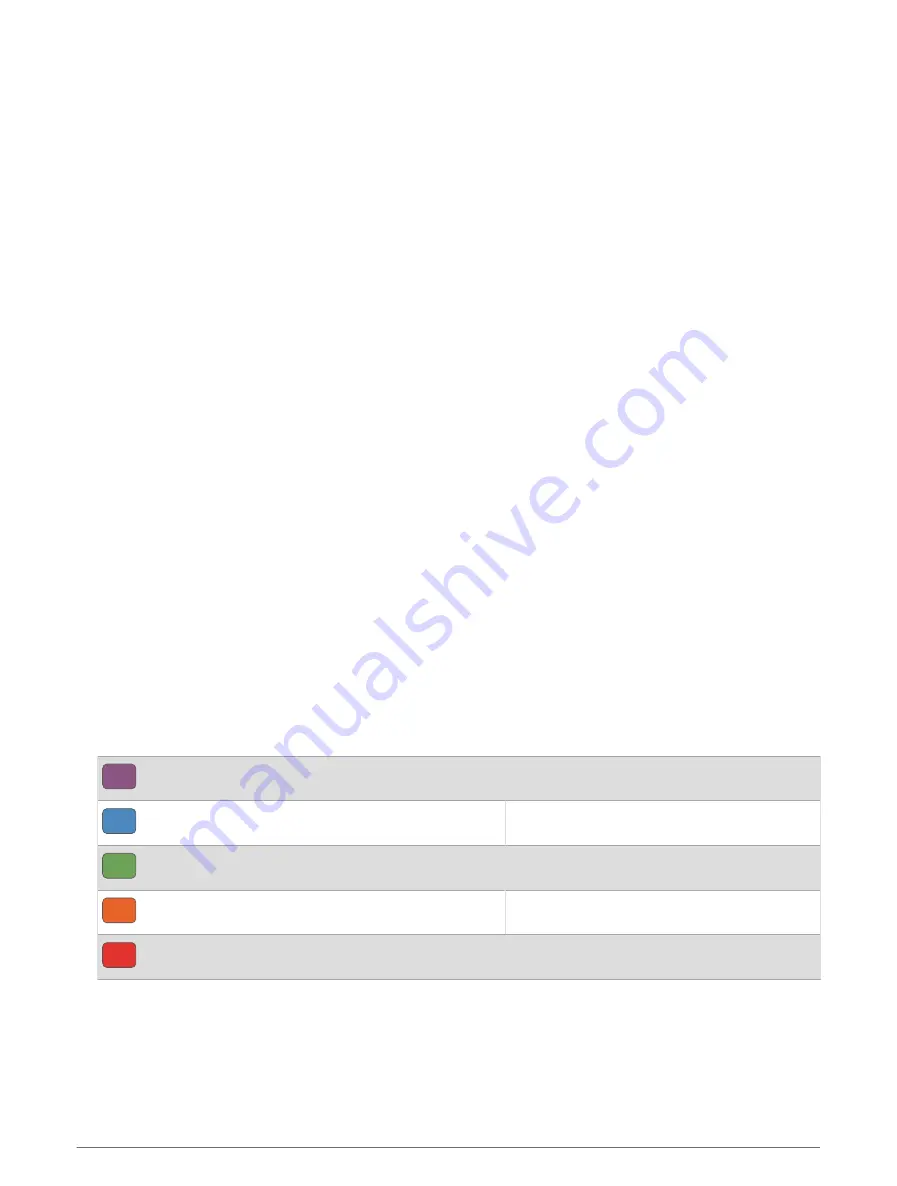
Performing a Guided Test to Determine Your Lactate Threshold
This feature requires a Garmin chest heart rate monitor. Before you can perform the guided test, you must put
on a heart rate monitor and pair it with your device (
Pairing Your Wireless Sensors, page 108
).
The device uses your user profile information from the initial setup and your VO2 max. estimate to estimate
your lactate threshold. The device will automatically detect your lactate threshold during runs at a steady, high
intensity with heart rate.
TIP: The device requires a few runs with a chest heart rate monitor to get an accurate maximum heart rate value
and VO2 max. estimate. If you are having trouble getting a lactate threshold estimate, try manually lowering your
maximum heart rate value.
1 From the watch face, select START.
2 Select an outdoor running activity.
GPS is required to complete the test.
3 Hold MENU.
4 Select Training > Lactate Threshold Guided Test.
5 Start the timer, and follow the on-screen instructions.
After you begin your run, the device displays each step duration, the target, and current heart rate data. A
message appears when the test is complete.
6 After you complete the guided test, stop the timer and save the activity.
If this is your first lactate threshold estimate, the device prompts you to update your heart rate zones based
on your lactate threshold heart rate. For each additional lactate threshold estimate, the device prompts you
to accept or decline the estimate.
Getting Your FTP Estimate
Before you can get your functional threshold power (FTP) estimate, you must pair a chest heart rate monitor
and power meter with your device (
Pairing Your Wireless Sensors, page 108
), and you must get your VO2 max.
estimate (
Getting Your VO2 Max. Estimate for Cycling, page 49
).
The device uses your user profile information from the initial setup and your VO2 max. estimate to estimate
your FTP. The device will automatically detect your FTP during rides at a steady, high intensity with heart rate
and power.
1 Select UP or DOWN to view the performance widget.
2 Select START to scroll through the performance measurements.
Your FTP estimate appears as a value measured in watts per kilogram, your power output in watts, and a
position on the color gauge.
Purple
Superior
Blue
Excellent
Green
Good
Orange
Fair
Red
Untrained
For more information, see the appendix (
).
NOTE: When a performance notification alerts you to a new FTP, you can select Accept to save the new FTP,
or Decline to keep your current FTP.
Heart Rate Features
53
Содержание Tactix Delta
Страница 1: ...TACTIX DELTA Owner sManual ...
Страница 141: ......
Страница 142: ...support garmin com GUID 3B607AEB 9EB5 4BF3 A38D 1F9926BB9F65 v3 August 2022 ...
















































