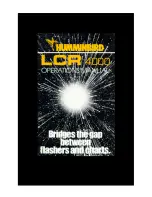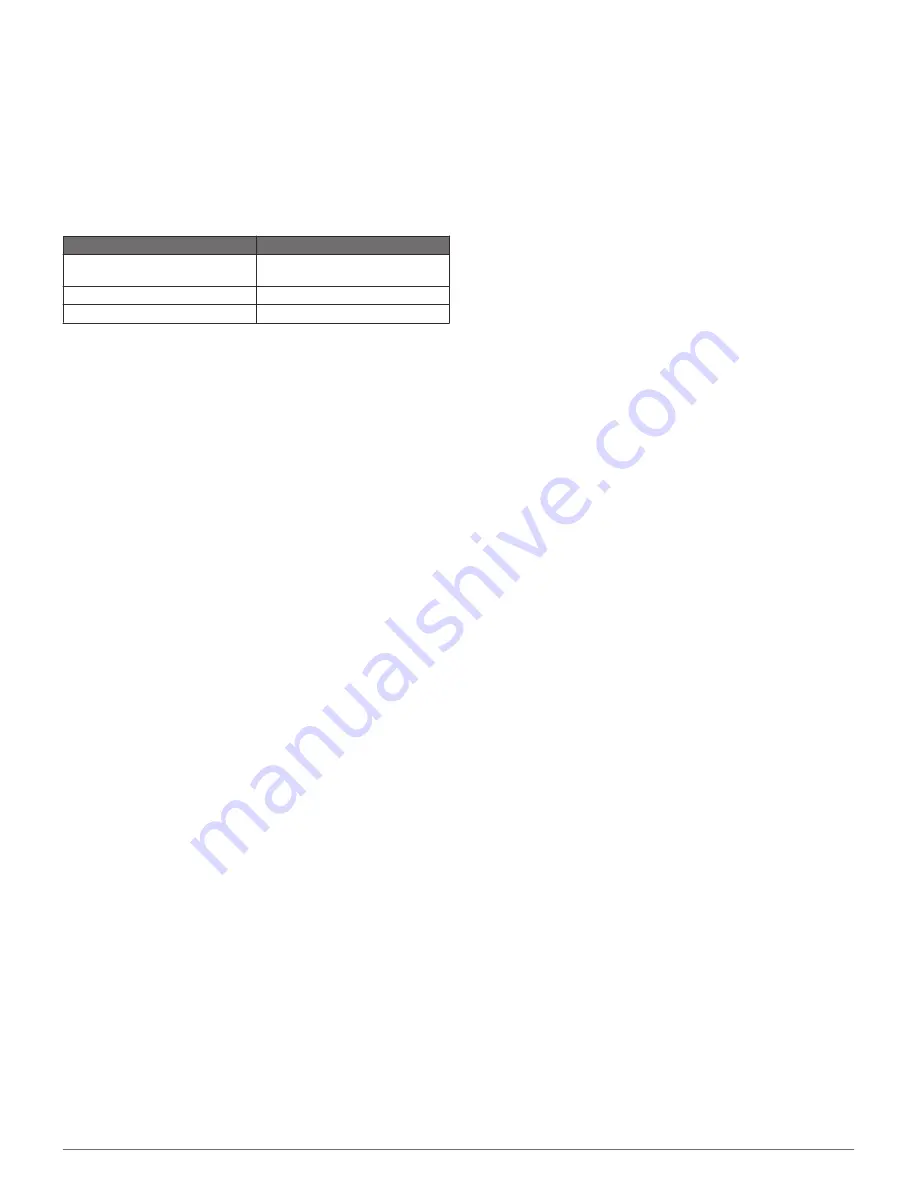
Appendix
Registering Your Device
Help us better support you by completing our online registration
today.
•
Go to garmin.
• Keep the original sales receipt, or a photocopy, in a safe
place.
Specifications
Measurement
Temperature range
From -15° to 55°C (from 5° to
131°F )
Power source voltage range
From 10 to 20 V
Rated current
1 A
Troubleshooting
My device does not turn on
• Push the power cable all the way into the back of the device.
Even if the cable seems to be connected, you should push
firmly so that it is fully seated.
• Make sure the power source is generating power.
You can check this several ways. For example, you can
check whether other devices powered by the source are
functioning.
• Check the fuse in the power cable.
The fuse should be located in a holder that is part of the red
wire of the power cable. Check that the proper size fuse is
installed. Refer to the label on the cable or the installation
instructions for the exact fuse size needed. Check the fuse to
make sure there is still a connection inside of the fuse. You
can test the fuse using a multimeter. If the fuse is good, the
multimeter reads 0 ohm.
• Check to make sure the device is receiving at least 10 Vdc,
but 12 Vdc is recommended.
To check the voltage, measure the female power and ground
sockets of the power cable for DC voltage. If the voltage is
less than 10 Vdc, the device will not turn on.
My sonar does not work
• Push the transducer cable all the way into the back of the
device.
Even if the cable seems to be connected, you should push
firmly so that it is fully seated.
• Check to make sure the sonar transmission is turned on.
My device is not creating waypoints in the correct
location
You can manually enter a waypoint location to transfer and
share data from one device to the next. If you have manually
entered a waypoint using coordinates, and the location of the
point does not appear where the point should be, the map
datum and position format of the device may not match the map
datum and position format originally used to mark the waypoint.
Position format is the way in which the GPS receiver's position
appears on the screen. This is commonly displayed as latitude/
longitude in degrees and minutes, with options for degrees,
minutes and second, degrees only, or one of several grid
formats.
Map datum is a math model which depicts a part of the surface
of the earth. Latitude and longitude lines on a paper map are
referenced to a specific map datum.
1
Find out which map datum and position format was used
when the original waypoint was created.
If the original waypoint was taken from a map, there should
be a legend on the map that lists the map datum and position
format used to create that map. Most often this is found near
the map key.
2
Select
Settings
>
Units
.
3
Select the correct map datum and position format settings.
4
Create the waypoint again.
Appendix
9
Shop for other marine electronics & navigation on our website.
Содержание striker 4
Страница 1: ...STRIKER Series Owner s Manual...