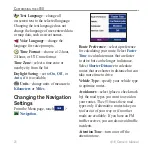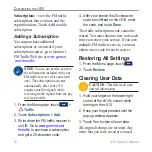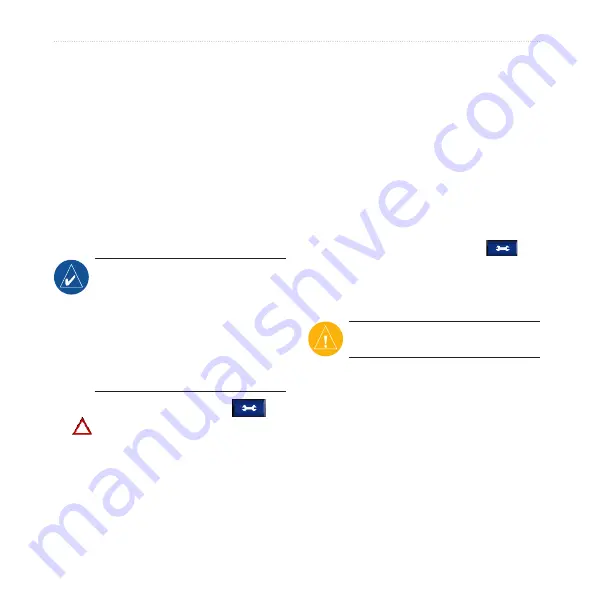
c510 Owner’s Manual
c
UStoMiSinG
the
c
510
subscriptions
—view the FM traffic
subscriptions that you have and the
expiration dates. Touch
add
to add a
subscription.
Adding a Subscription
You can purchase additional
subscriptions or a renewal if your
subscription expires; go to Garmin’s
FM Traffic Web site at
notE:
You do not need to activate
the subscription included with your
FM traffic receiver (if it came with
one). The subscription activates
automatically after your c510
acquires satellite signals while
receiving traffic signals from the pay
service provider.
1. From the Menu page, touch
>
Traffic
.
2. Touch
Subscriptions
>
Add
.
3. Write down the FM traffic receiver’s
unit ID. Go to
to purchase a subscription
and get a 25-character code.
4. After you receive the 25-character
code, touch
Next
on the c510, enter
the code, and touch
Done
.
The traffic subscription code cannot be
reused. You must obtain a new code each
time you renew your service. If you own
multiple FM traffic receivers, you must
obtain a new code for each receiver.
Restoring All Settings
1. From the Menu page, touch
.
2. Touch
Restore
.
Clearing User Data
Caution:
This deletes all user-
entered information.
1. Hold your finger on the lower-right
corner of the c510’s screen while
turning on the c510.
2. Keep your finger pressed until the
pop-up window appears.
3. Touch
Yes
to clear all user data.
All original settings are restored. Any
items that you have saved are erased.