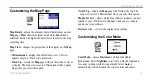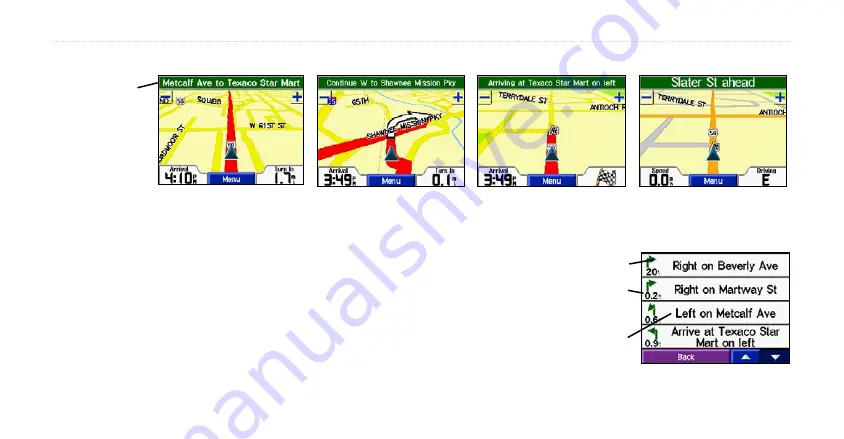
14
c330 Owner’s Manual
V
IEWING
THE
M
AP
P
AGES
Following Your Route
Current Route Page
View turn-by-turn instructions on the
Current Route
page. Touch the green text bar
that appears at the top of the c330 screen. This page displays directions for your entire
route. You can view any turn in the route as well as the time left before you reach that
turn (provided you don’t make stops along the way). Select any of the turns on the list
to view the
Next Turn
page for that turn.
The c330 marks your route
with a red-colored line.
Follow the arrows as you take
turns.
A checkered flag marks your destination.
Read the driving
instructions on the
text bar at the top of
the c330 screen.
Direction of the turn.
Distance between
turns.
The upcoming turn.