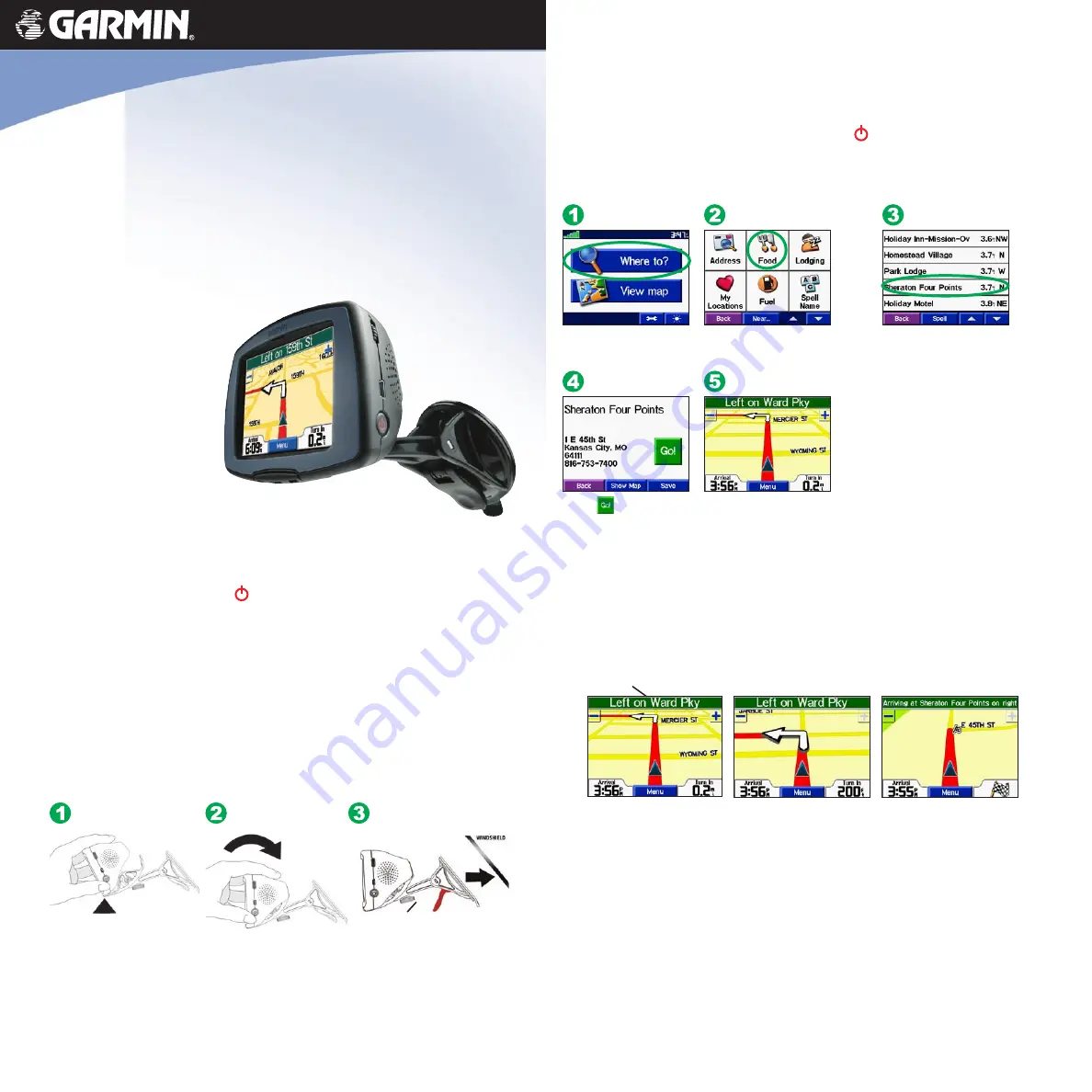
Continued from Step 3....
Plug the cable into a receptacle in your vehicle. If necessary, use the tension knob to
loosen or tighten the tension in the mount to improve your viewing angle.
Your unit will turn on automatically if you have started your vehicle. To manually
turn on your c320, press and hold the Power button
on the side of the unit. Refer
to the image on the back of this sheet.
Step 4: Find Your Destination
Select a category. Touch the
arrows to see more categories.
Touch
Where to?
Touch .
Enjoy the route!
Select a destination. Touch
the arrows to see more places.
Step 1: Configure Your c320
Press and hold the Power button on the side of the unit to turn it on. Follow the
on-screen instructions to set up your c320; you only have to do this once.
Step 2: Install Software and Load Maps
Before using your c320, you need to install software on your computer using the
DVD-ROM and then load maps on your c320. Refer to the
Setup Guide
for complete
instructions.
Step 3: Mount Your c320
To ensure a tight grip, clean and dry your windshield before you mount the suction
cup.
Fit the bottom of your c320
into the cradle of the suction
cup mount.
Tilt your c320 back until
it snaps in place.
Place the suction cup on the
windshield. Flip the lever back,
toward the windshield.
Tension knob
Continued on the top of the next column....
Step 5: Follow Your Route
Follow the route to your destination using the Map page. As you travel, your
c320 guides you to your destination with voice prompts, arrows on the map, and
directions at the top of the Map page. If you depart from the original route, your
c320 recalculates the route and provides new route instructions.
Your route is marked with
a red line.
Follow the arrows as you
take turns.
A checkered flag marks
your destination.
Read the driving instructions at the top of the page.
StreetPilot
®
c320
quick reference guide
WARNING
: For use in vehicles, it is the sole responsibility of the owner/operator of a vehicle with the c320 installed to place and secure the
device so it will not interfere with the vehicle operating controls and safety devices, obstruct the driver’s view of driving conditions, or cause
personal injury in the event of an accident.
NOTICE TO STATE OF CALIFORNIA DRIVERS:
California Vehicle Code Section 26708 (a) (1) provides that drivers in California should
not use suction mounts on their windshield or side or rear windows. Other Garmin dashboard or friction mounting options should be used. For
available accessories, refer to the Garmin Web site at www.garmin.com. Also, refer to the
Owner’s Manual
for instructions on using the included
mounting disk with the suction cup mount.








