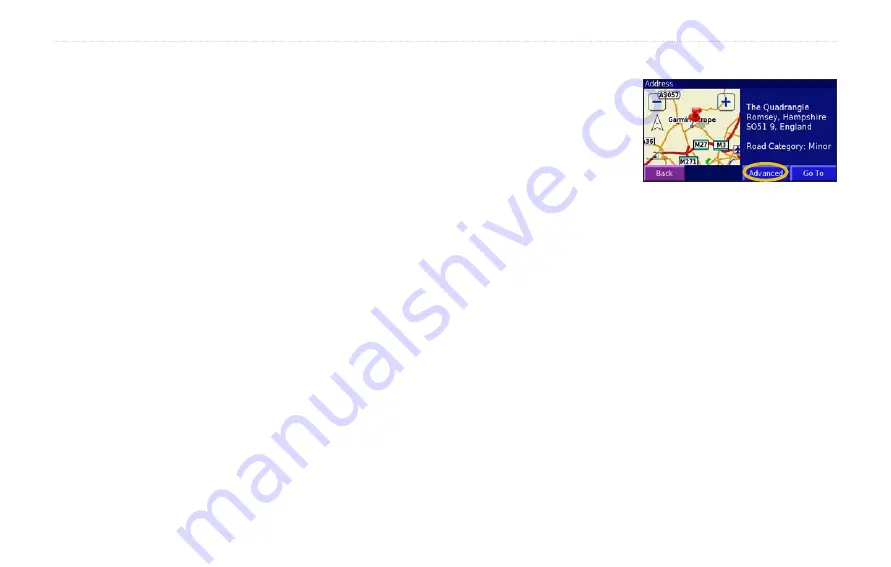
6
StreetPilot 2820 Owner’s Manual
W
HERE
TO
?
Finding Locations in a Different Area
You can search for locations in a different area, such as a different
city or near your destination.
1. From the search results list, touch
Near…
.
2. Select one of the search options. The locations near the
option you selected appear.
Narrowing Your Search
1. From the search results list, touch
Spell
.
2. Enter part of the name and touch
Done
. The locations
containing the letters you entered appear.
Finding Recently Found Locations
Your StreetPilot 2820 stores the last 50 locations you have found in
Recent Finds.
1. Touch
Where To?
>
Recent Finds
.
2. Select a location from the list.
Touch
Category
to display recent finds of a specific category, such
as
Food, Hotel…
.
Understanding the Information
Page
Touch
Go To
to create a
route to this location. Touch
Advanced
to view other
options for this location:
•
Insert in Current Route
—add this location as the next stop
(point) in your route.
•
Dial Phone Number
—place a call to this location, if your
phone with Bluetooth technology is connected. See
•
Add As Favorite
—add this location to your Favorites. For
more information, see
•
Find Near Point
—find a location near this location.
•
Browse Map
—view this location on the map.
•
View Weather Near Point
—view the current weather
conditions and forecast. You must have an active XM
subscription that includes weather.
•
View Traffic Near Point
—view current traffic information.
See
for information about traffic subscriptions.
Содержание StreetPilot 2820
Страница 1: ...StreetPilot 2820 owner s manual ...
Страница 67: ......















































