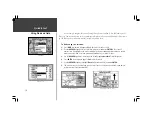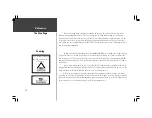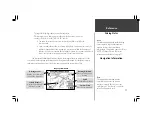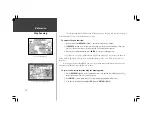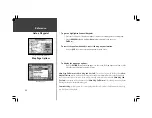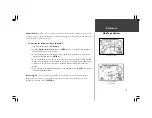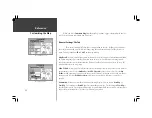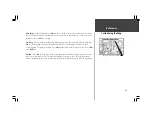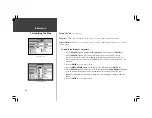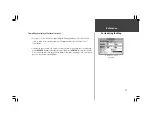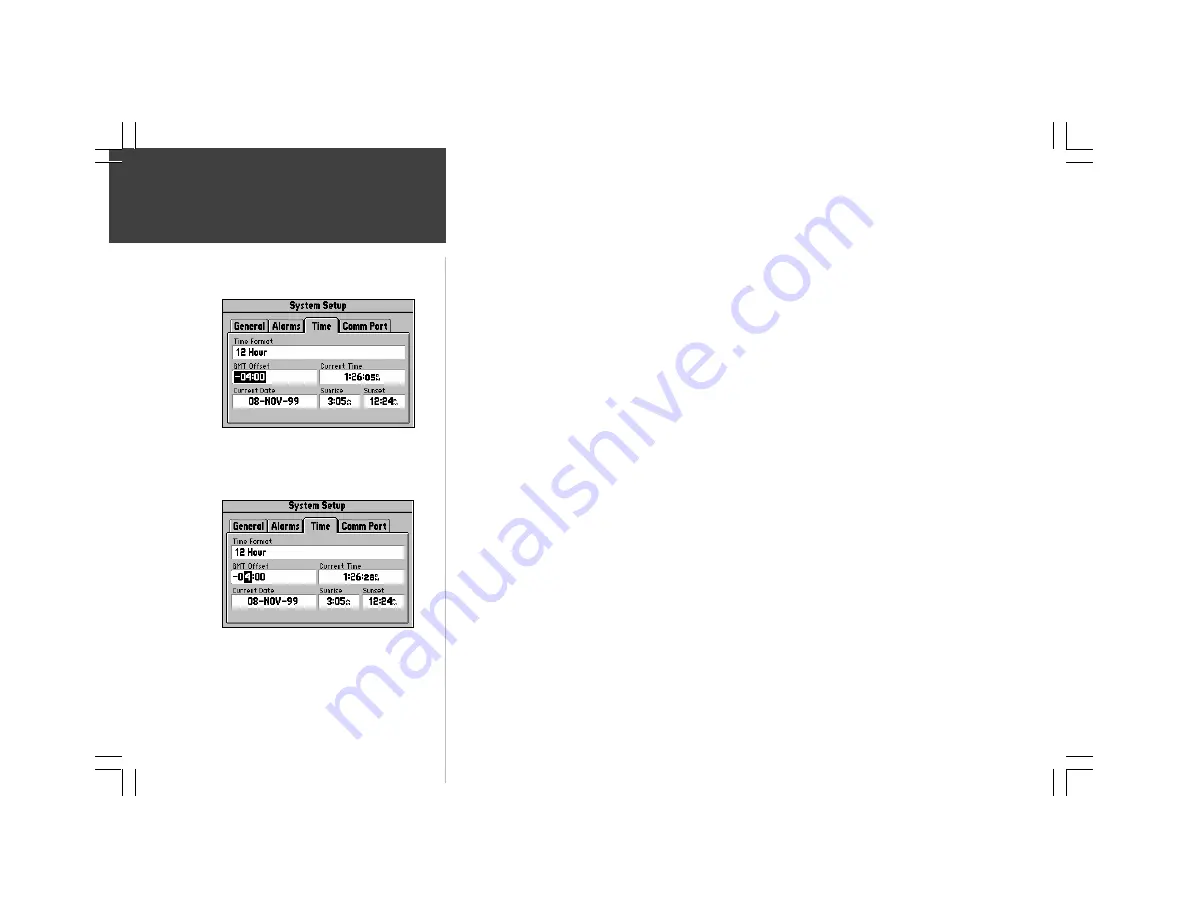
12
Quick-Start
Making Keypad Entries
Changing between pages and zooming the map in and out are not the only functions of the
keypad. The keypad is also used for finding and entering information.
There are street addresses, points of interest, and city names to find. Personal Waypoints and
Routes to give meaningful names to, and menu options to select. Most of these operations can be
accomplished using the
ROCKER
Keypad and the
ENTER
key.
The “Current Time” and “Arrival Time” readouts on your StreetPilot unit may need to be
adjusted for your local time zone. The following is an example of a typical keypad entry.
Setting the time zone:
1. Press
OPTION
twice to select the System Setup Page.
2. If the cursor is not on one of the file tabs at the top of the page, use the
UP
area of the
ROCKER
keypad to highlight a file tab.
3. Use the
LEFT
or
RIGHT
area of the
ROCKER
keypad to select the “Time” file tab.
4. Use the
DOWN
area of the
ROCKER
keypad to highlight the “GMT Offset” field top (left
picture).
5. Press
ENTER
to begin editing the time zone.
6. Use the
UP
,
DOWN
,
LEFT
,
and
RIGHT
areas of the
ROCKER
keypad to select the appropriate
time zone by entering the appropriate Greenwich Mean Time Offset value. Use
UP
and
DOWN
to enter numbers, then
LEFT
and
RIGHT
to move to the next character slot (lower left picture).
Refer to the Time Offset Chart in Appendix G, page 71.
7. Press
ENTER
to accept the entry. The ‘Current Time’ field should now display the correct time.
Time Zone Field Highlighted
Editing the Time Zone