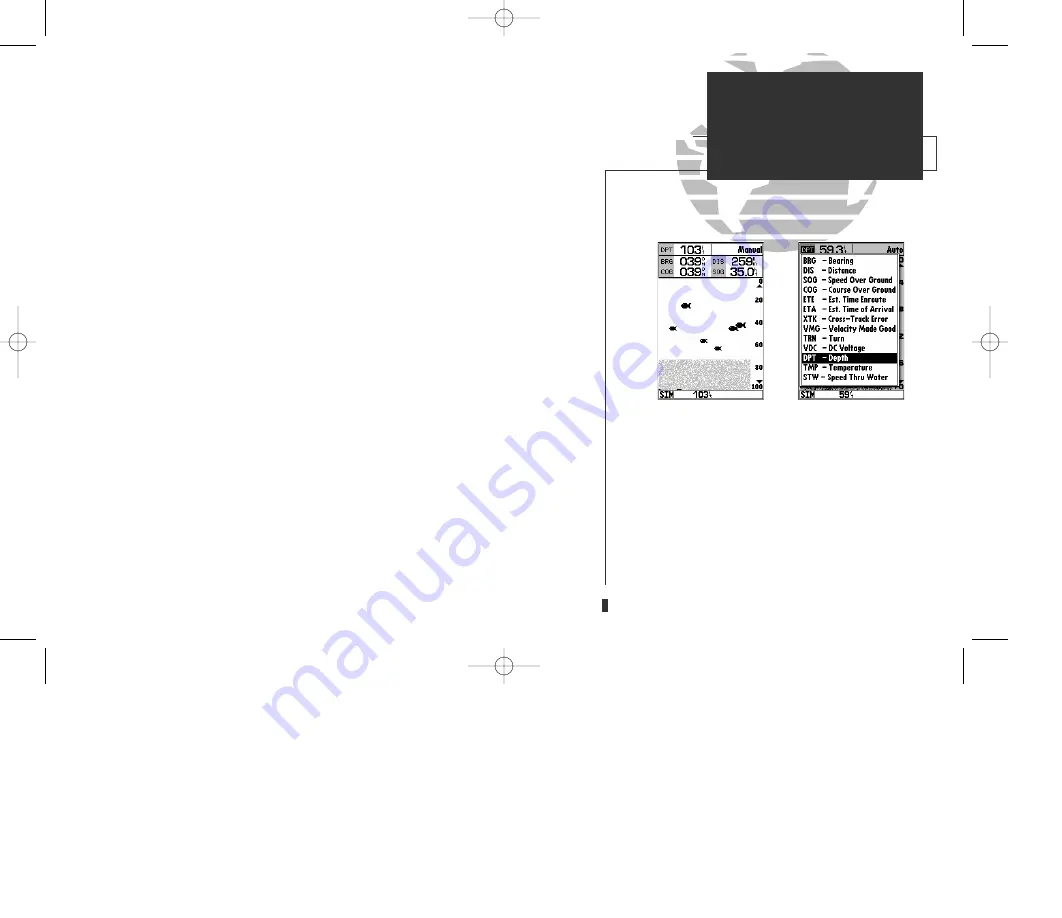
• Setup Page Display?––
allows you to select the fields displayed in the data section of
the sounder page. The following options are available:
• 1 Field
• 3 Fields & Compass
• 1 Field & Compass
• 3 Fields & CDI
• 1 Field & CDI
• 5 Fields
• 3 Fields
To change the page display:
1. Highlight the ‘Setup Page Display?’ option and press
T
.
2. Highlight the desired field and press
T
.
3. Select a page display option and press
T
.
• Change Data Fields?—
allows you to specify the data displayed in each data field
used on the sounder page. The following options are available:
• BRG- bearing to active waypoint
• DIS- distance to active waypoint
• SOG- speed over ground
• COG- course over ground
• ETE- estimated time enroute
• ETA- estimated time of arrival
• XTK- crosstrack error
• VMG- velocity made good
• TRN- turn angle to waypoint
• VDC- DC voltage
• DPT- depth
• TMP- temperature (transducer option)
• STW- speed through water (transducer option)
To change a data field:
1. Highlight the ‘Change Data Fields?’ option and press
T
.
2. Move the field highlight to the desired field and press
T
.
3. Select a data field option and press
T
.
4. When finished press
Q
.
•
Restore Defaults?—
resets all sounder page options to the factory settings, except
the sounder setup page options. Restoring defaults on the
sounder setup page is addressed in the sounder setup page
options menu (See page 35).
A.
The sounder page can be configured to display up
to five data fields simultaneously.
B.
Any of thirteen information options may be
shown in a designated data field.
31
A
B
SECTION
3
SOUNDER PAGE
Sounder Options
GPS 135 Rev C 8/4/98 4:18 PM Page 31






























