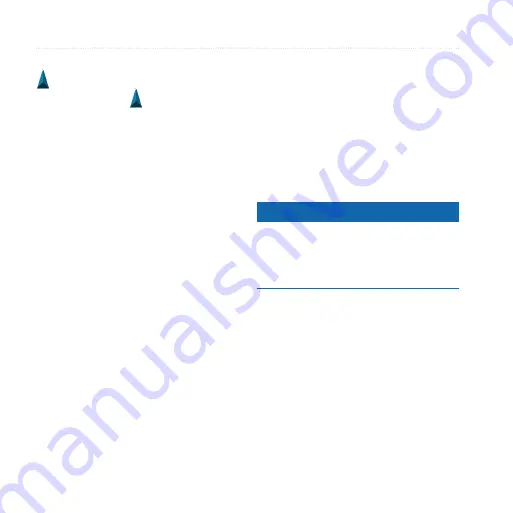
Navigation
14
Rino 650 Owner’s Manual
Map
represents your location on the map.
As you travel, the moves. When you
are navigating to a destination, your
route is marked with a magenta line.
To customize the map settings, see
. To customize the map
dashboard and data fields, see
.
Using the Map
You can use the map to navigate an
active route.
1. Select
Map
.
2. Follow the magenta route line to
your destination.
Compass
The device has a 3-axis compass. You
can use a bearing pointer or a course
pointer to navigate to your destination.
To customize the compass settings, see
Calibrating the Compass
Notice
Calibrate the electronic compass
outdoors. Do not stand near objects that
influence magnetic fields, such as cars,
buildings, or overhead power lines.
You should calibrate the compass after
moving long distances, experiencing
temperature changes, or changing the
batteries.
1. From the compass page, touch and
hold the middle of the compass.
2. Follow the on-screen instructions.
Содержание Rino 650
Страница 1: ...Rino 650 owner s manual August 2011 190 01183 03_0B Printed in Taiwan ...
Страница 54: ......
Страница 55: ......






























