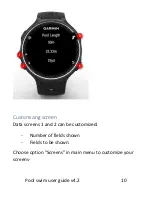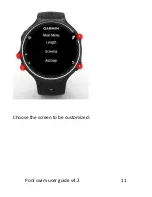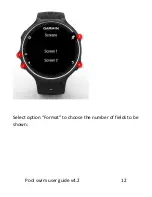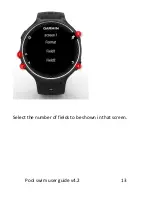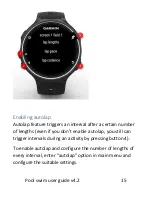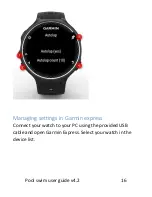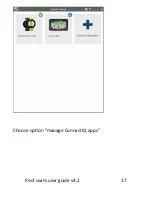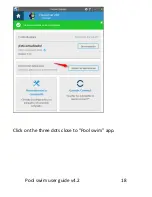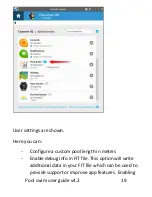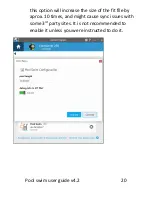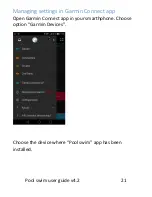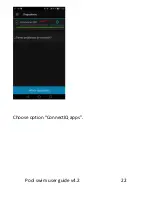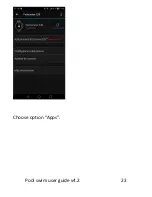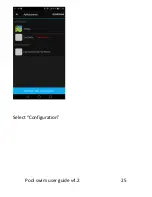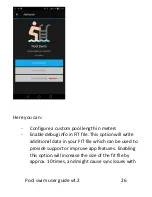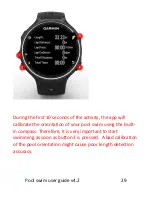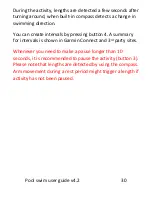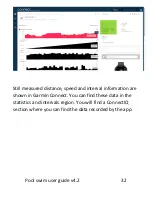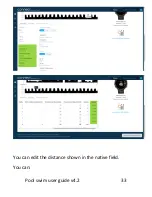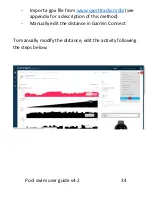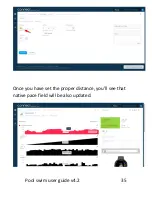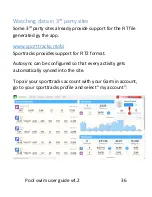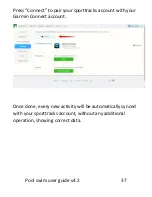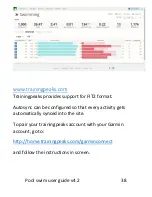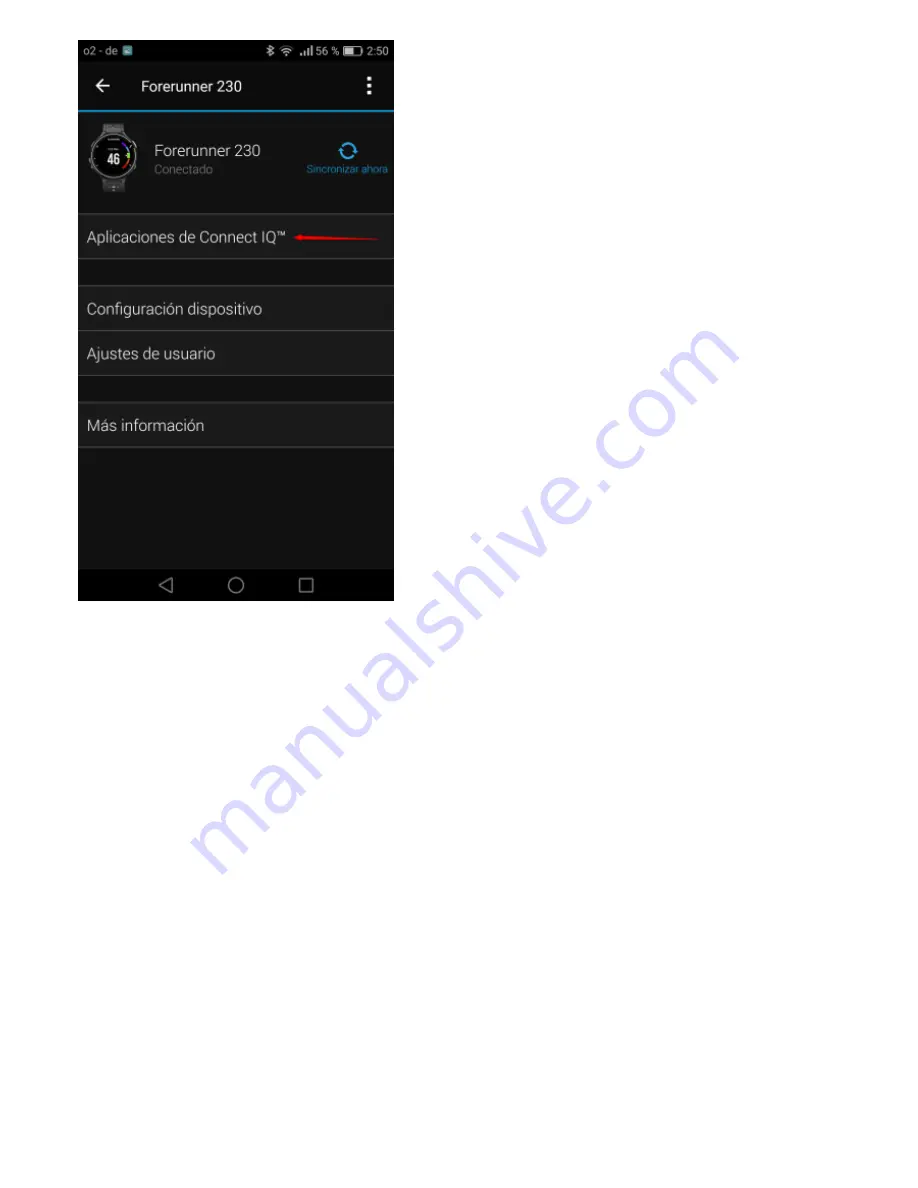Содержание POOL SWIM FR630
Страница 11: ...Pool swim user guide v4 2 11 Choose the screen to be customized ...
Страница 12: ...Pool swim user guide v4 2 12 Select option Format to choose the number of fields to be shown ...
Страница 13: ...Pool swim user guide v4 2 13 Select the number of fields to be shown in that screen ...
Страница 17: ...Pool swim user guide v4 2 17 Choose option manage ConnectIQ apps ...
Страница 18: ...Pool swim user guide v4 2 18 Click on the three dots close to Pool swim app ...
Страница 22: ...Pool swim user guide v4 2 22 Choose option ConnectIQ apps ...
Страница 23: ...Pool swim user guide v4 2 23 Choose option Apps ...
Страница 24: ...Pool swim user guide v4 2 24 Choose Pool swim ...
Страница 25: ...Pool swim user guide v4 2 25 Select Configuration ...
Страница 33: ...Pool swim user guide v4 2 33 You can edit the distance shown in the native field You can ...