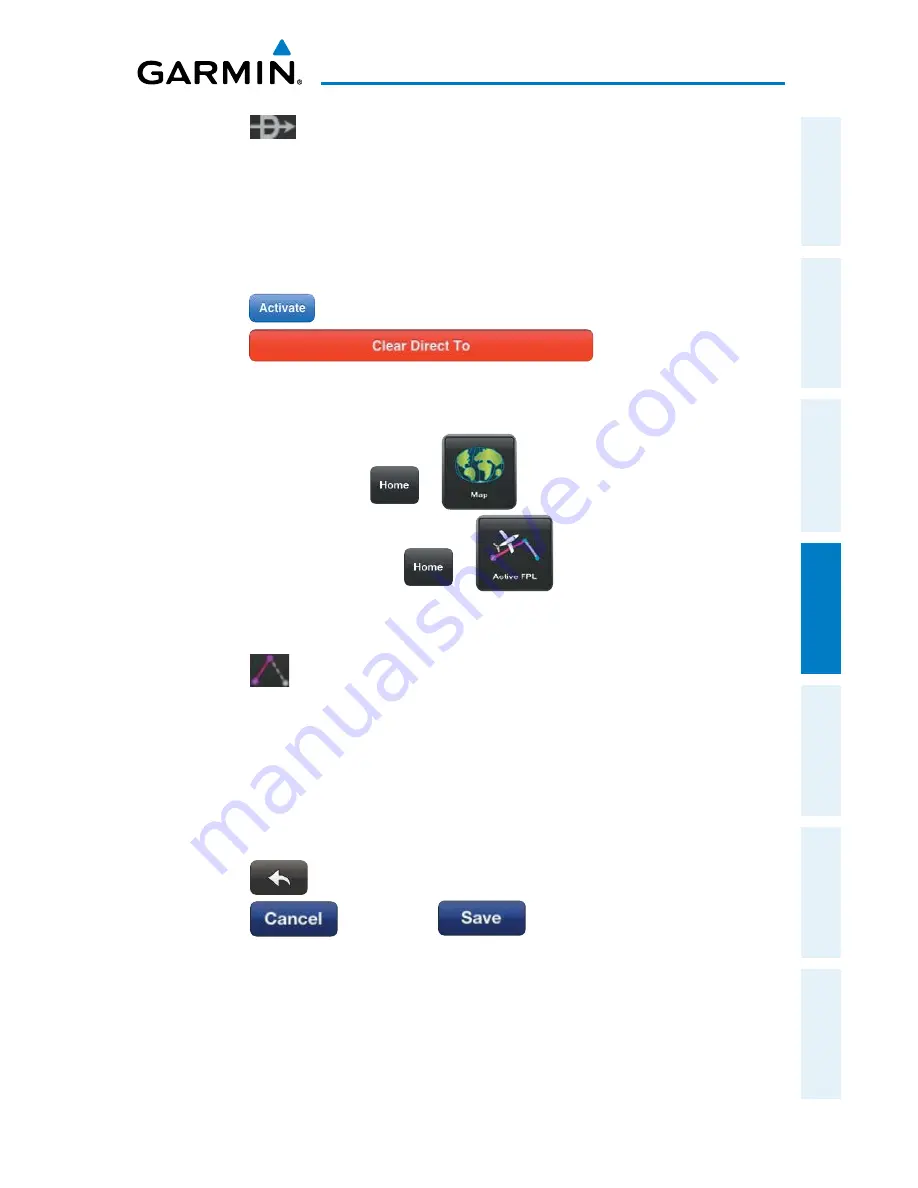
Garmin Pilot for iOS User’s Guide
190-01501-00 Rev. D
101
Fly
Overview
Plan
File
Fly
Subscriptions
Appendices
Index
3)
Touch
.
4)
Within the Direct-to... dialog window, select 'Map-Touch' to create a
temporary waypoint at the selected point, or choose one of the nearby
Navigation Database features from the list.
Or:
Choose a waypoint from one of the other tabs
(i.e., Waypoints, Flight Plan,
Recent, Nearest, or User Waypoints).
5)
Touch
to begin navigation.
6)
Touch
to stop navigating
Direct-to.
Graphically Edit Route:
1)
From any page, touch
>
.
Or
: From any page, touch
>
.
2)
In the Map Pane, touch-and-hold any flight plan waypoint or flight plan leg
until the Radial Menu appears.
3)
Touch
to graphically edit the flight plan. The Radial Menu disappears
and the 'Graphical Flight Plan Edit Mode' blue banner appears just below
the Control Bar.
4)
Touch a flight plan leg and touch-drag, the flight plan leg to the desired
location. Select a waypoint from the list of nearby navigation database
waypoints, or create a User Waypoint.
5)
Repeat step four for each flight plan leg to edit.
6)
Touch
to undo the most recent action.
7)
Touch
to cancel or
to save changes and exit
Graphical Flight Plan Editing mode.
Содержание Pilot User's iOS
Страница 1: ...Garmin Pilot for iOS...
Страница 2: ......
Страница 3: ...OVERVIEW PLAN FILE FLY SUBSCRIPTIONS APPENDICES INDEX...
Страница 4: ......
Страница 6: ...Blank Page...
Страница 12: ...Blank Page Garmin Pilot for iOS User s Guide 190 01501 00 Rev D License Agreement...
Страница 14: ...Blank Page Garmin Pilot for iOS User s Guide 190 01501 00 Rev D RR 14...
Страница 177: ......






























