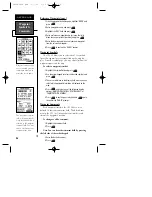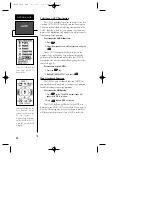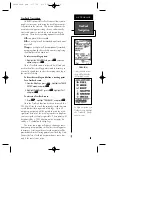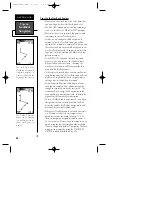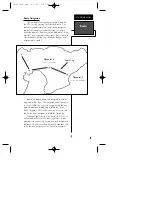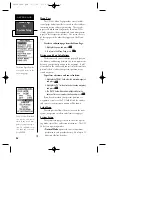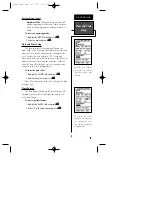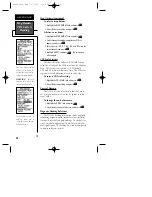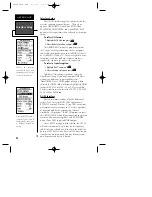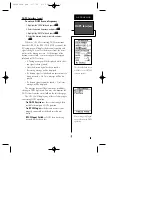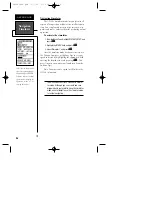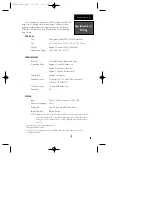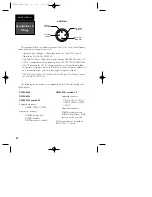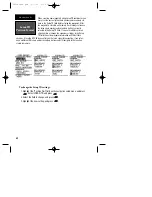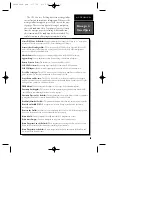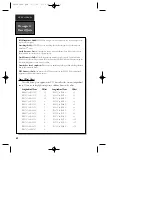System Setup (cont)
•
Simulator Mode
allows you to operate the unit
without acquiring satellites, and is ideal for prac-
ticing or entering waypoints and routes while at
home.
To select an operating mode:
1. Highlight the ‘MODE’ field, and press
E
.
2. Select a mode, and press
E
.
Date and Time Setup
The date and time is located directly below the
mode field. Note: Date and time information is derived
from the GPS satellites and cannot be changed by the
user. Because the time shown is UTC (Greenwich
mean time) time, you will need to enter a time offset to
display the correct local time for your area. To deter-
mine the time offset for your area, note your position
and refer to the chart in Appendix C.
To enter the time offset:
1. Highlight the ‘OFFSET’ field, and press
E
.
2. Enter the time offset, and press
E
.
Note: Move the cursor to the left to change the plus
or minus sign.
Time Format
The time display shown on the system setup and
Position Pages may be set to display the time in a 12-
or 24-hour format.
To select the time format:
1. Highlight the ‘HOURS’ field, and press
E
.
2. Select 12- or 24-hour display, and press
E
.
47
The GPS 48’s two operat-
ing modes are accessed
through the system setup
submenu.
REFERENCE
Date and Time
Setup
To display the correct
local time, you must enter
the appropriate offset
from the chart at the end
of Appendix B.
GPS48revB.qxd 1/7/00 3:12 PM Page 47