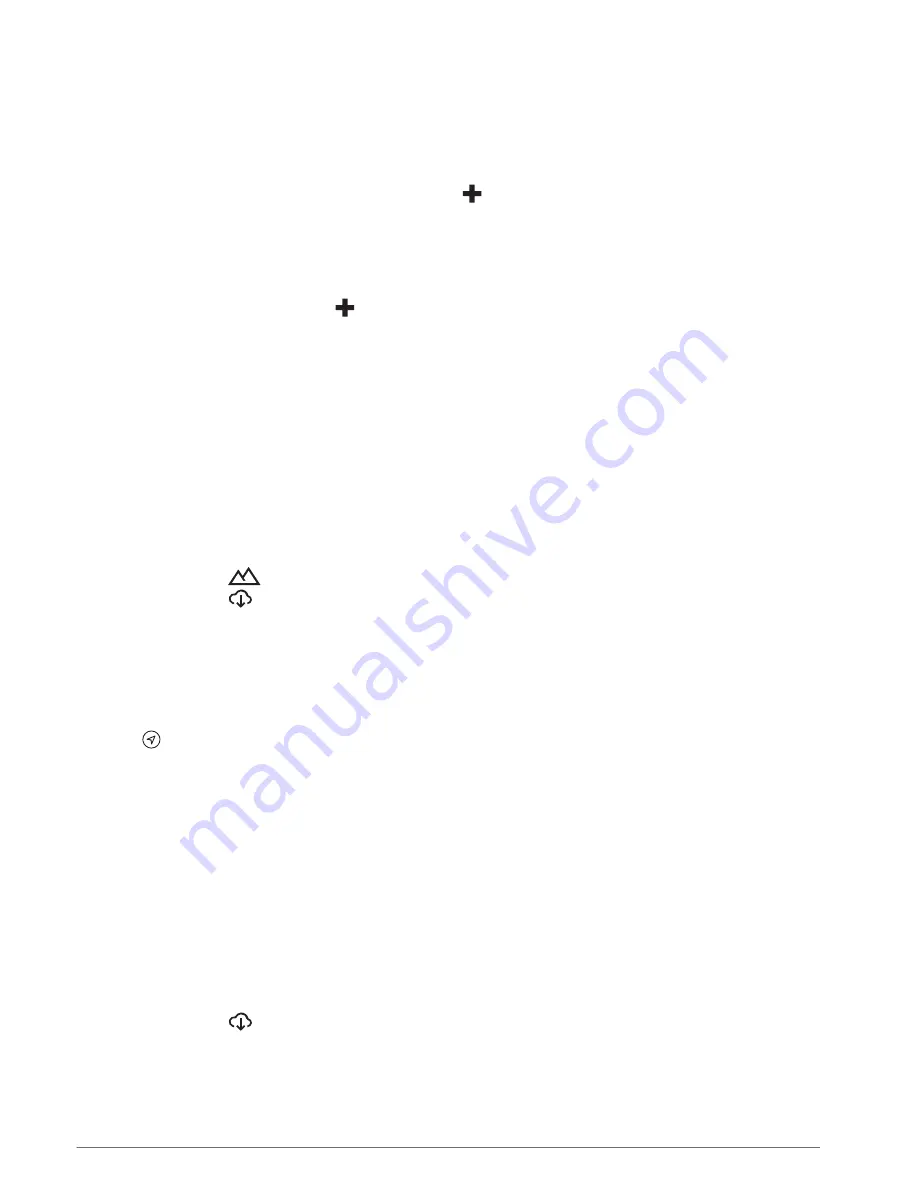
Creating a Waypoint
You can use the Garmin Explore app to create and save waypoints. You can use your device to navigate to
waypoint locations.
1 Select Map.
2 Select an option.
• To create a waypoint at your current location, select
> Add Waypoint.
• To create a waypoint in another location on the map, touch a location on the map and select Add
Waypoint.
3 If necessary, select Select to edit notes. and add notes about the location.
Create a Route
1 From the Explore app, select Map >
> Add Route.
2 Select a starting location.
3 Select additional points to create a line for your route.
4 If necessary, select Edit, select a point and move it.
5 If necessary, select Delete and select a point.
6 Select Save.
Library
Viewing Your Library
1 From the Explore app, select Library.
2 Select a data type.
3 Select an item to view the details.
TIP: you can select
to view the elevation profile for a track, route or activity.
4 If necessary, select
to download maps for the area.
Navigating to a favourite location
You can start a route to a saved waypoint, track or route in your Garmin Explore library.
1 From the Explore app, select Library.
2 Select Waypoints, Tracks or Routes.
3 Select a location.
4 Select .
Creating a Collection
1 Select Library > New Collection.
2 Enter a collection name.
3 Select the collection, and select Add.
4 Select a data type.
5 Select one or more items, and select Add.
Viewing Collections
1 Select Library.
2 Select a collection.
3 Select a data type.
4 Select an item to view the details.
5 If necessary, select
to download maps for the area.
Off-Road Navigation
35






























