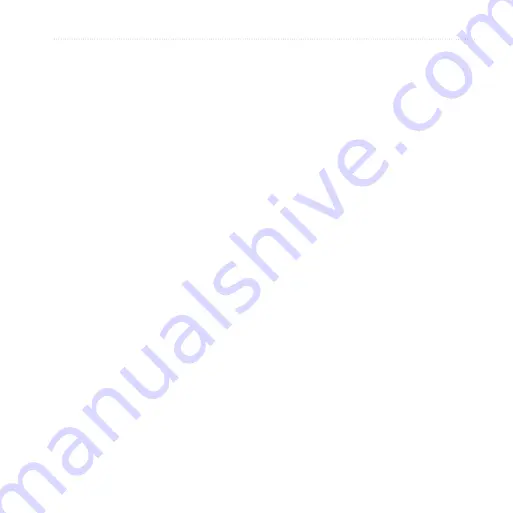
Connecting with other devices
nüvifone™ A10 owner’s manual
Touch
Yes
to verify your
account.
Touch
No
to save the changes
without verifying.
Synchronising with a
™
account
You can synchronise your Google
account data with the calendar, contacts
and Google Mobile wireless services.
1. From the application tray, touch
Settings
>
Sync
>
>
Next
.
2. Select an option:
Touch
Sign in
to sign into an
existing Google account. Enter
your username and password
and touch
Sign in
.
Touch
Create
to create a new
Google account. Follow the on-
screen instructions.
•
•
•
•
NoTe
: After you associate your
device with a Google account, you
cannot associate it with a different
Google account unless you clear all
user data.
3. Select the types of data you want to
synchronise.
Data in your Google account
synchronises automatically with the
applications on your device.
Adjusting the Google Sync
Settings
After you have set up the Google
synchronisation, you can change how
your device synchronises data in the
sync settings.
From the application tray, touch
Settings
>
Sync
>
>
Account Info
.
Содержание NUVIFONE A10
Страница 1: ...A10 owner s manual ...
Страница 135: ......






























