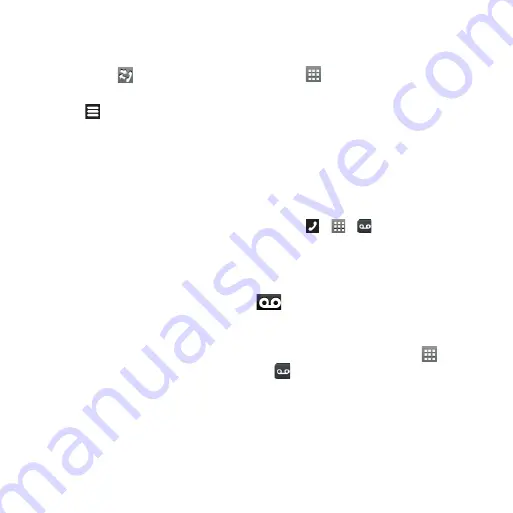
nüvifone A10 Quick Start Manual
adding a number from Call
History to Contacts
1. Touch
Call
> .
2. Touch a call.
3. Touch >
Add to Contacts
>
Name
.
4. Enter a name and touch
Done
.
5. Touch
Save
.
Using in-Call Options
While you are in a call, you can use the
following options:
Touch
Speakerphone
to activate the
speakerphone.
Touch
Audio
to select audio output,
when a wireless hands‑free device is
connected.
Touch
Mute
to mute the audio input.
Touch
Add Call
to place a new call.
The first call is placed on hold:
Touch
Switch
to change between
the current call and the call on hold,
if you are on call waiting.
Touch
Merge
to create a conference
call.
•
•
•
•
◦
◦
Touch
Hold
to place the current call
on hold.
Touch to display a numeric keypad
for automated systems that require
numeric entries.
Setting Up Voice Mail
1. From the application tray, touch
Settings
>
Phone
>
Voice Mail
Number
.
2. Verify that your voice mail number is
correct.
3. Touch > > .
4. Follow the prompts.
Calling Voice Mail
When you have new voice mail,
appears in the status bar.
1. Touch and drag the status bar towards
the bottom of the screen.
TiP
: You can also touch
Call
> >
to call your voice mail.
2. Touch
New Voice Mail
.
◦
•
Содержание NUVIFONE A10
Страница 1: ...A10 quick start manual...
Страница 19: ...n vifone A10 Quick Start Manual 19...




















