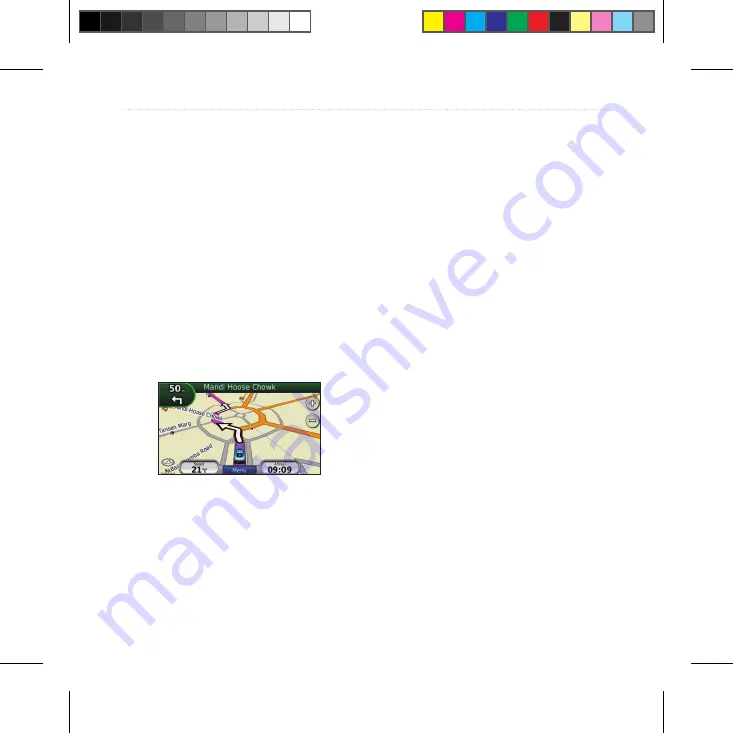
nüvi 715 Series Owner’s Manual
5
Getting Started
Following Your Route
Your route is marked with a magenta
line. As you travel, your nüvi guides you
to your destination with voice prompts,
arrows on the map, and directions at the
top of the map. The upper-left corner
indicates the distance to your next
maneuver and the lane you should be in
for the maneuver.
If you depart from the original route,
your nüvi recalculates the route and
provides new directions.
Adding a Via Point
You can add a stop (Via Point) to your
route. The nüvi gives you directions
to the stop and then to your final
destination.
1. With a route active, touch
Menu
>
Where To?
.
2.
Search for the extra stop.
3. Touch
Go!
.
4. Touch
Add As a Via Point
to add this
stop before your destination.
If you want to add more than one stop
to the route, edit the current route. See
page 12.
Содержание Nuvi 715 Series
Страница 1: ...nüvi 715 series owner s manual ...


























