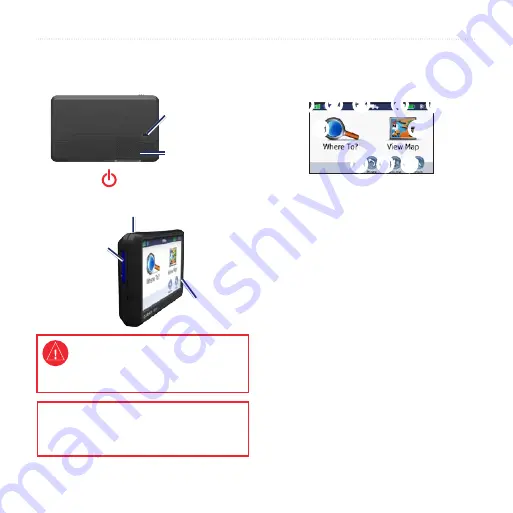
nüvi 465 owner’s manual
Getting Started
Getting Started
Looking at Your nüvi
Mini-USB
connector
Speaker
SD
card
slot
Power key:
Slide to the left to turn the nüvi on/off;
slide to the right to lock the screen.
Microphone
See the
Important Safety and Product
Information
guide in the product box for
product warnings and other important
information.
WARNING
: This product contains a lithium-ion
battery. To prevent damage, remove the unit from
the vehicle when exiting or store it out of direct
sunlight.
Using Your nüvi
➊ ➋ ➌
➍ ➎
➏
➐
➑ ➒ ➓
➊
GPS satellite strength.
➋
Bluetooth
®
technology status.
➌
Usage mode—touch to switch
between truck and automobile usage
mode.
➍
Battery status.
➎
Current time—touch to change time
settings.
➏
Touch to find a destination.
➐
Touch to view the map.
➑
Touch to make a call when
.
➒
Touch to adjust the volume.
➓
Touch to use the tools.
Содержание Nuvi 465
Страница 1: ...n vi 465 owner s manual n vi 465 owner s manual...
Страница 58: ......
Страница 59: ......







































