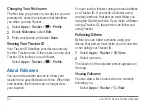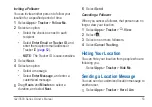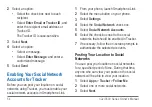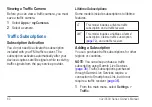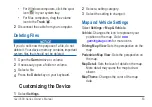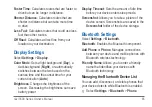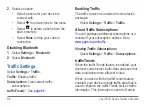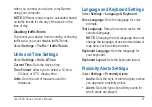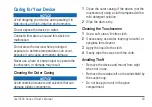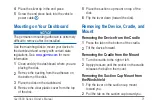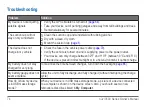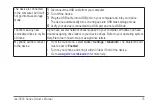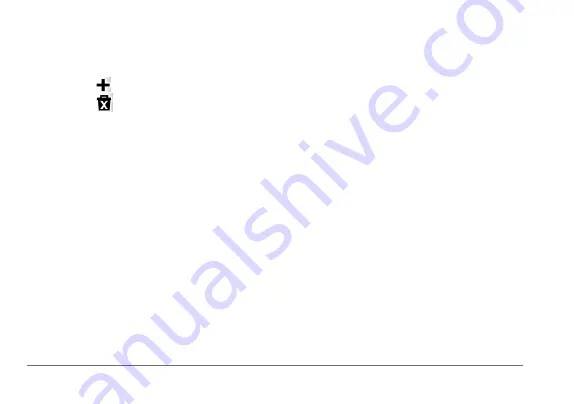
66
nüvi 3500 Series Owner’s Manual
2
Select an option:
• Select a phone for your device to
connect with.
• Select to add a phone to the menu.
• Select to delete a phone from the
device memory.
• Select
None
to drop your current
connection
Disabling Bluetooth
1
Select
Settings
>
Bluetooth
.
2
Select
Bluetooth
.
Traffic Settings
Select
Settings
>
Traffic
.
Traffic
: Enables traffic
Subscriptions
: Lists current traffic
subscriptions.
trafficTrends
™:
.
Enabling Traffic
The traffic receiver is included in some device
packages.
Select
Settings
>
Traffic
>
Traffic
.
About Traffic Subscriptions
You can purchase additional subscriptions or a
renewal if your subscription expires. Go to
.
Viewing Traffic Subscriptions
Select
Settings
>
Traffic
>
Subscriptions
.
trafficTrends
When the trafficTrends feature is enabled, your
device records historic traffic data and uses that
data to calculate more-efficient routes.
When you drive with the trafficTrends feature
enabled, your device records traffic data that is
used to improve the trafficTrends historic traffic
information. This information is sent to Garmin
Содержание nuvi 3500 series
Страница 1: ...April 2012 190 01387 00_0C Printed in Taiwan nüvi 3500 series owner s manual ...
Страница 6: ......
Страница 87: ......