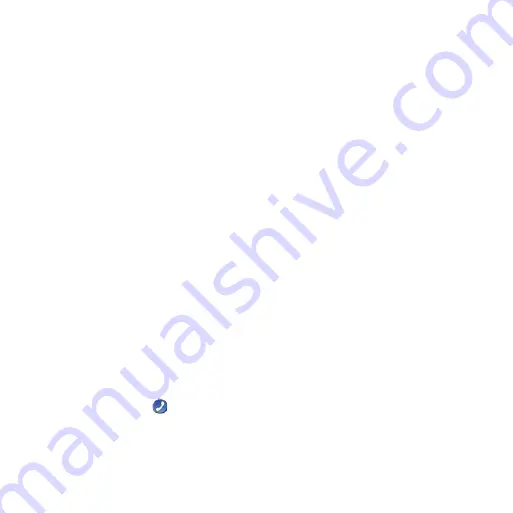
10
nüvi 285W quick start manual
Pairing Your Phone
1. Verify that your phone is compatible
with your nüvi (
2. From the Menu page, select
Tools
>
Settings
>
Bluetooth
. Touch the
button below
Connections
.
3 Select
Add Device
.
4. Enable the Bluetooth component of
your phone and enable Find Me/
Discoverable/Visible mode. These
settings might be in a Bluetooth menu,
Connections menu, or Hands-free
menu.
5. Select
OK
on your nüvi.
6. Select your phone, and touch
OK
.
7. Enter the Bluetooth PIN (
1234
) for your
nüvi in your phone.
Calling a Number
1. Select
Phone
>
Dial
.
2. Enter the number, and select
Dial
.
3. To end a call, touch >
End Call
.
Receiving a Call
When you receive a call, the Incoming
Call window opens. Select
answer
to
answer the call. Select
ignore
to ignore
the call and stop your phone from
ringing.
Loading Files on Your nüvi
1. Insert an SD card (optional).
2. Connect the USB cable.
3. Transfer files to your nüvi.
4. Eject and unplug the USB cable.
Securing Your nüvi
1. Ensure that you are at your security
location and that your nüvi is receiving
satellite signals.
2. Touch
Tools
>
Settings
>
Security
.
3. Touch the button below
Garmin Lock
.
4. Enter a four-digit PIN.
5. Touch
Set
.
Содержание NUVI 285W
Страница 1: ...n vi 285W quick start manual...












