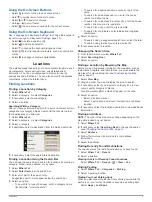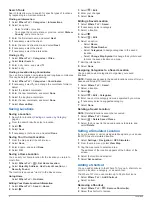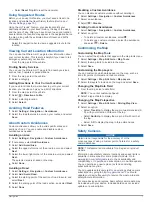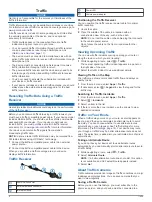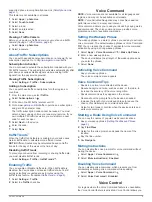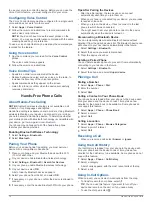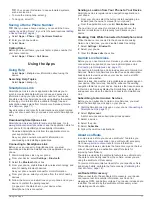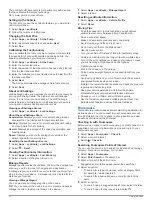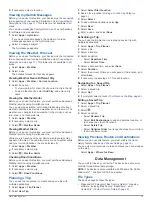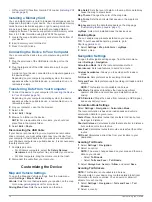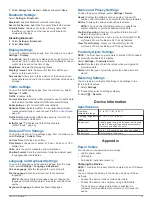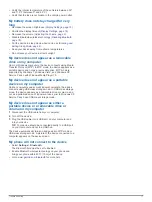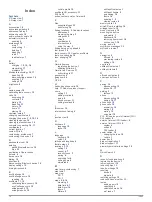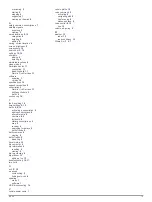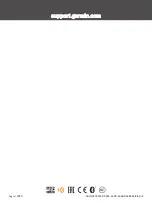• Verify the interior temperature of the vehicle is between 32°
and 113°F (between 0° and 45°C).
• Verify that the fuse is not broken in the vehicle power outlet.
My battery does not stay charged for very
long
• Decrease the screen brightness (
• Shorten the display timeout (
• Decrease the volume (
).
• Disable Bluetooth wireless technology (
• Put the device in sleep mode when not in use (
).
• Keep your device away from extreme temperatures.
• Do not leave your device in direct sunlight.
My device does not appear as a removable
drive on my computer
On most Windows computers, the device connects using Media
Transfer Protocol (MTP). In MTP mode, the device appears as a
portable device and not as a removable drive. MTP mode is
supported by Windows 7, Windows Vista
®
, and Windows XP
Service Pack 3 with Windows Media Player 10.
My device does not appear as a portable
device on my computer
On Mac computers and some Windows computers, the device
connects using USB mass storage mode. In USB mass storage
mode, the device appears as a removable drive or volume, and
not as a portable device. Windows versions prior to Windows XP
Service Pack 3 use USB mass storage mode.
My device does not appear as either a
portable device or a removable drive or
volume on my computer
1
Disconnect the USB cable from your computer.
2
Turn off the device.
3
Plug the USB cable into a USB port on your computer and
into your device.
TIP:
Your device should be connected directly to a USB port
on your computer and not to a USB hub.
The device automatically turns on and goes into MTP mode or
USB mass storage mode. A picture of the device connected to a
computer appears on the device screen.
My phone will not connect to the device
• Select
Settings
>
Bluetooth
.
The Bluetooth field must be set to Enabled.
• Enable Bluetooth wireless technology on your phone and
bring your phone within 33 ft. (10 m) of the device.
• Go to
Troubleshooting
17