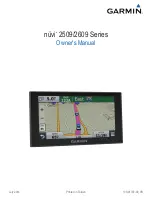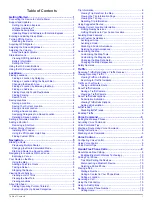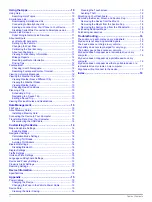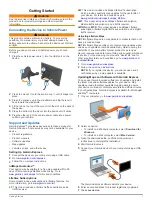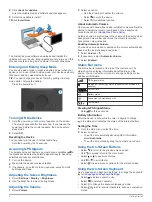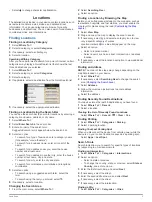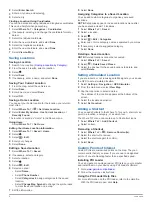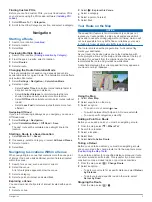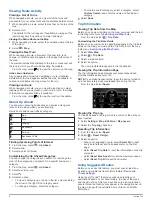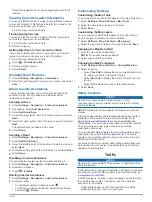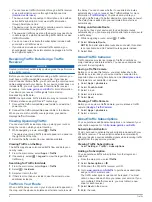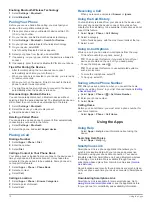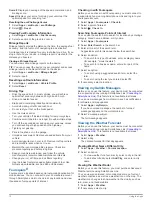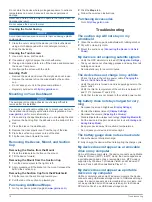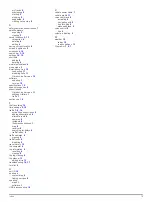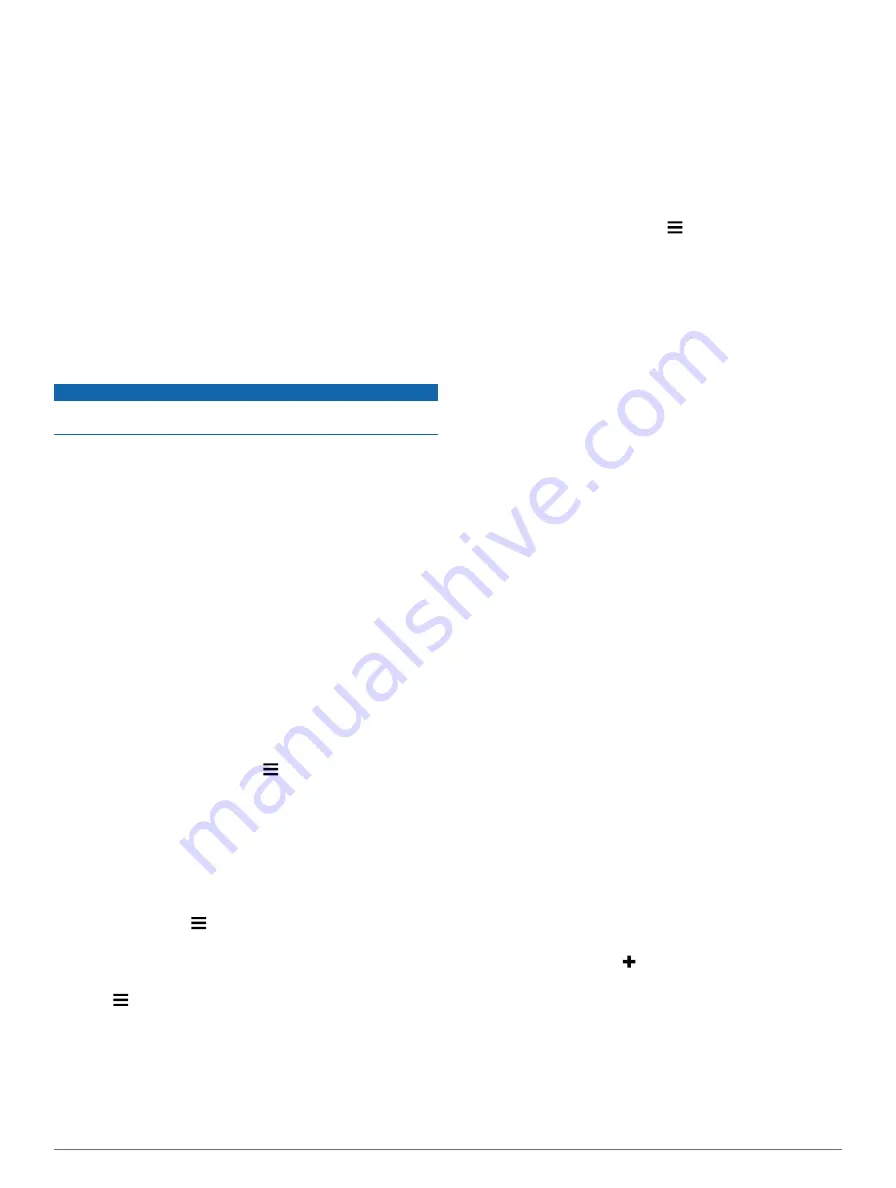
• You can receive traffic information through a traffic receiver
or as a subscription service through Smartphone Link
• The device must be connected to Smartphone Link with an
active traffic subscription to receive traffic information
through Smartphone Link.
• The device must be connected to vehicle power to receive
traffic information through a traffic receiver.
• The powered traffic receiver and the device may need to be
in data range of a station transmitting traffic data to receive
traffic information.
• You do not need to activate the subscription included with
your device or traffic receiver.
• If your device includes an external traffic antenna, you
should always leave the external antenna plugged in for the
best traffic reception.
Receiving Traffic Data Using a Traffic
Receiver
NOTICE
Heated (metallized) windshields could degrade the performance
of the traffic receiver.
Before you can receive traffic data using a traffic receiver, you
must have a traffic-compatible power cable. If your device
model includes lifetime traffic, you should use the vehicle power
cable packaged with your device. If your device model does not
include traffic, you must purchase a Garmin traffic receiver
for more information.
Your device can receive traffic signals from a station
broadcasting traffic data.
NOTE:
In some areas, traffic information may be received from
FM radio stations using HD Radio™ technology.
1
Connect the traffic-compatible power cable to an external
power source.
2
Connect the traffic-compatible power cable to the device.
When you are within a traffic coverage area, your device
displays traffic information.
Viewing Upcoming Traffic
You can view traffic incidents coming up along your route or
along the road on which you are traveling.
1
While navigating a route, select >
Traffic
.
The nearest upcoming traffic incident appears in a panel on
the right side of the map.
2
Select the traffic incident to view additional details.
Viewing Traffic on the Map
The traffic map shows color-coded traffic flow and delays on
nearby roads.
1
From the main menu, select
Apps
>
Traffic
.
2
If necessary, select >
Legend
to view the legend for the
traffic map.
Searching for Traffic Incidents
1
From the main menu, select
Apps
>
Traffic
.
2
Select >
Incidents
.
3
Select an item in the list.
4
If there is more than one incident, use the arrows to view
additional incidents.
Traffic on Your Route
When a traffic delay occurs on your route, an alert appears on
the map, and the device calculates an alternate route to avoid
the delay. You can choose whether to use alternate routes
automatically, or upon request. See Traffic Settings for more
information (
). Your device may route you
through a traffic delay if a better alternative route does not exist.
The delay time is added into your estimated time of arrival
automatically.
Taking an Alternate Route
If you do not have your device set to use alternate routes
automatically, you can manually start an alternate route to avoid
a traffic delay.
1
While navigating a route, select >
Traffic
.
2
Select
Alternate Route
.
NOTE:
If a better alternative route does not exist, this option
is not available, and On Fastest Route appears instead.
3
Select
Go!
.
About Traffic Cameras
Traffic cameras provide live images of traffic conditions on
major roadways and intersections. You can save cameras that
you want to view regularly.
Saving a Traffic Camera
Before you can use this feature, you must subscribe to the
photoLive service, and your device must be connected to a
supported phone running Smartphone Link (
This feature is not available in all areas.
1
Select
Apps
>
photoLive
.
2
Select
Touch to Add
.
3
Select a road.
4
Select an intersection.
5
Select
Save
.
Viewing a Traffic Camera
Before you can view a traffic camera, you must save a traffic
camera (
).
1
Select
Apps
>
photoLive
.
2
Select a camera.
About Traffic Subscriptions
You can purchase additional subscriptions or a renewal if your
subscription expires. Go to
Subscription Activation
You do not need to activate the subscription included with your
FM traffic receiver. The subscription activates automatically
after your device acquires satellite signals while receiving traffic
signals from the pay service provider.
Viewing Traffic Subscriptions
Select
Settings
>
Traffic
>
Subscriptions
.
Adding a Subscription
You can purchase traffic subscriptions for other regions or
countries.
1
From the main menu, select
Traffic
.
2
Select
Subscriptions
> .
3
Write down the FM traffic receiver unit ID.
4
to purchase a subscription
and get a 25-character code.
The traffic subscription code cannot be reused. You must
obtain a new code each time you renew your service. If you
own multiple FM traffic receivers, you must obtain a new
code for each receiver.
5
Select
Next
on the device.
6
Enter the code.
8
Traffic