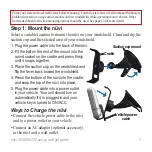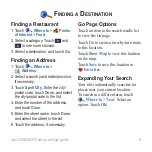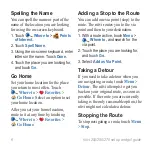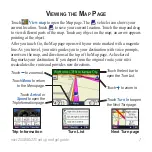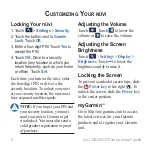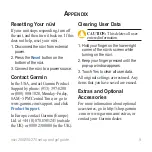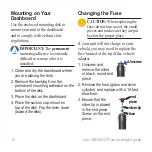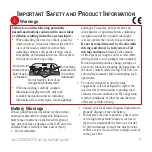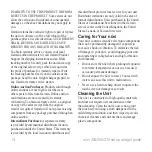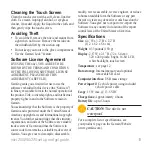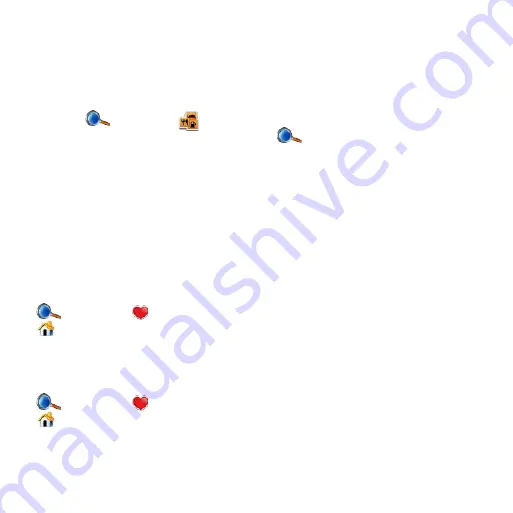
nüvi 00/50/70 set up and go! guide
Spelling the Name
You can spell the name or part of the
name of the location you are looking
for using the on-screen keyboard.
1. Touch
Where to
>
Points
of Interest
.
2. Touch
Spell Name
.
3. Using the on-screen keyboard, enter
letters in the name. Touch
Done
.
4. Touch the place you are looking for,
and touch
Go
.
Go Home
Set your home location for the place
you return to most often. Touch
Where to
>
Favorites
>
Go Home
. Select an option to set
your home location.
After you set your home location,
route to it at any time by touching
Where to
>
Favorites
>
Go Home
.
Adding a Stop to the Route
You can add one via point (stop) to the
route. The nüvi routes you to the via
point and then to your destination.
1. With a route active, touch
Menu
>
Where to,
and search for the
via point.
2. Touch the place you are looking for,
and touch
Go
.
3. Select
Add as Via Point
.
Taking a Detour
If you need to take a detour when you
are navigating a route, touch
Menu
>
Detour
. The nüvi attempts to get you
back on your original route, as soon as
possible. If the route you are currently
taking is the only reasonable option, the
nüvi might not calculate a detour.
Stopping the Route
To stop navigating a route, touch
Menu
>
Stop
.