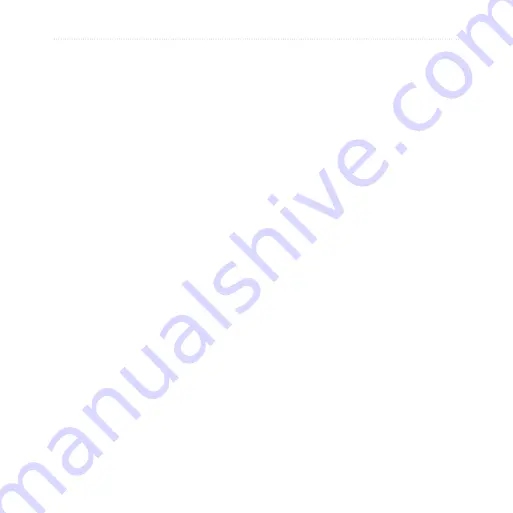
5
nüLink! 1695 Owner’s Manual
Customizing the Device
you update the system software
or purchase additional map data
).
End User License
Agreements
—displays
the device end user license
agreements.
Automobile navigation
Settings
From the main menu, touch
Tools
>
Settings
>
Navigation
>
Automobile
.
nüRoute
™
)
Map Detail
—sets the level
of detail on the map. More
detail may result in slower map
drawing.
Map View
—sets the perspective
on the map page.
•
•
•
•
Map Theme
—changes the color
of the map data.
Map Data Layout
—changes
the amount of data visible on the
map.
Vehicle
—changes the icon used
to display your position on the
map. Go to
for more icons.
Trip Log
:
Show on Map
—displays the
path of your travels on the
map.
Clear Trip Log
—clears the
trip log.
Proximity Points
— changes the
proximity points setting.
•
•
•
•
◦
◦
•
Содержание nuLink 1695
Страница 1: ...n Link 1695 owner s manual 01102436...
Страница 83: ......
















































