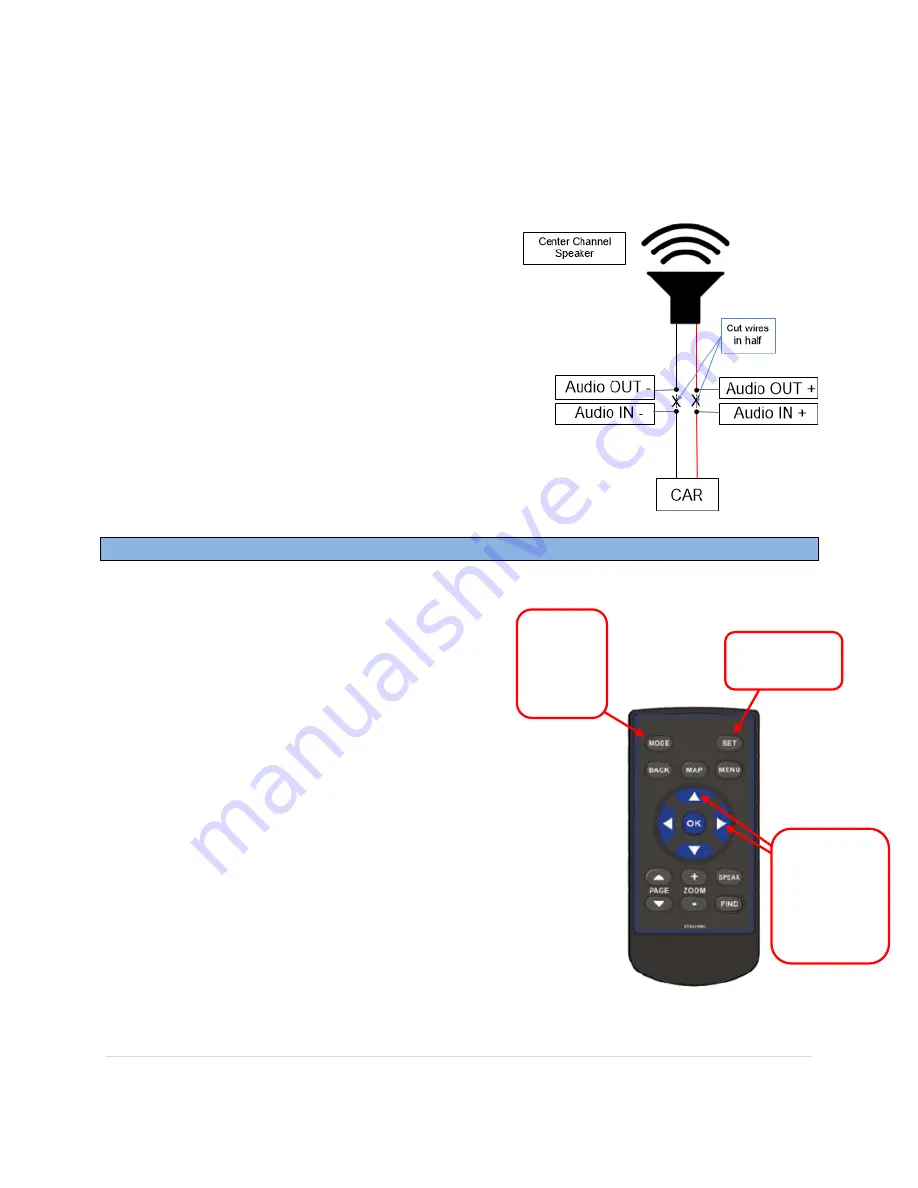
BHM
3/25/14
NTV-DOC109
rB2
Agreement
:
End user agrees to use this product in compliance with all State and Federal laws. NAV-TV Corp. would not be held liable for
misuse of its product. If you do not agree, please discontinue use immediately and return product to place of purchase. This product is
intended for off-road use and passenger entertainment only.
5 |
P a g e
NAV Guidance Audio Options:
7. If using the provided
External Speaker
for NAV guidance audio, connect it straight to the
3.5mm female plug labeled
‘EXT SPKR’
coming from the
24-pin Garmin NAV plug
.
8. If using an existing center channel speaker for NAV
guidance audio:
A. Cut the signal lines (going to the speaker) in
half and connect the
Gray, Gray/Black, White and
White/Black
wires in. Refer to the chart on
step 2
for
proper connection.
B. Connect the 3.5mm wire labeled
‘NAV
AUDIO IN’
to the plug labeled
‘EXT SPKR’
in order for
audio signal to pass through the IR module.
9. The pink wire labeled
‘MUTE’
provides ground when
navigation audio is played back.
Stand Alone Garmin Operation
The Stand Alone Garmin system functions just like
any other Garmin navigation system, with the
exception that you must use the remote to control
what’s on screen (via the mounted IR eye).
If you’ve purchased the NAV-Traffic option, the
included antenna must be plugged in to the NAV-
Traffic port on the Garmin unit, and ran up inside the
dash, or A-pillar as far as possible to gain signal.
When in the map screen, to gain access to the NAV
Traffic options, you must press the
‘SET’
button on
the remote. To select ‘avoid’ (when it appears), use
the
‘MODE’
button on the remote control.
NAV
Traffic
‘AVOID’
accept
NAV Traffic
select
MENU
controls/
select
location
(on map)
























