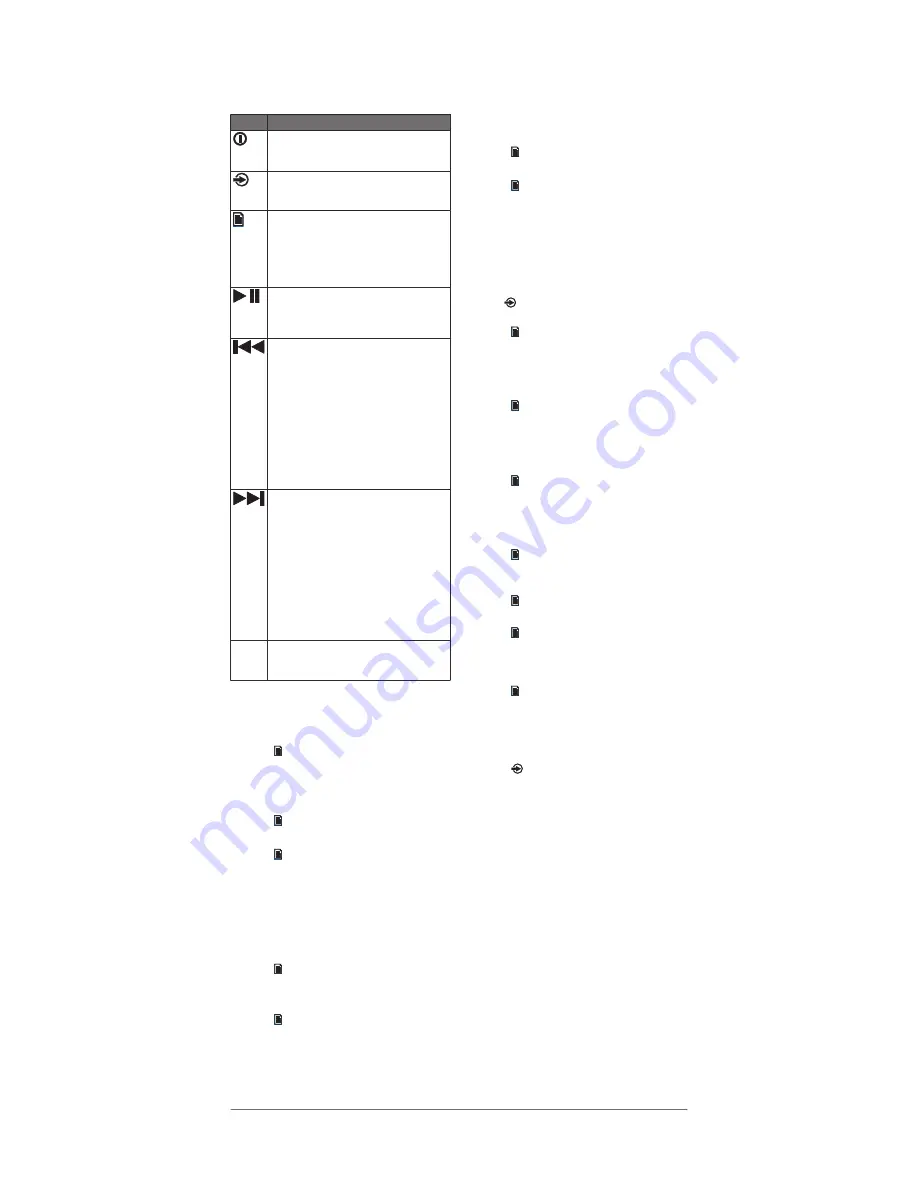
Operation
Button Function
• Select to turn on the device.
• Select to mute and un-mute the audio.
• Hold to turn off the device.
• Select to cycle the available sources.
• Hold to switch from remote control mode to
NMEA 2000 mode.
• Select to open the menu.
• Select to return to the previous screen when
in the menu.
• Hold to exit the menu.
• Select to switch from NMEA 2000 mode to
remote control mode.
• Media player or USB: Select to pause or
resume the current track.
• AM/FM: Select to cycle through the tuning
modes (auto, manual, and presets)
• Media player or USB:
◦ Select to skip to the previous track.
◦ Hold to rewind the current track.
• AM/FM:
◦ Auto or manual tuning: Select to tune
down through the channels.
◦ Hold for faster channel skipping.
◦ Presets: Select to change to the previous
preset.
• Aux
◦ Select to decrease the gain for the
connected source.
• Media player or USB:
◦ Select to skip to the next track.
◦ Hold to fast forward the current track.
• AM/FM:
◦ Auto or manual tuning: Select to tune up
through the channels.
◦ Hold for faster channel skipping.
◦ Presets: Select to change to the next
preset.
• Aux
◦ Select to increase the gain for the
connected source.
Dial
• Turn to adjust volume, move through the
menus, or adjust a setting.
• Press to select an option or a setting.
Assigning the Remote to a Meteor Device
When multiple Meteor devices are installed on the
NMEA 2000 network, you can assign a remote
control to a specific device.
1
Select > Settings > Stereo.
2
Select a Meteor device.
3
Press the dial to save and exit the menu.
Assigning the Remote to a Zone
1
Select > Settings > Zone > Assign.
2
Select a zone or all zones.
3
Select to exit the menu.
Adjusting the Volume
1
Press the dial to switch between zones
(optional).
2
Use the dial to adjust the volume.
Adjusting the Backlight Brightness and
Contrast
1
Select > Settings > LCD.
2
Press the dial to select brightness or contrast.
3
Adjust the brightness or contrast.
4
Select to exit the menu.
NOTE: After a period of inactivity, the remote
turns off the backlight. You can disable this
power saving feature.
Disabling the Power Save Feature
After you manually adjust the backlight, it turns off
automatically after a period of time to save power.
You can disable this feature.
1
Select > Settings > Power Save.
2
Press the dial to enable or disable the feature.
3
Select to exit the menu.
Switching Between Remote Control Mode
and NMEA 2000 Mode
By default, the remote control is in remote control
mode when you power it on, allowing you to control
a connected meteor device. You can switch to
NMEA 2000 mode to view information from
connected NMEA 2000 devices.
1
Hold to switch from remote control mode to
NMEA 2000 mode.
2
Select to switch from NMEA 2000 mode to
remote control mode.
Selecting NMEA 2000 Information to View
Before you can view NMEA 2000 information, you
must set the remote control to NMEA 2000 mode.
1
Select > Settings > NMEA Monitor.
2
Select the NMEA 2000 information to view.
You can view information only from sensors
connected to the same NMEA 2000 network as
the remote control.
3
Select to exit the menu.
Cycling NMEA 2000 Information Automatically
By default, when in NMEA 2000 mode, the remote
shows one type of information. You can cycle
through all available NMEA 2000 information.
1
Select > Settings > NMEA Monitor > Cycle
Screens.
2
Select the time between cycles.
3
Select to exit the menu.
Selecting Units of Measure
1
Select > Settings > NMEA Monitor > Set
Units.
2
Select the units of measure for distance, speed,
and depth.
3
Select to exit the menu.
Connecting a Bluetooth® Device
You can use the remote control to connect a
Bluetooth smartphone or media player to a
connected Meteor device.
1
Select to switch to the Bluetooth source.
2
Press the dial to show a list of paired Bluetooth
devices.
3
Select Discoverable to make the Meteor device
visible to your smartphone or media player.
4
If necessary, enable Bluetooth on your
compatible smartphone or media player.
5
Bring Bluetooth device within 1 m (3 ft.) of the
Meteor device.
6
On your compatible smartphone or media player,
search for Bluetooth devices.
7
Follow the on-screen directions to connect to the
discovered Meteor device.
When connecting, your Bluetooth device may
ask you to confirm a code on the remote control.
The remote control does not display a code, but
it will connect correctly when you confirm the
message on the Bluetooth device.
Additional Settings
The available settings vary based on the on the
source selected.



